SSH keys provide a secure way of logging into a virtual private server with SSH than using a password alone. While a password can eventually be cracked with a brute force attack, SSH keys are nearly impossible to decipher by brute force alone.
The SSH Key generator is located under Tools in the ribbon of Remote Desktop Manager.

Settings
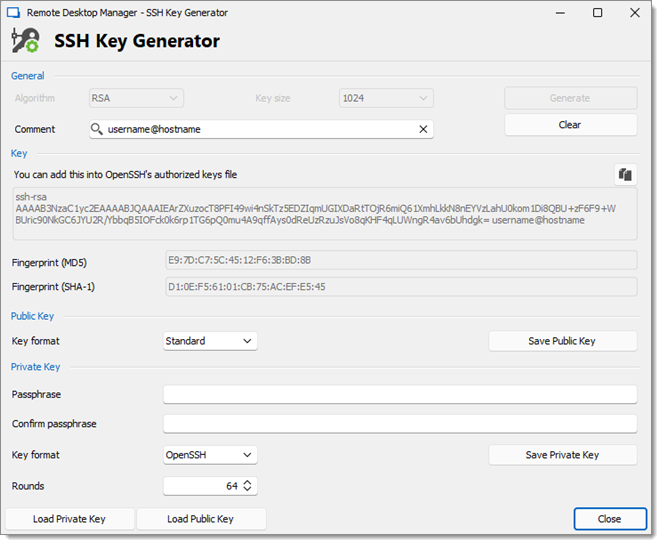
| SETTINGS | DESCRIPTION |
|---|---|
| Algorithm | You can choose between:
|
| Key size | You can choose your SSH Key size between:
|
| Comment | Enter your username and the name of the computer you are transferring your key to. |
| Key format (Public key) | The key format refers to the structure and encoding used to store the key data. A variety of key formats are supported, such as Standart, OpenSSH, PKCS#1, and PKCS#8. |
| Passphrase | Choose a passphrase for the private key. |
| Confirm passphrase | Confirm the passphrase for the private key. |
| Key format (Private key) | Different private key formats are supported, such as OpenSSH, PuTTY, PKCS#1, and PKCS#8. |
| Rounds | Specifying a higher number of rounds for the key derivation function increases the time it takes to process the passphrase when the key is used. |
| Load Private Key | This feature will allow you to import a previously saved SSH Key. |
| Save Public Key | Saving the public key will generate a *.pub file. Simply enter a file name when prompted. |
| Save Private Key | You will have the option of saving your Private Key in different formats, choose between:
|
If you did not specify a passphrase you will have to confirm that you do not wish to use a passphrase.
When using the SSH Key Agent Manager you must select the PuTTY Private Key (.ppk) file format or the OpenSSH Private Key (.pri) file format. The PKCS Private Key is not a supported file format for the SSH Key Agent Manager.







