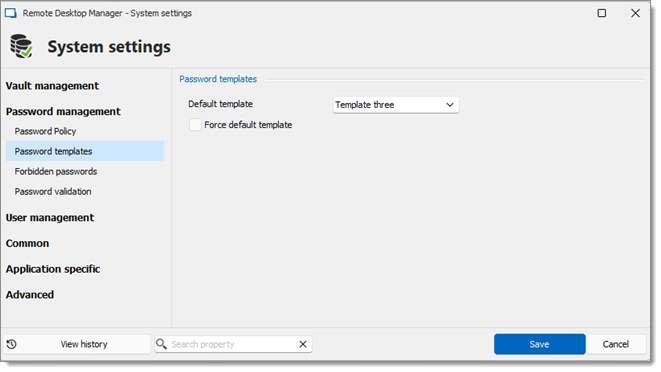Password templates set requirements for the password format: characters usage, patterns, readability. They are available in the password generator. Password templates can be optional or required.
Go to File – Templates and click Password Templates.
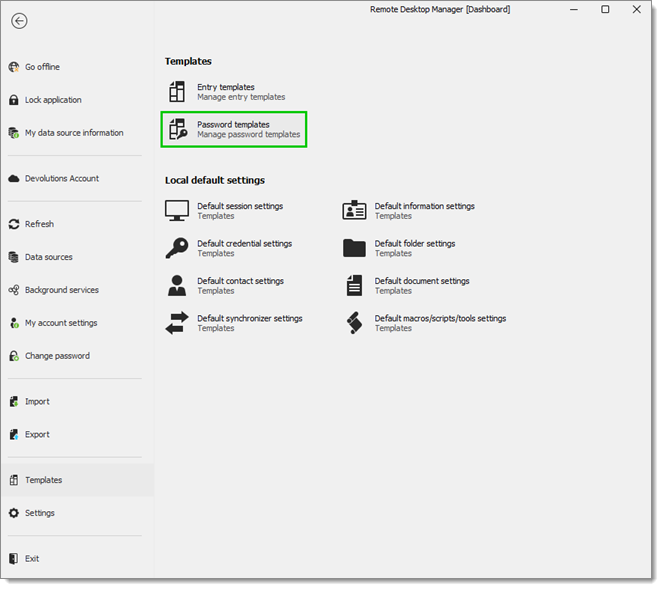
The Password Templates window provides an overview of current templates, as well as add, edit, and delete commands.
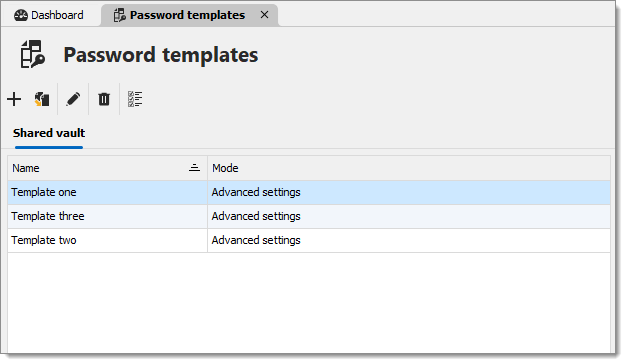
To add a new template click Add (plus sign).
Enter a template name.
Choose a Mode and configure the settings.
| OPTION | DESCRIPTION |
|---|---|
| Default | General settings about length and minimum amounts for characters and symbols. |
| Advanced settings | Granular character settings (e.g. special characters and symbols, inclusions, exclusions). |
| Readable password | Settings for syllables, numbers and symbols. |
| Use a pattern | Set a pattern for the passwords using the key. |
| Pronounceable password | Settings for length, case, digits, and characters. |
| Passphrase | Settings for length, word separator, capitalize first letter, append mumber, and dictionary. |
Choose specific settings.
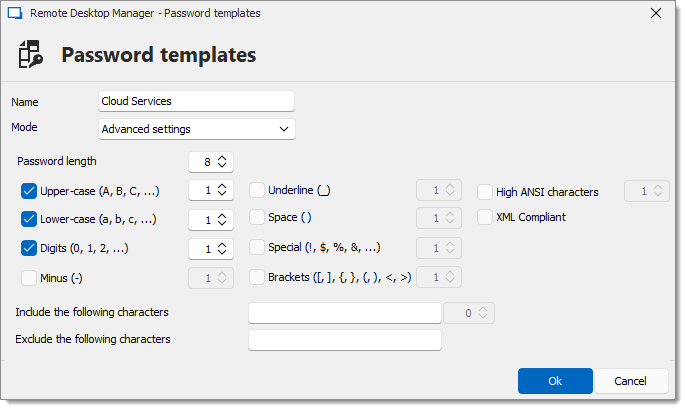
The password is now available in the Password Generator (Tools menu).
In the Tools tab, click Password Generator or open the password generator from an entry.
To choose a password template, select the title from the list. Default is equivalent to no template, until it is configured by an administrator. When you select a template, the options are unavailable because they were saved in the template.
Click Generate to list possible passwords.
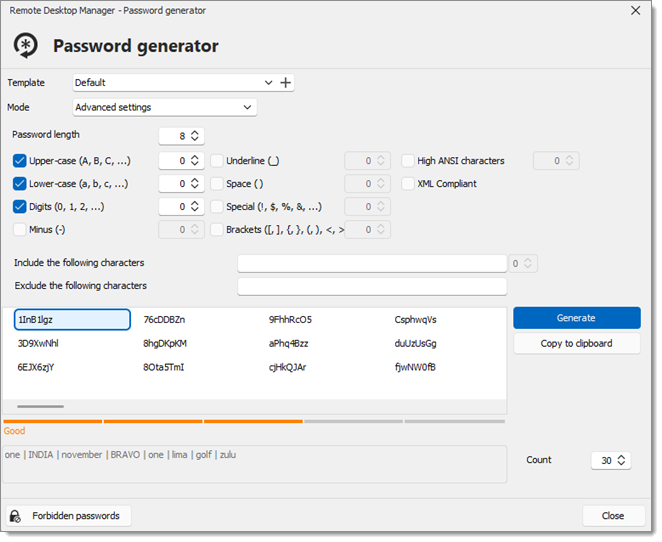
The default template in the Password Generator is set to "no template" until an administrator configures the template.
In Administration, click Data Source Settings (System Settings).
Click Password Templates.
Choose the template. The chosen template will now be the Default in the password generator.
If you want to force one template, check Force default template. No other choice will be available in the password generator.