The Batch edit feature changes the settings of multiple entries in a single operation, e.g., to remove or update the credentials of a group of sessions.
Folders and entries can be selected using one of three ways: manual selection, Advanced search, and Multi vault search. It is recommended to use the latter two methods, as they are considerably less time-consuming than manually rummaging through many vaults for specific entries and folders.
When editing manually selected folders with, you are modifying the fields of their child entries and not those of the folders themselves. Note that advanced search is required for this operation.
Once the entries and folders to edit are selected, head over to the Edit tab, click on the Batch edit icon, and choose one of the editions options from the drop-down menu. Alternatively, the feature can be accessed by right-clicking on selected entries and folders before clicking on Edit – Batch edit.
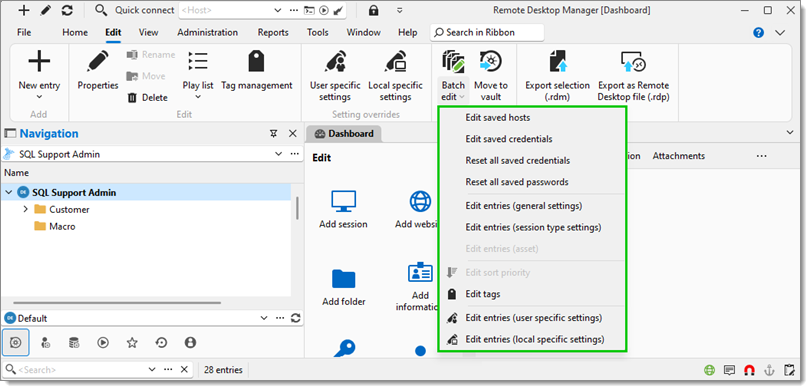
PowerShell commands can be used to create customized batch edits for folders. Consult Batch edit folders with custom PowerShell commands to discover how.
OPTIONS | DESCRIPTION |
|---|---|
Edit saved host | Change entries’ hosts using one of the configuration methods below:
|
Edit saved credentials | Change the entries’ credentials using one of the following Credential mode:
|
Reset all saved credentials | Clear all the credentials stored in the selected entries or folders. |
Reset all saved passwords | Clear all the passwords stored in the selected entries or folders. |
Edit entries (general settings) | Override the general settings of the selected entries or folders. |
Edit entries (session type settings) | Override the session type settings of the selected entries or folders. |
Edit entries (asset) | Override the asset settings of the selected asset type entries. |
Edit sort priority | Change the sorting priority of the selected entries or folders. |
Edit tags | Add or remove tags to the selected entries or folders. The Batch edit tags window also allows the creation of new tags. |
Edit entries (user-specific settings) | Override the user-specific settings of the selected entries or folders. |
Edit entries (local specific settings) | Override the local-specific settings of the selected entries or folders. |
The Batch edit feature changes the settings of multiple entries in a single operation, e.g., to remove or update the credentials of a group of sessions.
Folders and entries can be selected using one of three ways: manual selection, Advanced search, and Multi vault search. It is recommended to use the latter two methods, as they are considerably less time-consuming than manually rummaging through many vaults for specific entries and folders.
When editing manually selected folders, you are modifying the fields of their child entries and not those of the folders themselves.
Once the entries and folders to edit are selected, head over to the Edit tab, click on the Batch edit icon, and choose one of the editions options from the drop-down menu. Alternatively, the feature can be accessed by right-clicking on selected entries and folders before clicking on Edit – Batch edit.
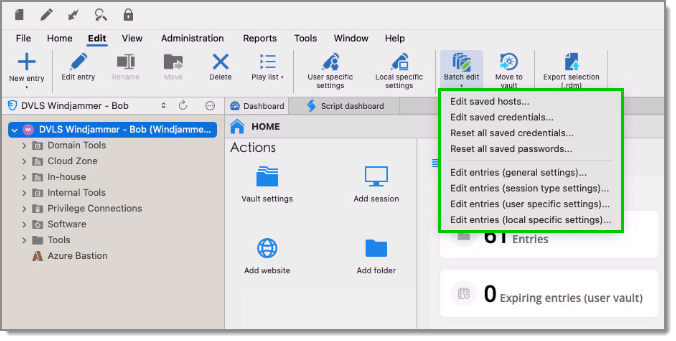
PowerShell commands can be used to create customized batch edits for folders. Consult Batch edit folders with custom PowerShell commands to discover how.
OPTIONS | DESCRIPTION |
|---|---|
Edit saved host | Change entries’ hosts using one of the configuration methods below:
|
Edit saved credentials | Change the entries’ credentials using one of the following Credential mode:
|
Reset all saved credentials | Clear all the credentials stored in the selected entries or folders. |
Reset all saved passwords | Clear all the passwords stored in the selected entries or folders. |
Edit entries (general settings) | Override the general settings of the selected entries or folders. |
Edit entries (session type settings) | Override the session type settings of the selected entries or folders. |
Edit entries (user-specific settings) | Override the user-specific settings of the selected entries or folders. |
Edit entries (local specific settings) | Override the local-specific settings of the selected entries or folders. |