The Multi vault search feature of Remote Desktop Manager allows you to search for folders and entries in all the vaults of the selected data source at once.
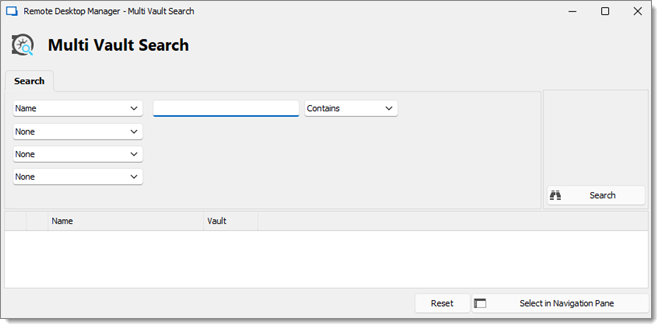
Criteria types
The following criteria are available to refine your search: Connection type, Creation date, Description, Folder, Last update date and Name.
At least one criterion must be used to filter your results, and a maximum of four criteria can be applied at once.
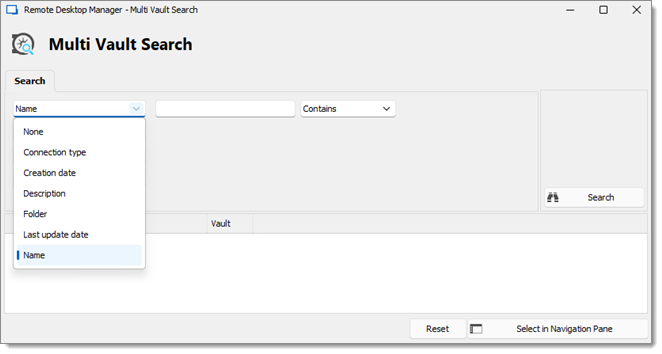
In Hub databases, only the Name criterion is available.
Drop-down lists will appear when selecting certain criteria to give you more search options.
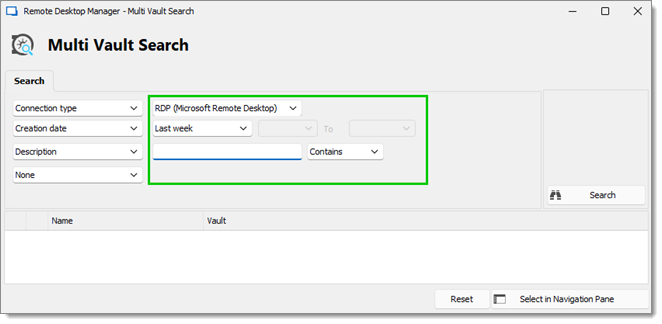
Below is a description of what each of these drop-down lists type is used for.
| CRITERIA | DROP-DOWN LIST DESCRIPTION |
|---|---|
| Connection type | Select from the list the connection type of the entries you are looking for. |
| Creation date Last update date |
Select from the list the period of time, up to 90 days ago, when the entries/folders were created or last updated. There also is a custom option in the list that allows you to specify dates to delimit your time period. This can be useful if you want to search between specific dates or if the entries or folders were created / last updated more than 90 days ago. |
| Description Folder Name |
Search by typing part or all of a word in the name of the entries or folders or in their description. From the list, select the option that applies:
|
Results Display
The results are displayed when the Search button is pressed. Once done, the name of all entries and folders and the vault in which they are located are shown in the results field. The paths to entries or folders are also displayed above each result or result group.
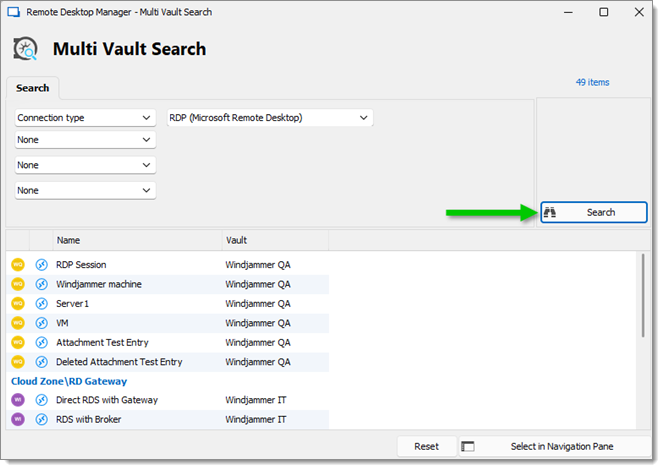
It is possible to select multiple entries at once by Shift–clicking or all of them with the Ctrl+A shortcut. Right-clicking one or more entries shows the same menu and options as the Navigation pane.
Other functions
The Select in Navigation pane button, when pressed, takes you directly to the selected entry or folder in the corresponding vault's Navigation pane.
The Reset button clears all your search results and options, giving you a clean slate for a new search.







