Go to File – Settings – Performance to control the behavior of the application with respect to performance. 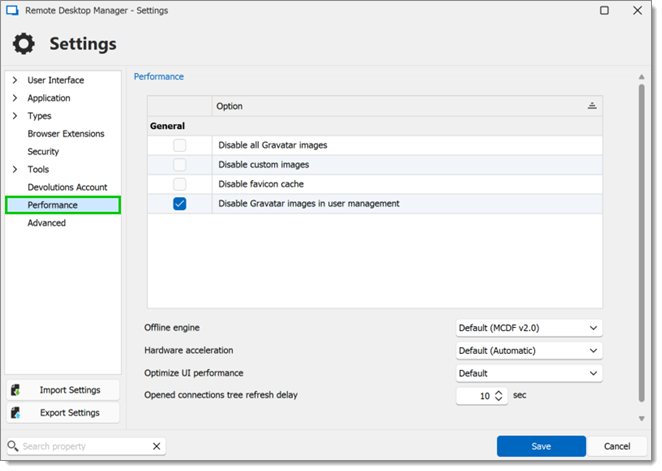
| OPTION | DESCRIPTION |
|---|---|
| Disable all Gravatar images | Disable all Gravatar images to improve application performance. |
| Disable custom images | Disable the loading of any custom images in the tree view. Too many custom images could dramatically increase the size of the data source and increase the load time at the same time. |
| Disable favicon cache | Disable the favicon cache and force Remote Desktop Manager to always fetch the favicon from the web. It is not recommended to disable this feature for performance reasons. |
| Disable Gravatar images in user management | Disable fetching the Gravatar in Administration – Users to improve application performance. |
OPTION | DESCRIPTION |
|---|---|
Offline engine | Select which offline engine is used when Remote Desktop Manager is running without an internet connection. |
Hardware acceleration | Select in the drop-down list how Remote Desktop Manager will handle hardware acceleration:
|
Optimize UI Performance | Optimize the user interface for better performances. |
Opened connections tree refresh delay | Set the refresh delay for the opened connection tree. |