The local RDP settings and the RemoteApp settings are available from Tools – More Tools – Local RDP/RemoteApp Manager.
If you run Remote Desktop Manager on a Windows Server 2008 machine the TS RemoteApp MMC console will be launched.
If you are running on Windows Vista, the RemoteApp console built into Remote Desktop Manager will be launched because RemoteApp functionality is available in Windows 7 but not the MMC console. Therefore instead of having to modify the required registry entries you can use the Remote Desktop Manager RemoteApp Manager.
Settings
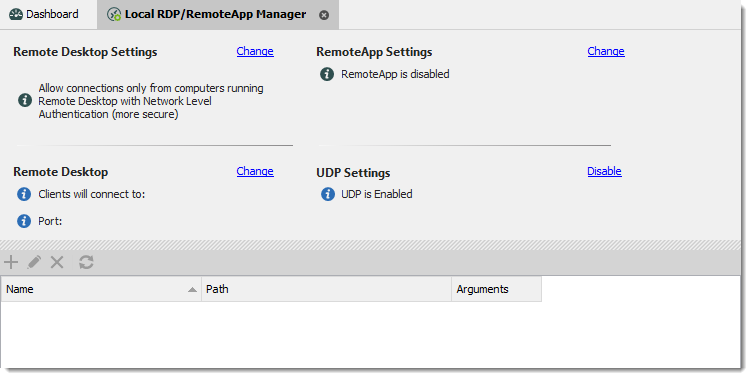
Remote Desktop Settings
Allow or disallow the remote connections to your computer.
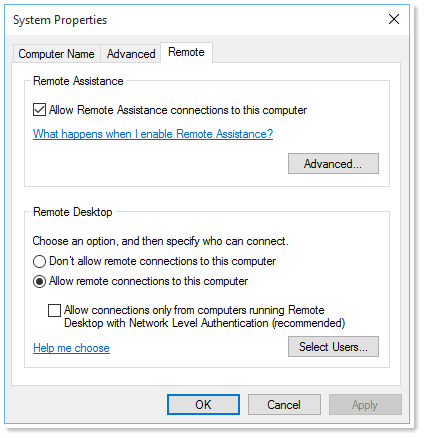
Remote Desktop
Allows you to modify the local RDP port.
Remote Desktop Manager must be run as an administrator to modify the Remote Desktop settings.
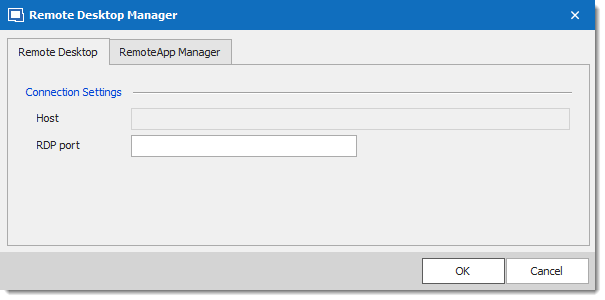
RemoteApp Settings
You must Enable RemoteApp to be able to create a New RemoteApp Setting.
Remote Desktop Manager must be run as an administrator to modify the RemoteApp settings.
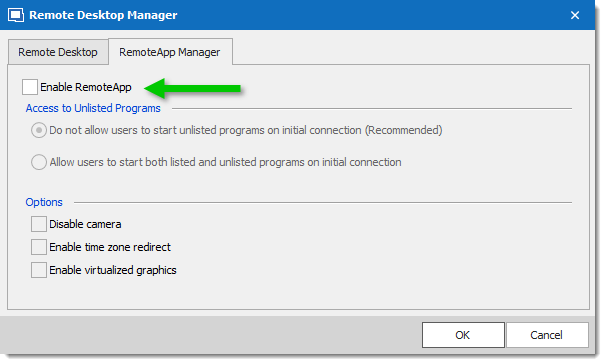
UDP Settings
Enable or disable UDP (User Datagram Protocol) locally on your computer. UDP is a communication protocol that offers a limited amount of service when messages are exchanged between computers in a network that uses the Internet Protocol (IP).
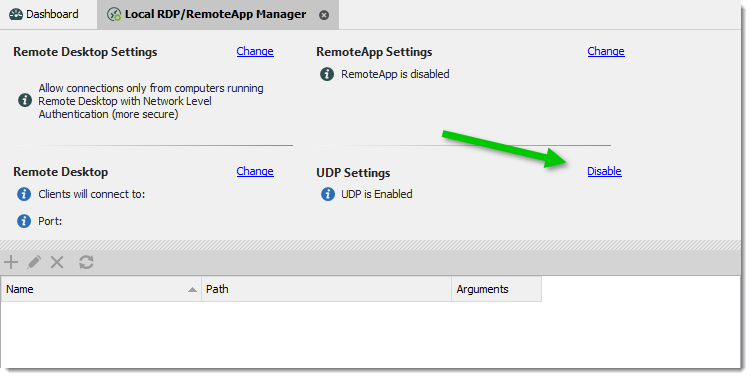
Usage
- Click on New RemoteApp Settings.
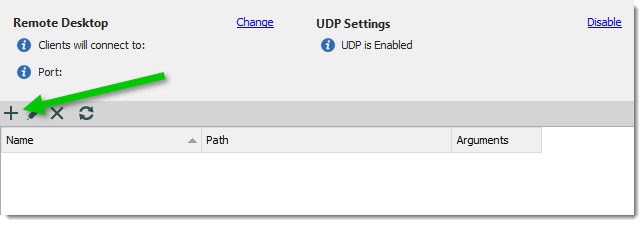
New RemoteApp Settings - Configure the RemoteApp.
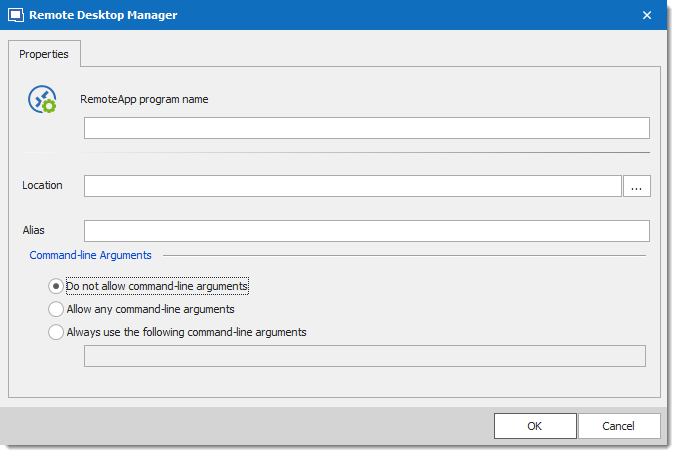
- Create a new RDP session and select the Programs tab. Enable the Use RemoteApp option and then enter the name of the RemoteApp program and save the session. When the session is launched you will have the RemoteApp running locally.
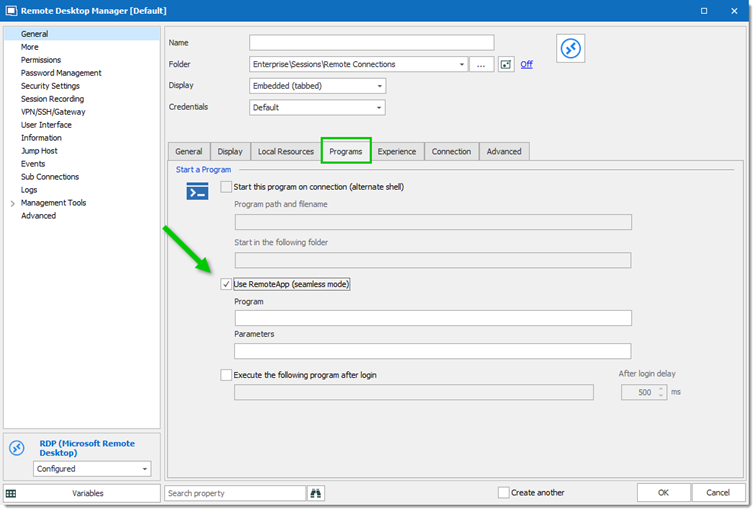
RDP session - Programs Tab







