The Typing Macro automatically executes once a connection has been established.
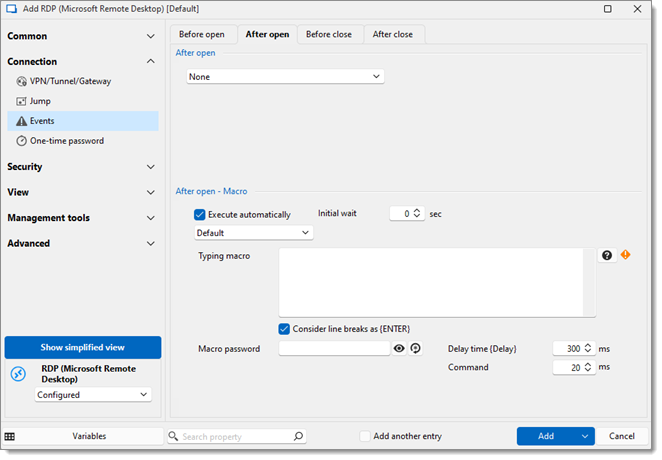
Typing macros can also be added in the Login Button ID field of a website entry.
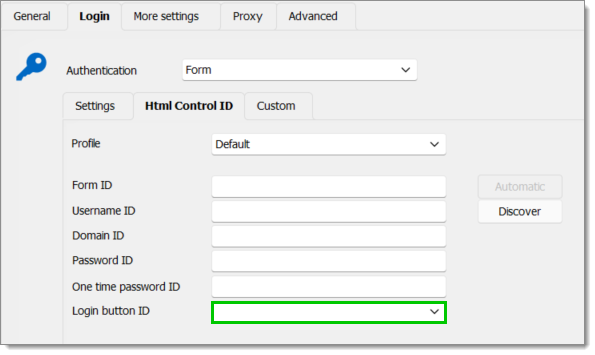
Keyboard keys are represented by predefined tags between braces. To specify a single keyboard character, use the character itself without braces. For example, represent the letter A by typing the "A" character in the typing macro. To represent more than one character, such as Hello, append each additional character to the preceding one: "Hello".
To specify characters that are not displayed when you press a key, such as ENTER or TAB, as well as the keys that represents actions rather than characters, refer to the codes in the following table.
| KEY | CODE |
|---|---|
| Backspace | {BACKSPACE}/{BS}/{BKSP} |
| Break | {BREAK} |
| Caps lock | {CAPSLOCK} |
| Ctrl+Alt+Del | {CTRL-ALT-DEL} |
| Del/Delete | {DEL}/{DELETE} |
| Down (arrow) | {DOWN} |
| End | {END} |
| Entrée | {ENTER} |
| Esc | {ESC} |
| Help | {HELP} |
| Home | {HOME} |
| Ins/Insert | {INS}/{INSERT} |
| Add (keypad) | {ADD} |
| Divide (keypad) | {DIVIDE} |
| Multiply (keypad) | {MULTIPLY} |
| Substract (keypad) | {SUBTRACT} |
| Left (arrow) | {LEFT} |
| Num lock | {NUMLOCK} |
| Page down | {PGDN} |
| Page up | {PGUP} |
| Print screen | {PRTSC} |
| Right (arrow) | {RIGHT} |
| Scroll lock | {SCROLLOCK} |
| Tab | {TAB} |
| Up (arrow) | {UP} |
| F1 | {F1} |
| F2 | {F2} |
| F3 | {F3} |
| F4 | {F4} |
| F5 | {F5} |
| F6 | {F6} |
| F7 | {F7} |
| F8 | {F8} |
| F9 | {F9} |
| F10 | {F10} |
| F11 | {F11} |
| F12 | {F12} |
| F13 | {F13} |
| F14 | {F14} |
| F15 | {F15} |
| F16 | {F16} |
To specify keys combined with any combination of the Shift, Ctrl, and Alt keys, precede the key code with one or more of the following signs.
| KEY | CODE |
|---|---|
| Alt | {ALT}, {LALT}, {RALT} |
| Ctrl | {CTRL}, {LCTRL}, {RCTRL} |
| Shift | {SHIFT}, {LSHIFT}, {RSHIFT} |
| Win | {LWIN}, {RWIN} |
To specify that any combination of the Shift, Ctrl, and Alt keys should be held down while several other keys are pressed, enclose the code for those keys in parentheses. For example, to specify to hold down Shift while E and C are pressed, use "{SHIFT}(EC)". To specify to hold down Shift while E is pressed, followed by C, without Shift, use "{SHIFT}EC".
| COMMANDS | DESCRIPTION |
|---|---|
| {CTRL-ALT-DEL} | This sends the key combination of CTRL-ALT-DEL. |
| {DELAY} | This command introduces a delay before the next command. This delay is 300ms by default and can be configured in specific contexts. |
| {DELAY:???} | This command introduces a delay of the specified amount (in milliseconds) before the next command. |
| {PREV-WINDOW} | Select the previous window before executing the remaining commands. |
| {SENDKEYS} {ENDSENDKEYS} | This command is used in pair with the {ENDSENDKEYS} command. The text contained between those commands will be executed using .NET's default SendKey API, which does not work with the RDM-specific commands contained within this help topic. This command is often used when there are unsupported scenarios with the typing macro feature and using the default .NET SendKeys API works. |
| {WaitForWindow:????} and {WaitForWindow:???;timeout:???} | This command waits until the specified window title is found. A timeout can be configured to proceed with the macro if the window is not found within the time limit. If no timeout is specified, the default value is 10 000ms. |
| {WINDOW:???} | This command focus a window containing the specified name after the colon. |
The Allow password in variable setting must be enabled in the Security settings of the entry.
You can define a password to be used within the typing macro exclusively. Use the variable $MACRO_PASSWORD$ to access the password.