The SSH Key Agent Manager is used to hold all your SSH Keys in memory, already decoded and ready for them to be used. It has the same use as Pageant (SSH Key Manager) has for Putty except that the SSH Key Agent Manager is used with Remote Desktop Manager.
The SSH Key Manager (local) is located under Tools in the ribbon of Remote Desktop Manager.
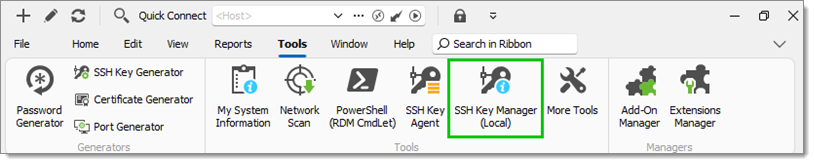
Settings
- When opening the SSH Key Agent Manager, you will notice at the bottom right that the agent is not running. You will need to click on Start Agent.
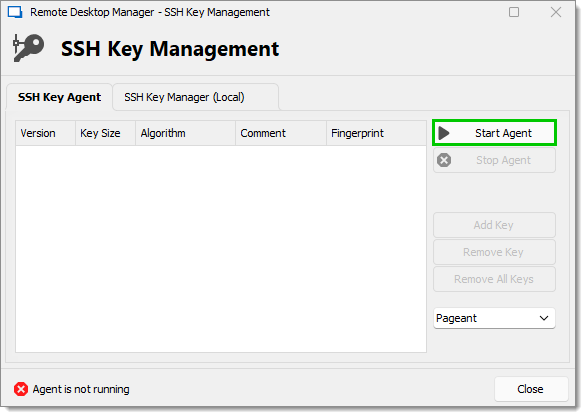
SSH Key Agent tab – Start Agent - Click on Add key and select the file to open your SSH key.
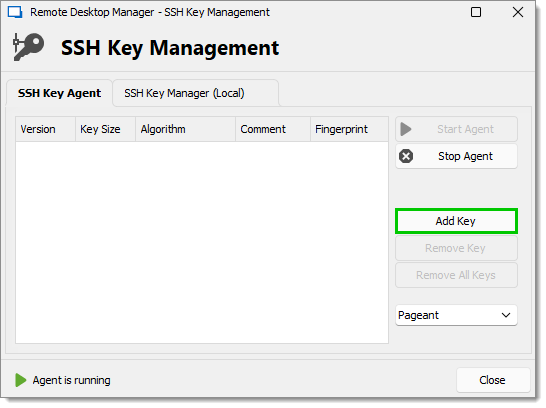
Key Agent Manager – Add Key - All your added SSH Key will appear in your SSH Key Agent Manager.
- In your SSH Shell Session in the General tab, enter a Username and leave the Password field blank.
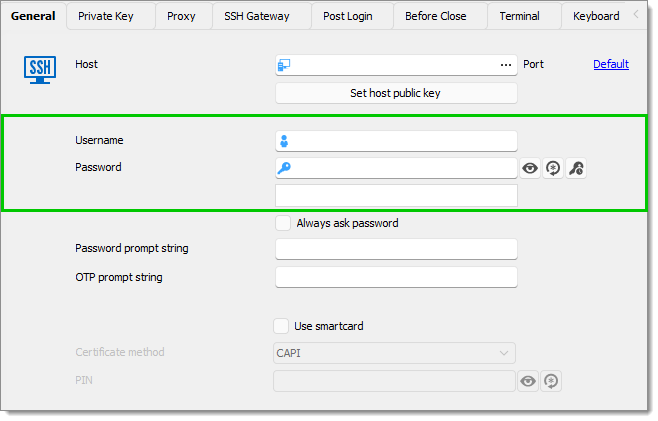
SSH Shell session – General Tab - In the Private Key tab of your SSH Shell session, leave the option for the Private Key to No Private Key.
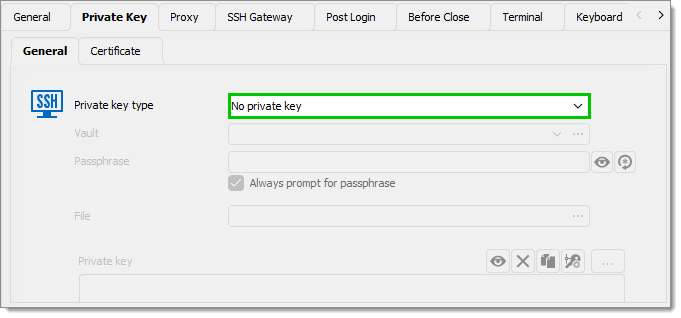
SSH Shell session – Private Key Tab - In the Advanced tab of your SSH Shell session, activate the option Use Agent. The Use Agent automatically takes the information of the SSH Key kept in your SSH Key Agent Manager.
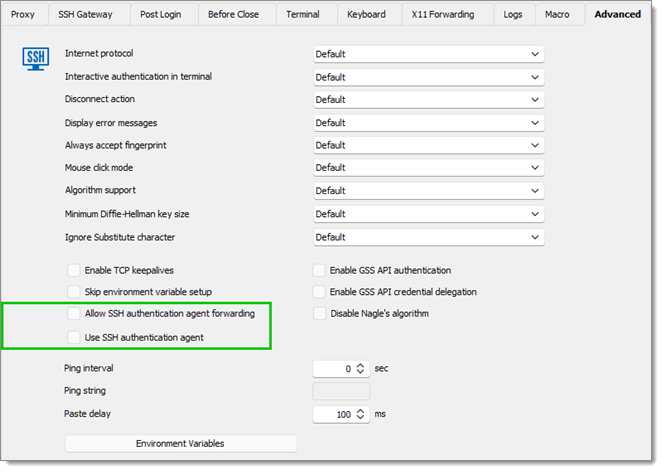
SSH Shell session – Advanced tab
Private Key Credential
When creating a new Private Key credential entry in Remote Desktop Manager, you have the option of loading them automatically in your SSH Key Agent Manager.
- Select Add New Entry – Credential Management – Pirate Key.
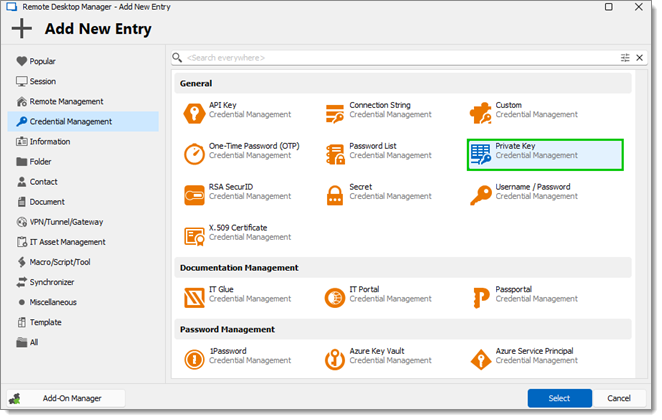
New Credential Entry – Private Key - In the Advanced tab of your Private Key entry, activate the option Automatically load to key agent.
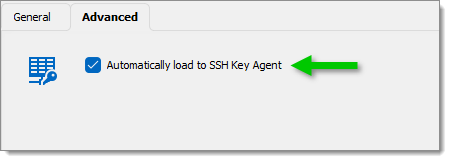
Private Key – Advanced Tab




