It is possible to import data source configuration files for Remote Desktop Manager iOS.
Export the data source
- In Remote Desktop Manager navigate to File – Data sources, select the data source to import on the iOS device, click on Export Data Source Configuration, and Save the file on the computer.
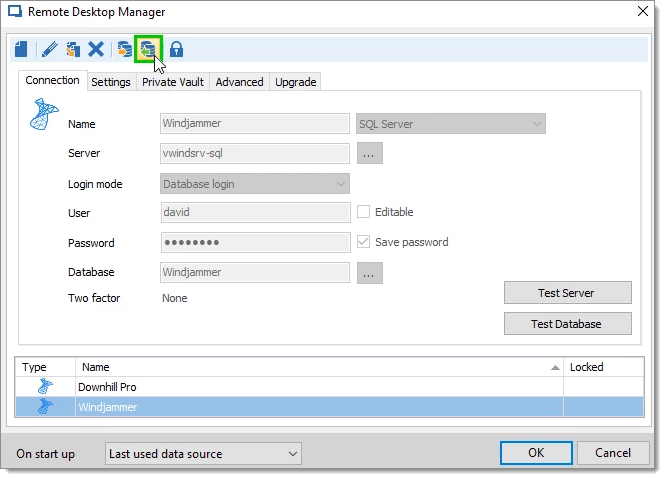
- Launch iTunes and connect the iOS device to the computer. In iTunes, select the iOS device.
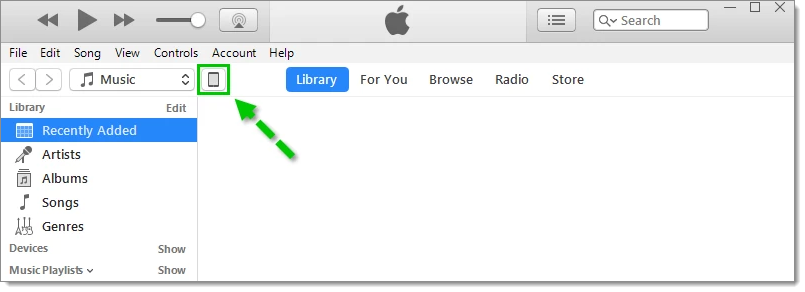
- Click Apps In the File Sharing area, select RDM and click Add file.
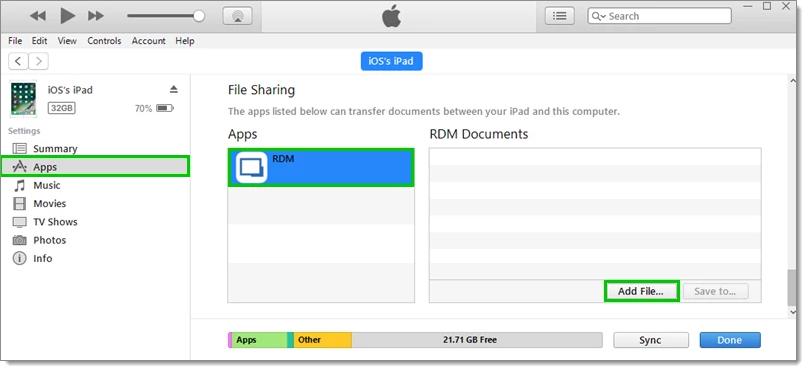
- Select the file exported from Remote Desktop Manager and click Open The file is now copied in the device but still needs to be imported in Remote Desktop Manager iOS's file repository.
Import the data source
- From the iOS device, launch Remote Desktop Manager and tap More Navigate to the Tools section and select File Repository.
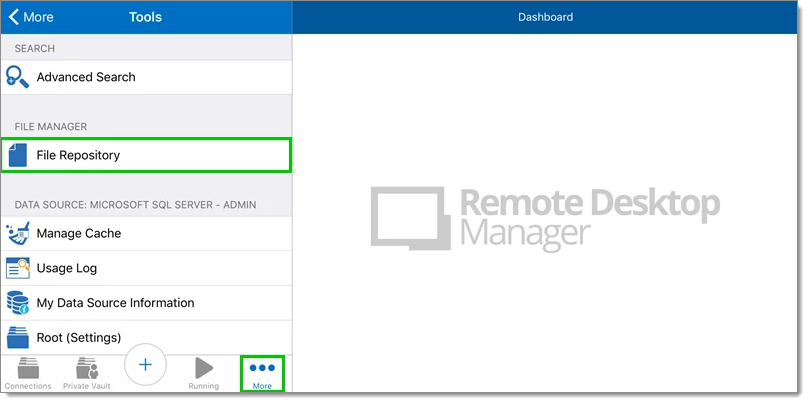
- Tap on the Ellipsis button and select Import.
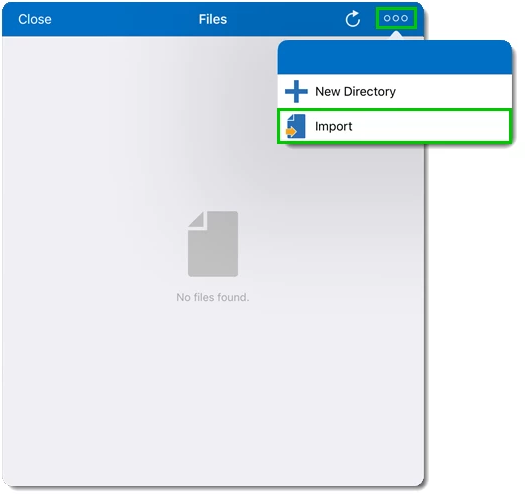
- Select the file and tap Done The file is now available to Remote Desktop Manager iOS.
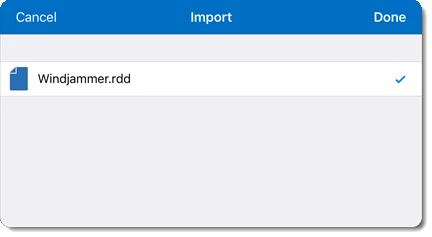
- Back in the More section, navigate to the Data sources list and tap Import.
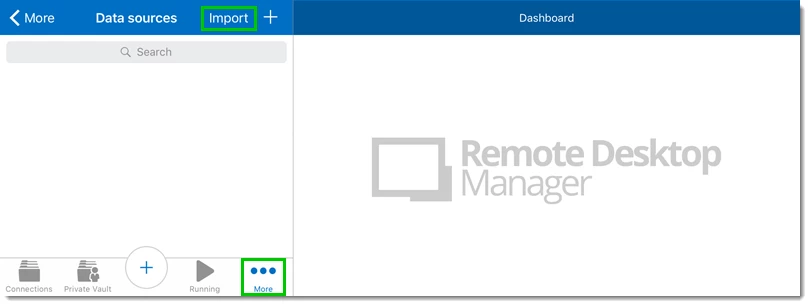
- Select the file.
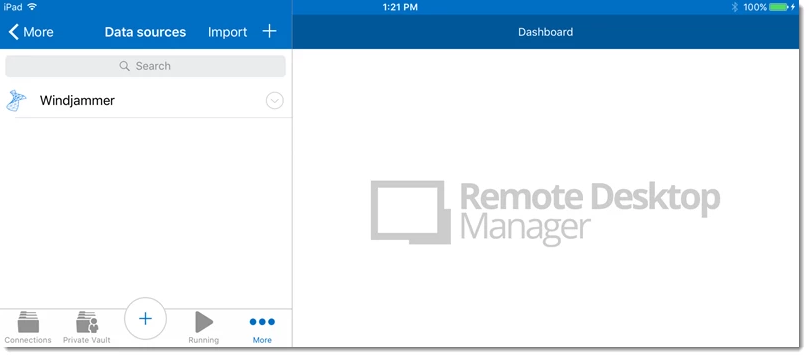
The data source is now imported in the application.







