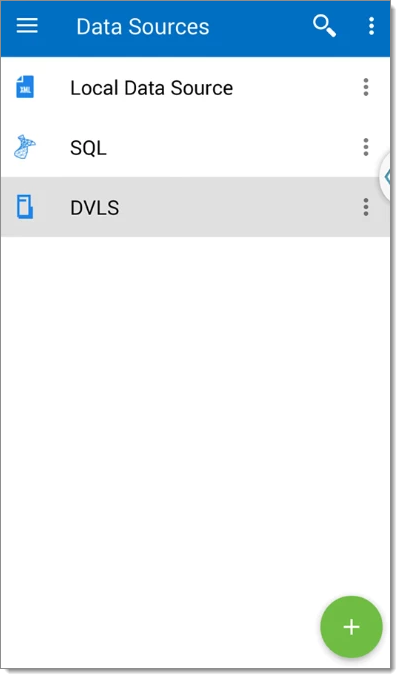It is possible to import data source configuration files for Remote Desktop Manager Android.
The RDD file does not include the content of the data source; only the configuration is exported. Use the entry's export functionality to back up or copy the content of the database.
-
To export the data source configuration from Remote Desktop Manager, navigate to File – Data sources Select the data source to import on the Android device, click on Export Data Source Configuration, and save therdd file on the computer.
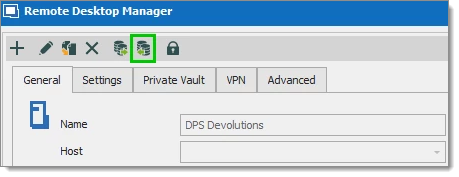
-
Select the .rdd file exported from Remote Desktop Manager and transfer it on your Android via the Windows File Explorer.
The file is now copied in the device but still needs to be imported in the Remote Desktop Manager Android file repository.
-
From the Android device, launch Remote Desktop Manager Android and tap Data Sources from the side menu.
-
Tap on the Ellipsis icon at the top right and tap Import.
-
Select the rdd file imported and tap Select.
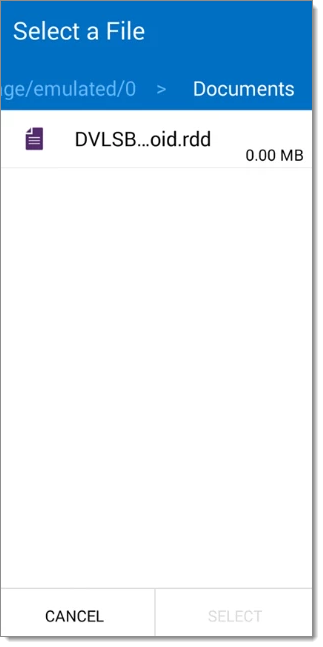
-
The new data source will show in the Data Sources menu.