The Layout section located in the Window tab includes several options for changing the display of Remote Desktop Manager. It is possible to enable/disable certain windows and tabs to customize your experience.
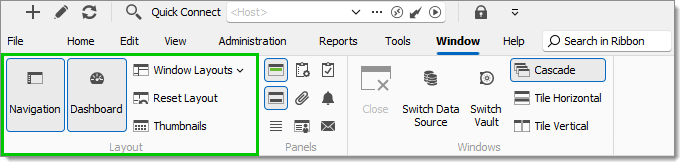 Most tabbed windows can be moved and docked as you wish. This applies to the default styles (Ribbon or Menu). To learn more about this feature, see Docking. The table below lists each option available in this section and provides a brief description of each.
Most tabbed windows can be moved and docked as you wish. This applies to the default styles (Ribbon or Menu). To learn more about this feature, see Docking. The table below lists each option available in this section and provides a brief description of each.
| OPTION | DESCRIPTION |
|---|---|
| Navigation | Enable/disable the Navigation pane. The keyboard shortcut Alt+F8 can also be used to perform these actions. See Navigation pane for more information. |
| Dashboard | Enable/disable the Dashboard. The keyboard shortcut Alt+F6 can also be used to perform these actions. See Dashboard for more information. |
| Thumbnails | Enable/disable the Thumbnails pane. This option displays all active sessions in the data source. From this window, it is possible to start or stop all live views. |
| Top pane (ribbon/menubar) | Enable/disable the Top Pane. To make it reappear, simply right click on the Remote Desktop Manager title bar (the top bar), then select the Top pane (ribbon/menubar) from the menu. The keyboard shortcut Alt+F11 can also be used to perform these actions. See Top pane for more information. |
| Tab group bar | Enable/disable the Tab group bar. See Tab group bar for more information. |
| Status bar | Enable/disable the Status Bar. The keyboard shortcut Alt+F7 can also be used to perform these actions. See Status bar for more information. |
| Description | Enable/disable the Description pane. This option allows you to add a description to an entry. |
| Asset | Enable/disable the Asset pane. This option allows you to view Asset, Software, Hardware, Contact, and Purchase information as well as Notes related to the entry. It is not possible to edit information from this view. |
| Attachments | Enable/disable the Attachments pane. See Attachments for more information. |
| Logs | Enable/disable the Logs pane. See Logs for more information. |
| Task | Enable/disable the Task pane. See Task for more information. |
The Layout section located in the Window tab includes several options for changing the display of Remote Desktop Manager macOS.
| OPTION | DESCRIPTION |
|---|---|
| Navigation | Enable/disable the Navigation pane. The keyboard shortcut Alt+F8 can also be used to perform these actions. See Navigation pane for more information. |
| Dashboard | Enable/disable the dashboard. The keyboard shortcut Alt+F6 can also be used to perform these actions. See dashboard for more information. |
| Thumbnails | Enable/disable the thumbnails pane. This option displays all active sessions in the data source. From this window, it is possible to start or stop all live views. |