You receive an error when trying to connect to Remote Desktop Manager with your Devolutions Account.
-
Close Remote Desktop Manager
-
Validate that you are able to connect to your Devolutions Account through a browser using this link: Devolutions Login
-
If you get redirected to https://account.devolutions.net, you must delete your browser cookies and retry the link provided at step 1.
-
If the connection does not work, delete the historical cache of your browser and see if this issue still occurs afterward.
-
If you are still unable to login, try with a different browser, or in incognito mode.
-
If it persists, open the Developer Tools of your browser by pressing on F12.
-
Go back to Devolutions Login
-
Clear the content of the Console and Network section of the Developer Tool window.
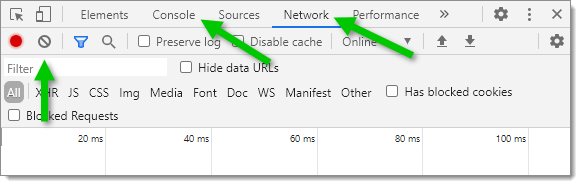
-
Try to connect to your Devolutions Account once more by entering your email address on the login page.
-
When you get the error:
In the Network section, export the trace report with the Export HAR button (arrow down button).
In the Console section, right click on the error line and Save as.
Keep in mind that HAR files contain sensitive data, including content of the pages you downloaded while recording and your cookies. This allows anyone with the HAR file to impersonate your account and all the information that you submitted while recording (personal details, passwords, credit card numbers, etc.).
Protect your session data by sanitizing your HAR files before sharing.
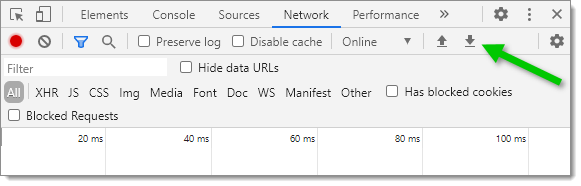
KB4831 -
Attach the data in an email to service@devolutions.net with a brief description of your issue. We will then be able to troubleshoot this issue with you through our ticketing system.