Remote Desktop Manager gives you the flexibility to automatically run operations before or after establishing a connection.
These operations are defined via the Events section of a session's properties. Define a script or a command line which executes at the appropriate time with the provided parameters, such as the session ID or username. For example, events can be used to execute an external batch file or application that prompts the user for more information, or to update a log on a remote server.
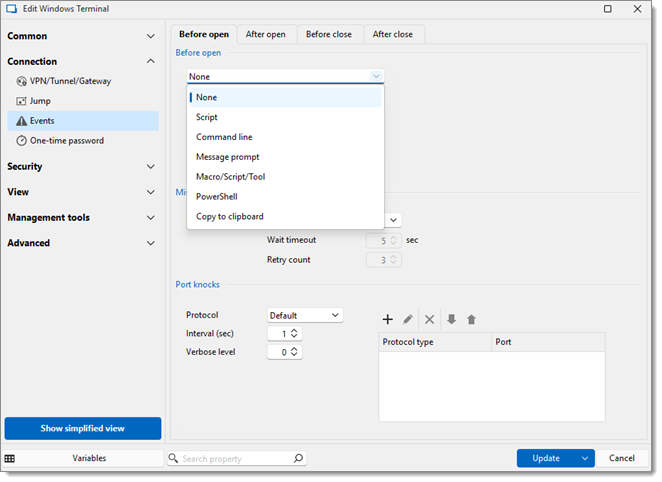
The Events section is composed of four tabs. All of them can execute the same events. But at specific times, such as before the connection is established or after its interruption.
| OPTION | DESCRIPTION |
|---|---|
| None | No script, command line, or message prompt is executed. |
| Script | Select a script file to execute. |
| Command Line | Enter a command line to execute. |
| Message Prompt | Enter a message to display. |
| Macros/Scripts/Tools | Select a Macros/Scripts/Tools entry from the data source. |
| PowerShell | Select a PowerShell script from a local drive. |
| Copy to clipboard | Provide text to copy to the clipboard. |
The Miscellaneous section of the Before Open tab allows to power on the remote device before trying to establish the connection.
Please note that for the Wake-on-LAN feature to work:
The remote device must support the Wake-on-LAN feature.
The MAC address must be filled out in the Information section of the session properties.
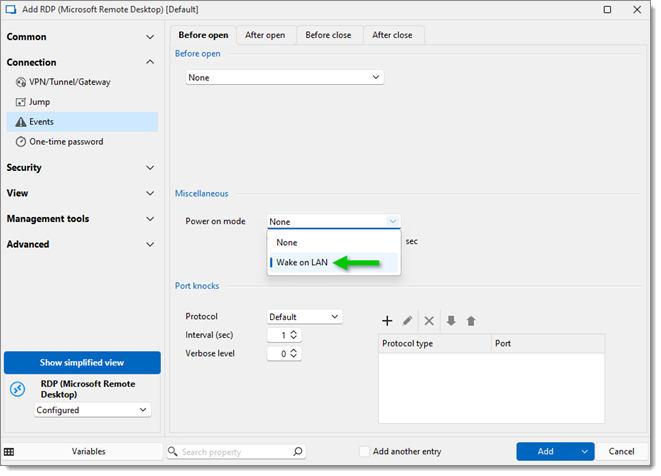
| OPTION | DESCRIPTION |
|---|---|
| Power On Mode | Enable the Wake-on-LAN. |
| Wait timeout | Enter the delay before retrying to wake the remote device. |
| Retry count | Enter the number of times to try to wake the remote device. |
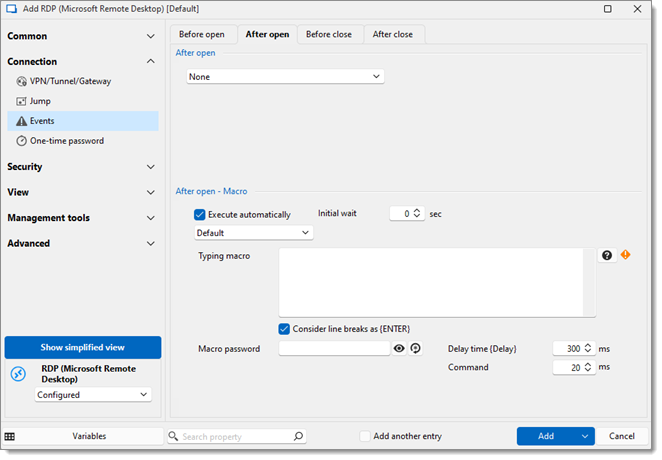
OPTION | DESCRIPTION |
|---|---|
Execute automatically | Execute the macro automatically when the session is open. |
Initial wait | Enter the delay before the macro is executed. |
Type | Select how the macro is executed. Choose between:
|
Typing macro | Enter the typing macro to execute. |
Macro password | Enter a password to prompt for before executing the macro. The Allow password in variable setting must be enabled in the Security settings of the entry. |
Delay time | Enter the delay time for the {DELAY} instruction. |
Command | Enter the delay time between each command. |
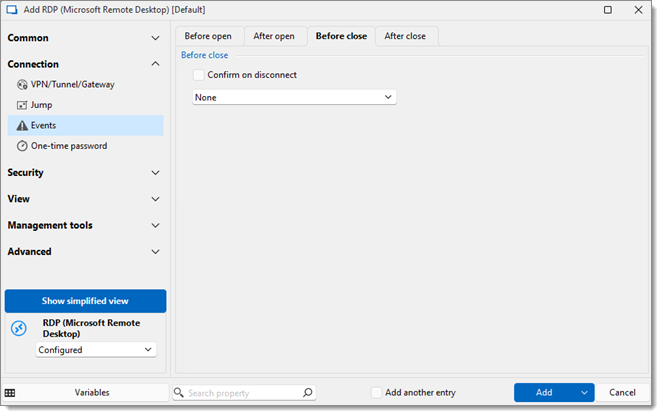
| OPTION | DESCRIPTION |
|---|---|
| Confirm on disconnect | Add a confirmation step before closing the session. |
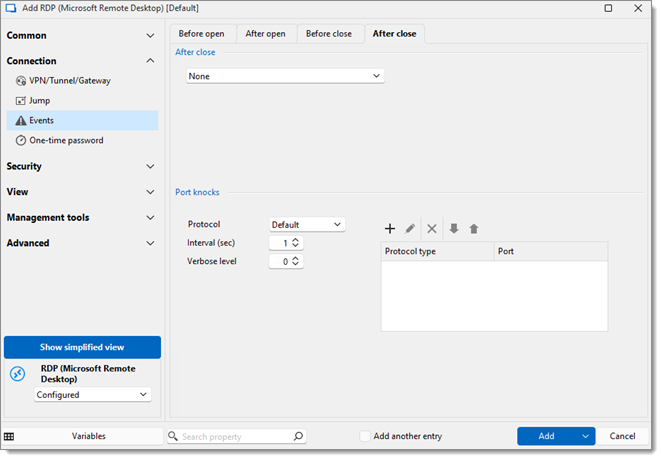
| OPTION | DESCRIPTION |
|---|---|
| Protocol | Specifies the protocol used for port knocking (Default, IPv4 and IPv6 ). |
| Interval (sec) | Defines the time interval (in seconds) between consecutive port knocks. |
| Verbose level | Determines the amount of logging or feedback provided during the port-knocking process. |