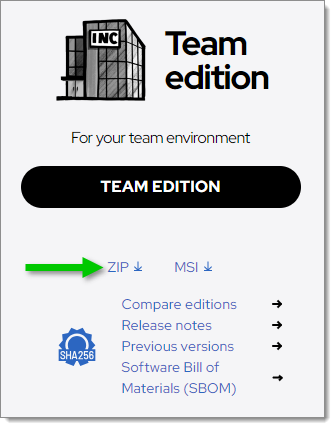Remote Desktop Manager can be used as a portable application. The portable mode allows to run multiple versions of Remote Desktop Manager, using various license serials and configurations. To use a single portable Remote Desktop Manager application, follow Portable Remote Desktop Manager version.
Remote Desktop Manager stores the offline cache in the Windows profile by default. When using an advanced data source and planning to use the offline mode, go to File – Settings – Advanced and enable Use application directory for offline cache to have the offline cache stored in the application folder instead.
This procedure is not recommended for running Remote Desktop Manager from a network share shared by multiple users. This would prevent identifying individual users and would bring conflicts with user preferences.
The following steps ensure full portability, streamlined maintenance, and enhanced customizability.
Create a RemoteDesktopManager folder on the portable device.
In that folder, create the following folders:
A config folder.
A data folder.
A tools folder (optional, only if using external tools like Filezilla is intended).
Unzip Remote Desktop Manager in the folder.
Create a text file named override.cfg in the folder. Set the content of the file to .\config.
Open Remote Desktop Manager and display the data sources window using File – Data sources.
Create a new data source of a type that can be stored on the portable device (SQLite, XML, etc.).
Configure the data source using a relative path so it is stored on the portable device: .\Data\Connections.db.
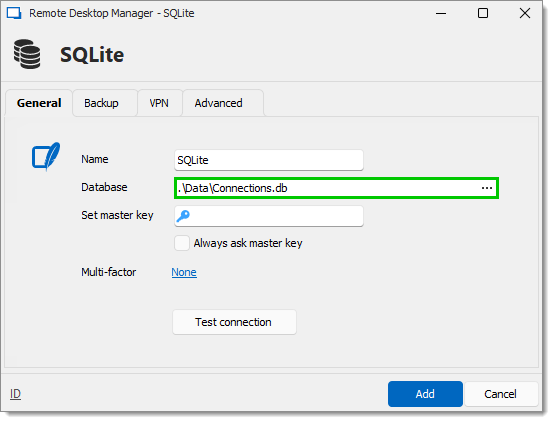
Configure the portable applications (FileZilla, UltraVNC, etc.) in the same manner (relative to the folder). Under File – Settings – Application – Paths, click on Configure installation Path.
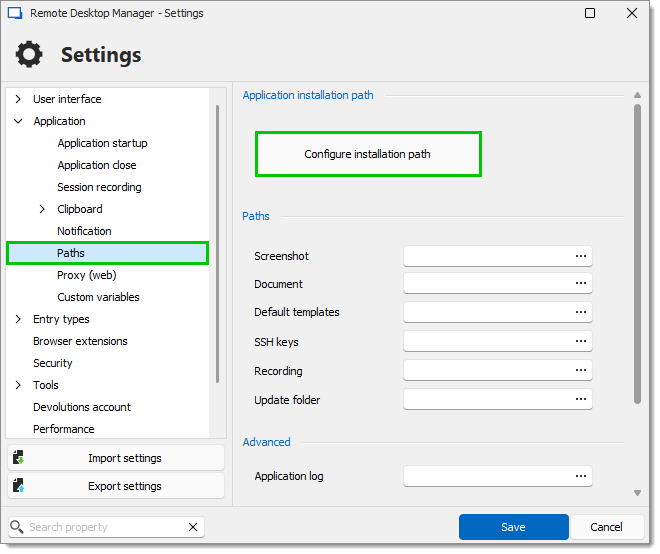
Select a preferred portable application.
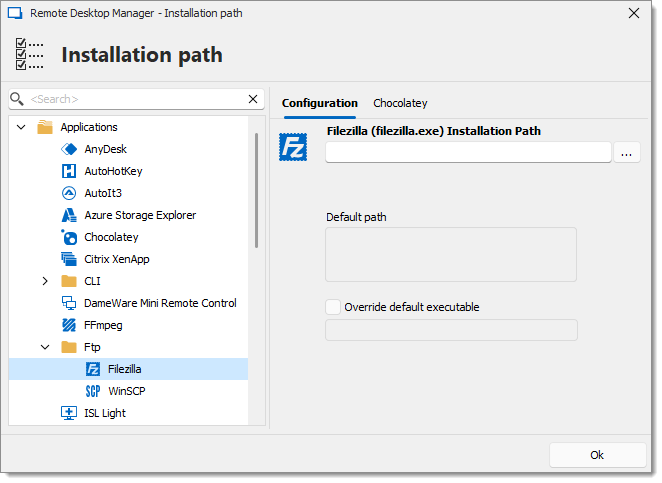
Delete the pre-existing Local data source that was created automatically.