When installing the Microsoft Edge WebView2 Runtime for Remote Desktop Manager, you may get the following error message:
Installation failed. The Microsoft Edge WebView2 Runtime is already installed for the system.
Force the reinstallation of the program by deleting a registry key:
Open the Windows Registry Editor. To do so, press the Windows+R keys to open the Windows Run dialog.
In the dialog box, enter "regedit" in the field then click OK (or press Enter).
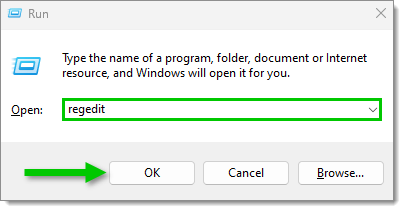
Copy the following path:
HKLM\SOFTWARE\WOW6432Node\Microsoft\EdgeUpdate\Clients\{F3017226-FE2A-4295-8BDF-00C3A9A7E4C5}In the Registry Editor, press the Alt+D keys and paste the previously copied path. Press Enter.
Right-click the {F3017226-FE2A-4295-8BDF-00C3A9A7E4C5} key and select Export.
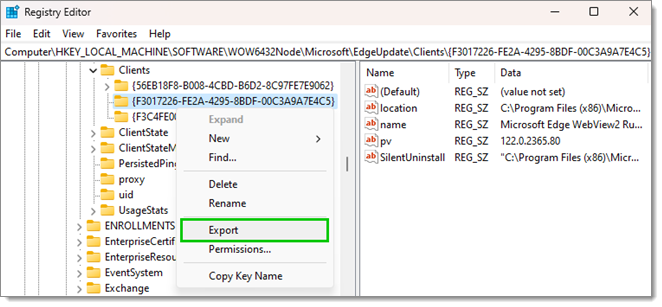
Save the registry key file in a location you will remember, for example in C:\Program Files (x86)\Microsoft\EdgeWebView2.
Right-click the key in the Registry Editor and select Delete.
Install the latest bootstrapper version. Consult Download Microsoft Edge Chromium to make sure you are downloading the version compatible with Remote Desktop Manager.
Once downloaded and installed, restart Remote Desktop Manager for the installation to take effect.
If you still encounter issues with the Microsoft Edge WebView2 Runtime installation with Remote Desktop Manager, contact our customer support team at service@devolutions.net.