Send and receive secure messages with users, within the same datasource, directly in Remote Desktop Manager.
Send a secure message
- In the ribbon, navigate to the Window tab.
- Click Message.
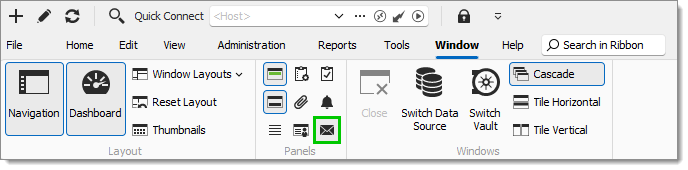
Message button - Click Send Message.
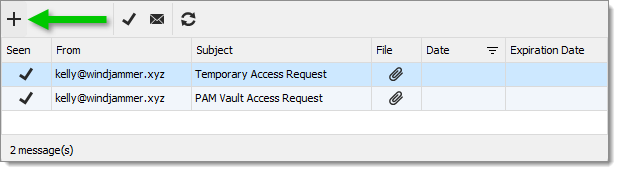
Send Message - Click Send in-app.
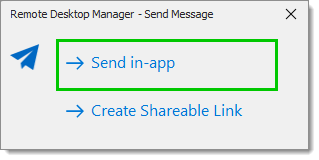
Send in-app Learn more about the other option.
- To select recipients click Add Recipients.
- Select a recipient from the list and click OK.
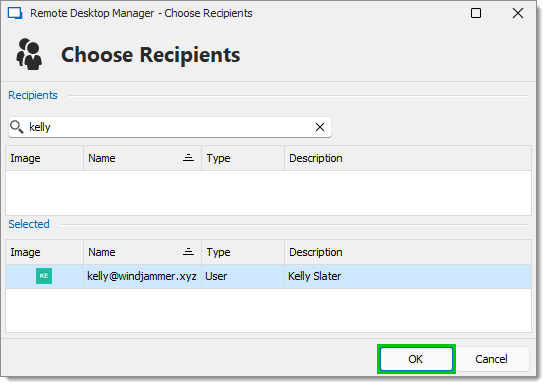
Recipients list - Write the Subject and Message.
It is possible to Hide the message or Add Attachment with the rightmost buttons. Also, the message can be automatically deleted after some time. To do so, click the Expires after checkbox and select a date.
- Click Send.
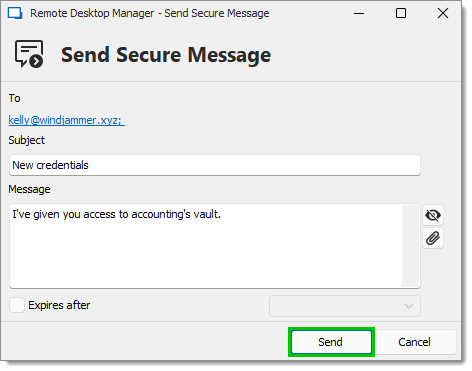
Send button
Receive a secure message
A red letter will appear on the bottom right when you have received a new message.
- Click the message button.

New message - Double-click the message or click on Open Message.
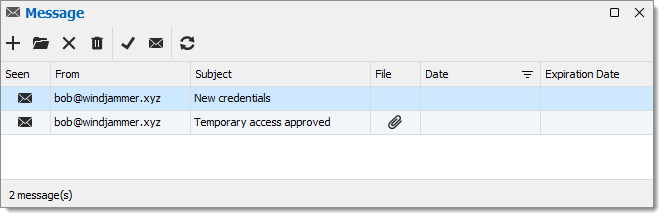
Inbox
Message window options
Here are all the options explained in order (from left to right).
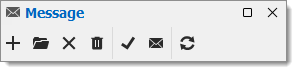
- Send Message: Send a message.
- Open Message: Open the selected message.
- Delete: Delete the selected message.
- Delete all: Delete all your messages.
- Mark as Read: Set the status of the selected message(s) to read.
- Mark as Unread: Set the status of the selected message(s) to unread.
- Refresh: Refresh your inbox.







