Go to File – Settings – Entry types – Sessions to control the behavior of the application with respect to sessions. 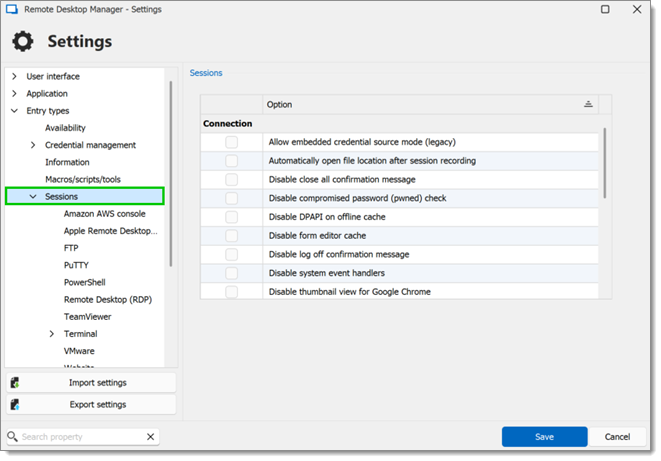
| OPTION | DESCRIPTION |
|---|---|
| Allow embedded credential source mode (legacy) | Allow Embedded Credential mode in entries. This mode is deprecated and not recommended. Please review the Credentials Options available. |
| Automatically open file location after session recording | After a session recording, it will open the destination folder where the file is saved. |
| Disable "Close All" confirmation message | Disable the Close all confirmation message when closing/disconnecting multiple entries at the same time. |
| Disable compromised password (pwned) check | Disable the pwned check feature if it is not forced by the administrator in Administration – System Settings – Password Validation. |
| Disable DPAPI on offline cache | Disable the DPAPI encryption on the offline cache. This encryption is provided by Windows and used to make the offline cache more secure. |
| Disable form editor cache | Disable the form editor cache and force Remote Desktop Manager to always fetch the information. It is not recommended to disable this feature for performance reasons. |
| Disable logoff confirmation message | When pressing the logoff button in an embedded RDP session, Remote Desktop Manager, will disconnect the session without the logoff confirmation message. |
| Disable system event handlers | Only used for diagnostic purposes. Do not enable unless recommended by our customer support team. |
| Disable thumbnail view for Google Chrome | Disable the thumbnail view for Google Chrome in View – Thumbnails to improve the application performance. |
| Enable global event logging for Telnet and SSH (DevolutionsTerminal.log) | Enable global event logging for Telnet and SSH entries. It will create the file DevolutionsTerminal.log at the same place where the configuration file is located. |
| Enable offline read/write locks | Activate locks for the Offline read/write rights. |
| Ensure that KeePass is running | Validate that KeePass is running on your computer before accessing any KeePass data. |
| Force refresh before edit entry | Perform a refresh of the entry before entering in edit mode. This is useful in a multi-user environment with a Team data source. This ensures that you are editing the most recent version of the entry. |
| Force restore application with desktop shortcut | When double-clicking on the desktop shortcut, it will restore the application that is already open. If the option is unchecked, a second Remote Desktop Manager window will open. |
| Open shortcut session silent | Disable the command line warning message when using a shortcut. |
| Show deprecated data source types | Some data sources are not supported anymore. Enabling this option will show them again. |
| Use connection loader optimization | Only enable this option upon request from our customer support team. |
| Use legacy folder images | Enable this option to use the legacy folder images. |