The Export Reports is a way to execute and export reports through a command line. You can use this feature in a shortcut or in a batch file and use the Windows task scheduler to execute it.
You will be able to export Data Report, Inventory report as well as most of the reports found in our Generate Report list except for the Password Usage.
You must have the rights to run report in Remote Desktop Manager to use this feature.
For Reports containing settings, you will have to start with exporting your report settings to create the *.rdr file that the command line use to generate the reports. Here is a list of reports containing settings:
Go to the ribbon of Remote Desktop Manager and select Reports – More reports – Entry information. Click Export Settings in the More text button. It will create an *.rdr file containing all your report settings. This is also where you Report ID is located (this will be useful later on).
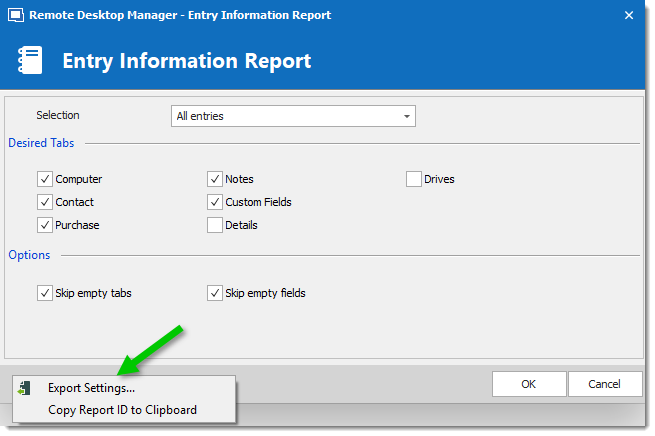
In your Windows Command Prompt enter the following command line:
C:\*** /DataSource:*** /report:***/reportoutput:"***" /reportsettings:"***.rdr"
| PARAMETERS | DESCRIPTION |
|---|---|
| C:\ | Enter the path used to start your Remote Desktop Manager application (path of the RemoteDesktopManager.exe file) |
| /DataSource | Specify the data source ID. |
| /report | Specify the type of report to generate or the report ID. |
| /reportoutput | Specify the path to save your report and the name for the newly generated report. |
| /reportsettings | Specify the path of your report settings file (.rdr). |
To find your Data Source ID and the Command Line use to start Remote Desktop Manager edit one of your session from your data source and select Entry information.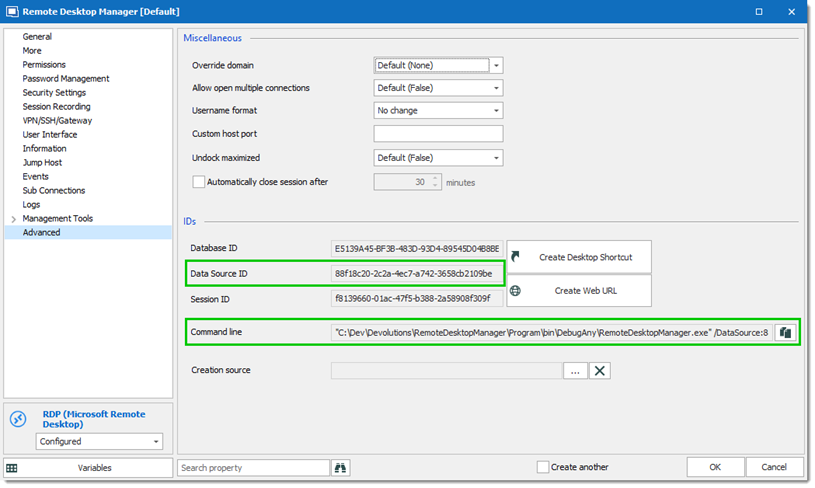
Here is a list of types of Reports you can find in Remote Desktop Manager and the name to enter in the command line to generate the report:
| REPORT TYPE | REPORT NAME (TYPE) TO INSERT IN THE COMMAND LINE |
|---|---|
| Activity logs report | SharedConnectionLog |
| Duplicate entry | DuplicateEntry |
| Entry information | ConnectionInformation |
| Entry status | ConnectionStatus |
| Expired entry list | ConnectionExpiredEntry |
| Expired passports | ConnectionExpiredPassport |
| Expired softwares | ConnectionExpiredSoftware |
| Expired warranties | ConnectionExpiredWarranty |
| Password complexity | PasswordComplexity |
| VPN groups | VPNGroup |
Here is an example of a command line for an Entry Information Report:
C:\Program Files (x86)\Devolutions\Remote Desktop Manager\RemoteDesktopManager<area>.exe /DataSource:8a4f2f70-5e8a-4d6c-9c7b-119080a4c879 /report:EntryInformation /reportoutput:C:\dev\devolutions\Rapport\rapportEntry.csv /reportsettings:C:\dev\devolutions\Rapport\SettingsEntryInformation.rdr
Devolutions Academy – Export your reports from Remote Desktop Manager