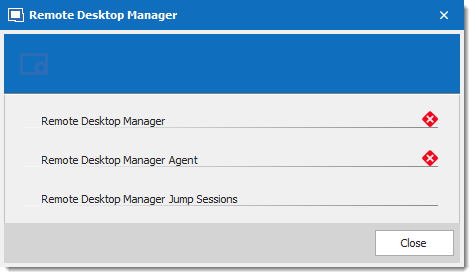The Remote Desktop Manager Agent is a very powerful tool that allows commands to be run on multiple machines.
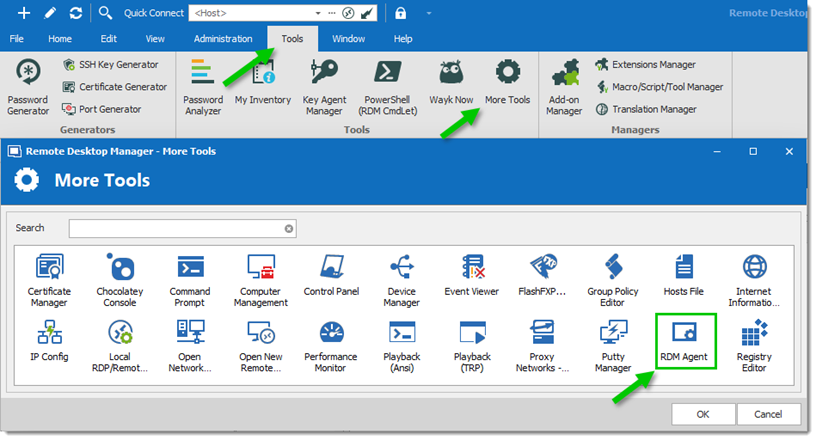
Settings
To launch a script through the Remote Desktop Manager Agent, you first need to open an RDP connection to all the machines you wish to execute the script on. Once opened, select all the opened sessions in the Navigation pane, right-click them and select Execute Script via Agent.
Execute script via Agent only needs the Remote Desktop Manager Agent when the script is executed from the Quick Script tab. Remote Desktop Manager needs to be fully installed on the remote computer when the script is executed from the Scripts/Tools tab.
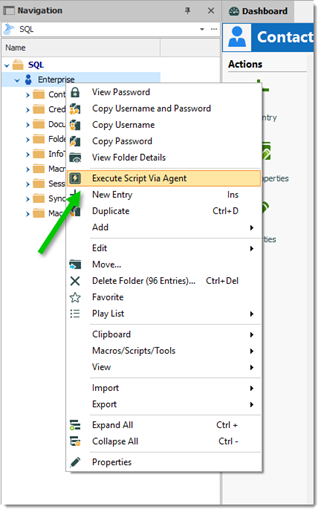
Quick Script – Message
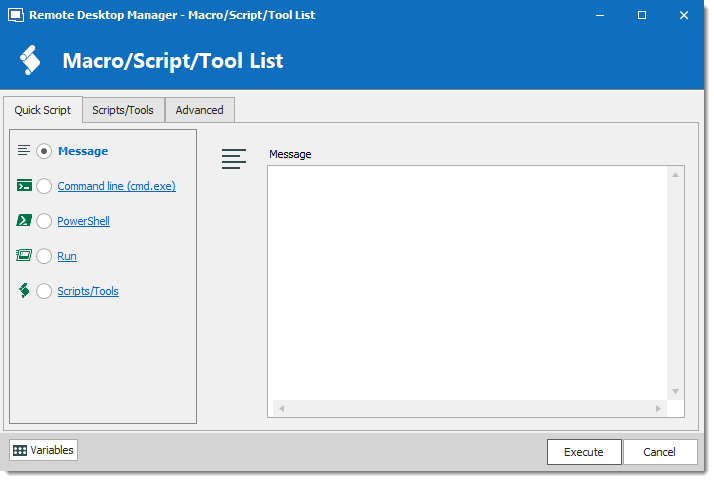
| OPTION | DESCRIPTION |
|---|---|
| Message | Send a message to all targets. |
Quick Script – Command Line (cmd.exe)
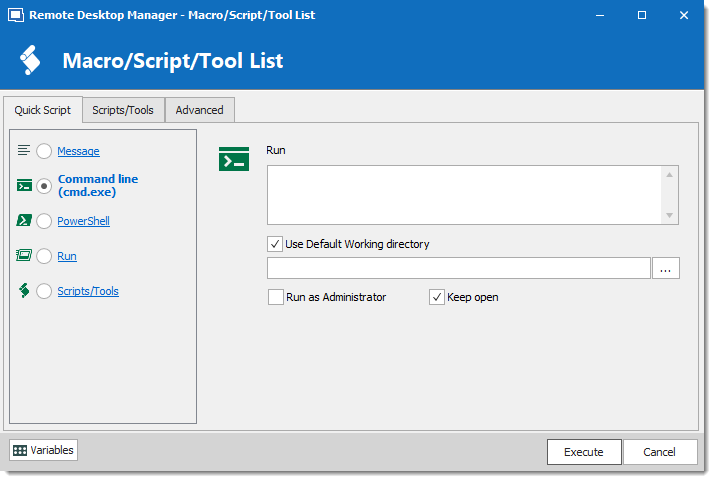
| OPTION | DESCRIPTION |
|---|---|
| Run | Indicate the command line that you want to execute. |
| Use Default Working directory | Use the default working directory when connect to the session. |
| Run as Administrator | Elevates the process to run as an administrator. |
| Keep open | Keep the window open after the execution of the command line. |
Quick Script - PowerShell
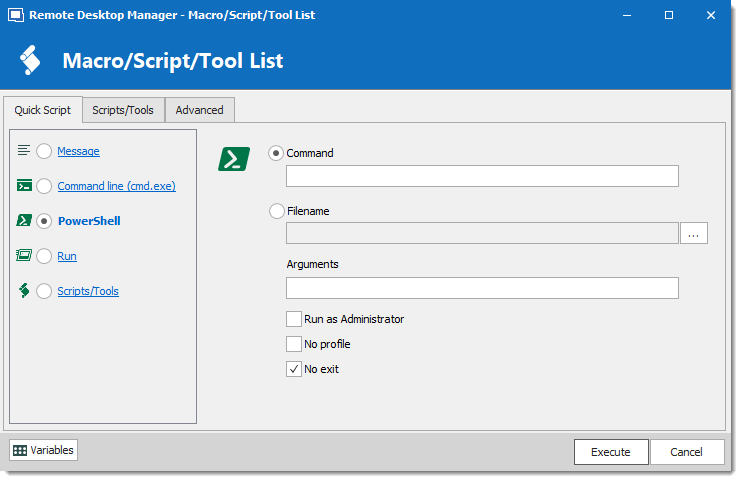
| OPTION | DESCRIPTION |
|---|---|
| Command | Indicate the PowerShell command that you want to execute. |
| Filename | Select a PowerShell file on the network or on the computer. |
| Arguments | Arguments that are appended to the Command. |
| Run as Administrator | Elevates the process to run as an administrator. |
| No Profile | Does not load the Windows PowerShell profile. |
| No exit | Does not exit after running startup commands. |
Quick Script - Run
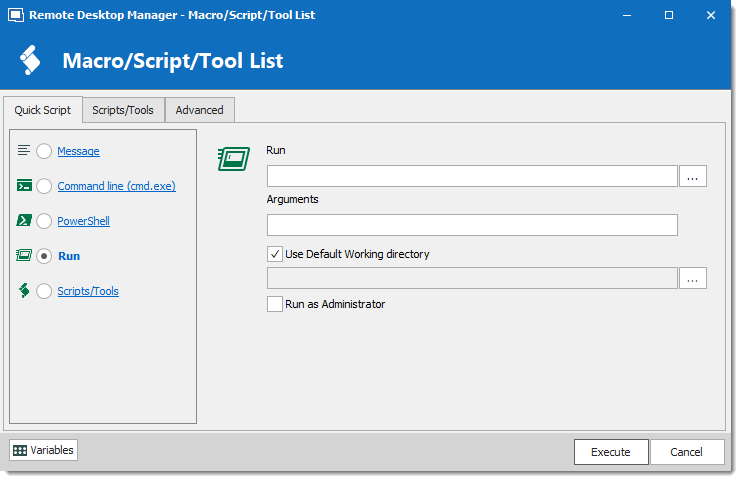
| OPTION | DESCRIPTION |
|---|---|
| Run | Select the program or file that you want to execute. |
| Arguments | Arguments that are appended to the Command. |
| Use Default Working directory | Use the default working directory when connect to the session. |
| Run as Administrator | Elevates the process to run as an administrator. |
Quick Script - Scripts/Tools
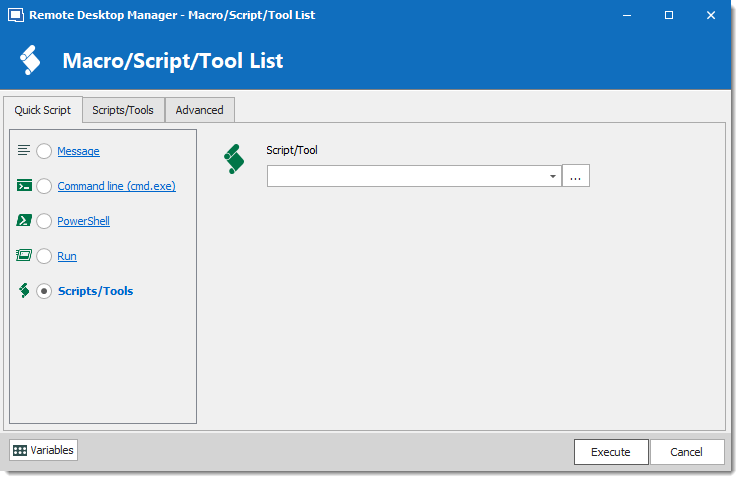
| OPTION | DESCRIPTION |
|---|---|
| Scripts/Tools | Select a script or a tool session that you have already created in Remote Desktop Manager. |
Script/Tools
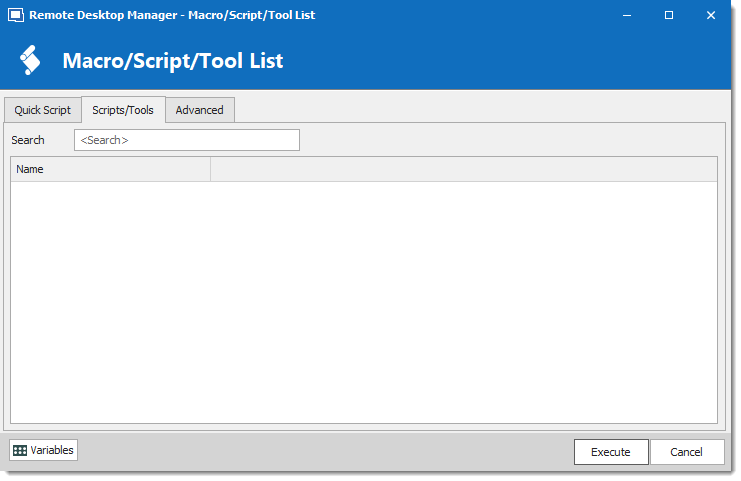
Search for a script or a tool you wish to execute through the Remote Desktop Manager Agent.
Settings

| OPTION | DESCRIPTION |
|---|---|
| Open all connections | When multiple sessions are selected to Execute Script Via Agent, it will open all the selected connections. |
| Delay | Enter the time delay between opening each selected session. |
Agent Status
Open a RDP session, right-click on this single session and select Agent Status. The Agent Status will show you that Remote Desktop Manager is installed on the remote computer or not, that the Remote Desktop Manager Agent is active or not and how many Remote Desktop Manager Jump sessions are opened.