Every field from the Active Directory Synchronizer entry is described below.
To learn more about creating and managing an Active Directory, please consult the documentation on the official website.
Please note that the Schedule tab is only available in a Devolutions Server data source. Also needs the Devolutions Server Scheduler to be set up.
The entry can be found under New Entry – Synchronizer:
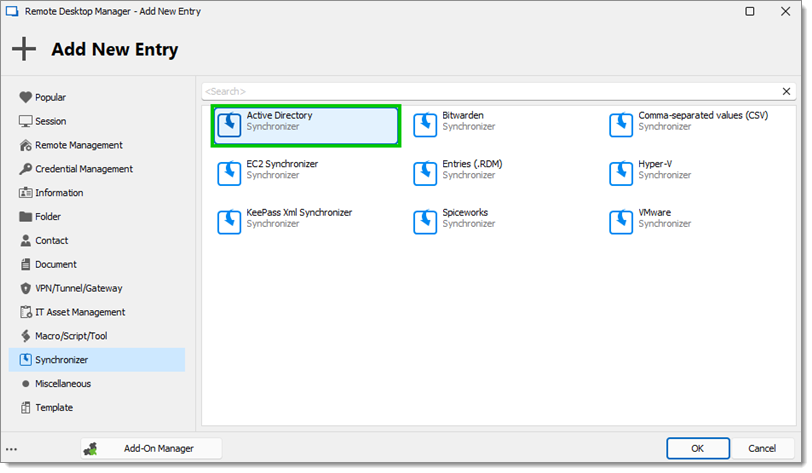
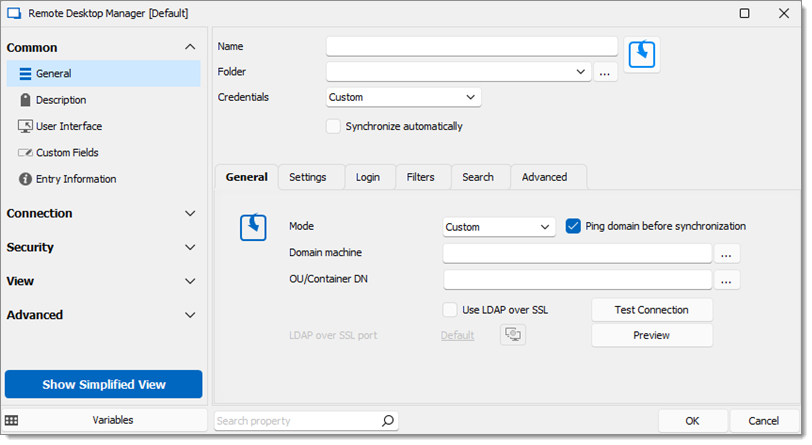
- Name: Entry name in Remote Desktop Manager
- Folder: Which Remote Desktop Manager folder the entry will be in
- Credentials: Read more on Credentials options
- Synchronize automatically: The Remote Desktop Manager entry will synchronize automatically with Active Directory
General tab
- Mode
- Custom: Choose which Domain machines and OU/Containers to get the information from
- LDAP: To extract Active Directory computer information using LDAP query
- Path: Read more about this option by clicking the Help button
- My domain: Use the current domain
- Ping domain before synchronization: Verifies if the domain is up before synchronization
- Domain machine: Set the domain machine by clicking on the ellipsis button
- OU/Container DN: Select the OUs or Containers by clicking on the ellipsis button
- Test Connection: Test the connection
- Preview: List of imported machines
- Use LDAP over SSL If enabled, uses the secure LDAP protocol
- Default: Default LDAPS port 636; click on Default to set a different port
- Port generator: Generate a port
Settings
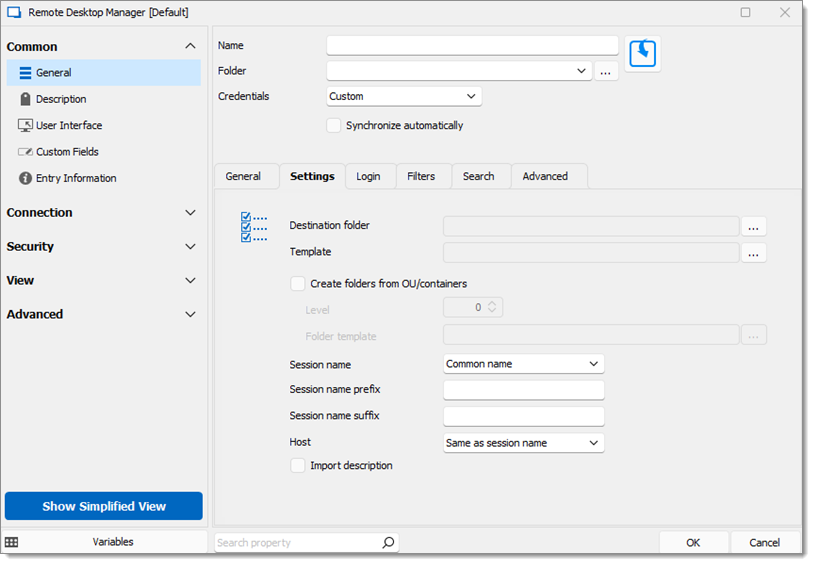
- Destination folder: Click the ellipsis button to set the folder path in the Remote Desktop Manager tree view (which can only be in the same vault).
- Template: Entry template created within Remote Desktop Manager
- Create folders from OU/containers
- Level: From 0 to 100, 0 being the top container in Active Directory
- Folder template: Folder template created in Remote Desktop Manager that will apply to new folders
- Session name: The name for the session
- Common name: The name that represents an object, used to perform searches (if empty, uses OU)
- DNS host name (FQDN): The Domain Name System
- Host and description: Host name and description
- Session name prefix: A prefix for the session
- Session name suffix: A suffix for the session
- Host: How the host properties will be written in the field
- Same as session name: Host and entry names will be the same
- Common name: The name that represents an object, used to perform searches (if empty, uses OU)
- DNS host name (FQDN): The Domain Name System
- Same as template host: Same name as the applied template
- Host and description: Host name and description
- Import description: Import the description of the machine from the Active Directive
Login
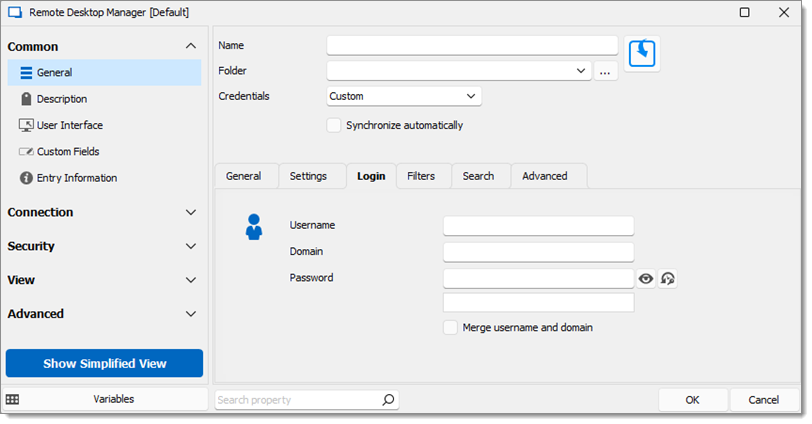
- Username: Username for the domain
- Domain: Domain for the Active Directory
- Password: Password for the domain
- Merge username and domain: Merges username and domain
Filters
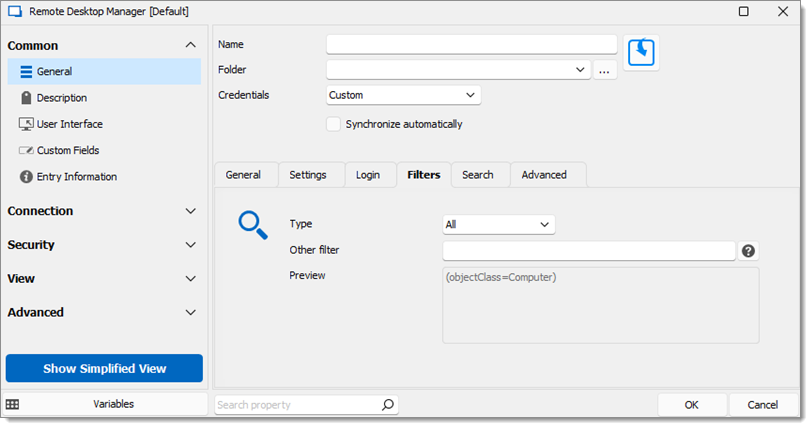
- Type: LDAP syntax filters can be used in many situations in Active Directory
- All: Default filter
- Server: Adds a filter to only include Windows Server
- Other filter: Read more about this option by clicking the Help button
- Preview: Preview of the applied filters
Search
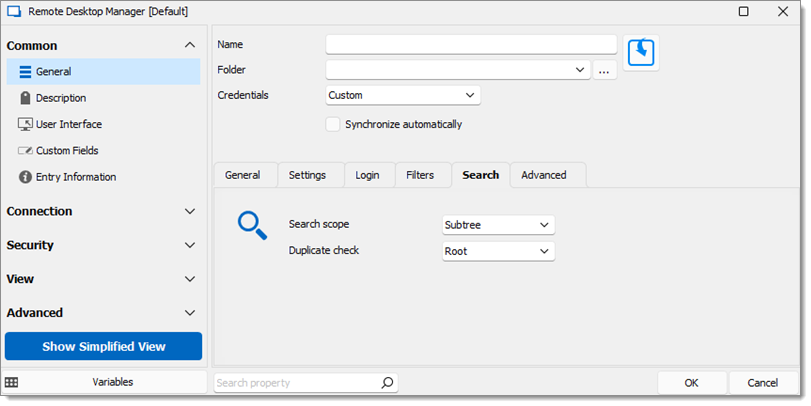
- Search scope
- Subtree: Searches the root
- One-Level: Searches on the folder level only
- Duplicate check will not import entries with the same type and host
- Root: Check for duplicates within the whole data source
- Destination folder: Check for duplicates only within the Remote Desktop Manager destination folder or subfolder
Advanced
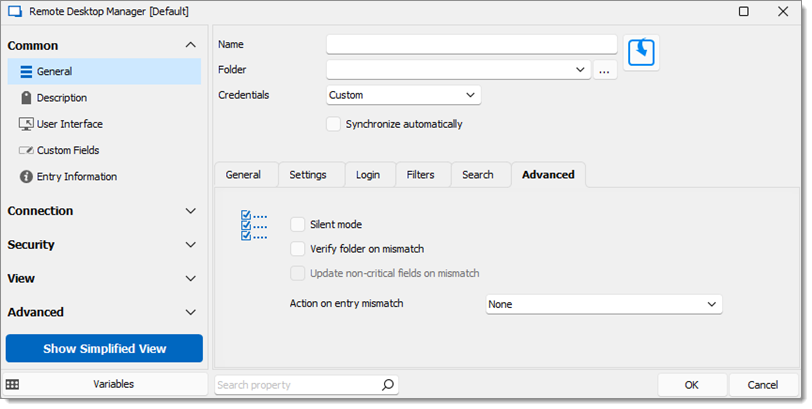
- Silent mode: This option disables error dialogs (useful when the synchronizer runs automatically at set intervals)
- Verify folder on mismatch: During synchronization, if enabled, verifies each connection and compares to already existing ones; Verify on folder mismatch will also check the path
- Action on entry mismatch
- None: Do nothing
- Update non-critical fields on mismatch: Updates the Active Directory description in Remote Desktop Manager, the Import description option needs to be enabled in the Settings tab (not available with None option)
- Delete: Delete that entry
- Move to: Move to selected Destination folder
- Make expired: Mark that entry as expired (expiration message can be set up)
Schedule
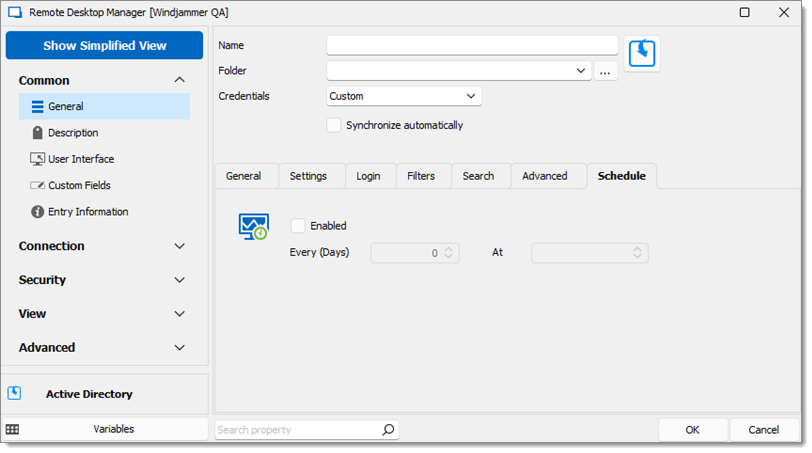
- Enabled: Schedule being on/off
- Every (Days): Interval between when the synchronizer runs
- At: Specific time to synchronize







