The Online backup allows you to backup your Devolutions Online Drive, SQLite or an XML data source in a safe online storage. The backup option is available through the File - Backup menu.
Settings
Sign in
- Click on File - Backup - Sign-in to Sign-in with your Devolutions account.
View Subscription
-
Click on File - Backup - View Subscription to activate your Online backup subscription.

Online backup subscription -
Specify a unique backup name, for each of your desired data source, which will be used to backup and restore the data source.
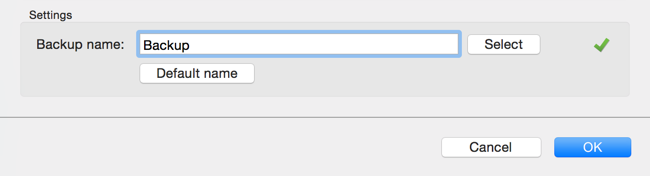
Backup name
Execute Backup
- Once the backup name has been set, perform a change in the data source to properly activate the Online backup and then click on File - Execute Backup.
View History
- Click on File - Backup - View History to validate that the Online backup has been configured properly
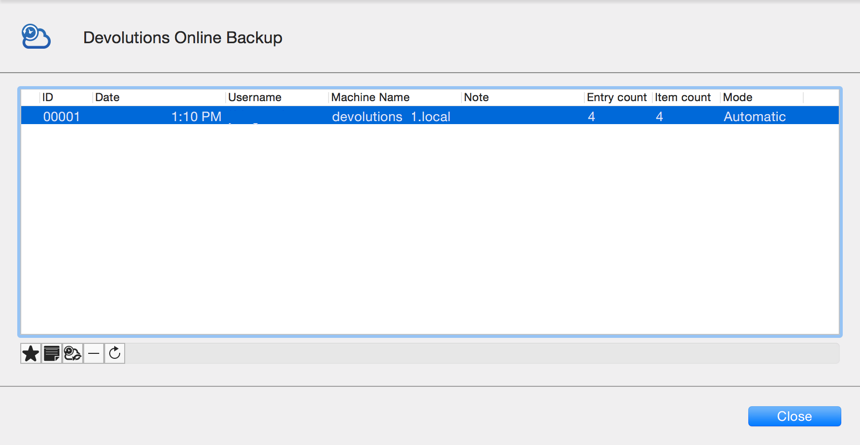
View History
The automatic backup is executed in the background every 30 seconds after any modification to the content of the data source is made.







