In Remote Desktop Manager Windows, you can customize individual shortcuts and create shortcut macros. These options are found in File – Settings – User Interface – Keyboard.
For a list of default values for shortcuts, visit Keyboard Shortcuts.
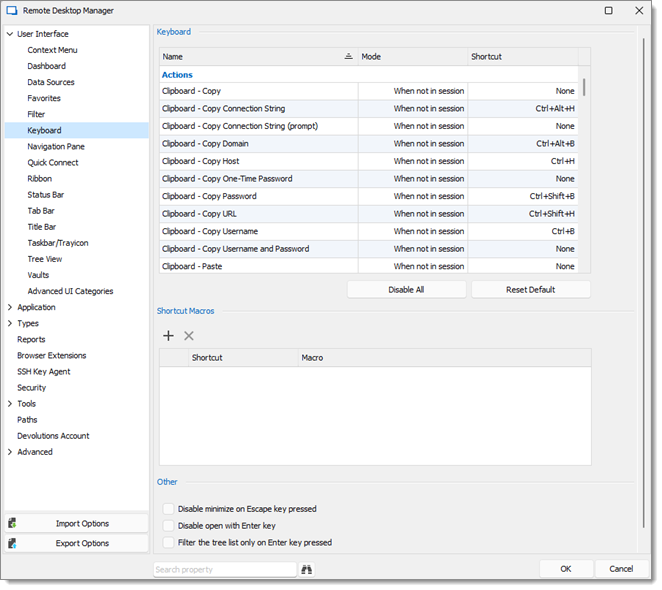
Modify shortcuts
- Under the Keyboard section, find the shortcut you want to modify from the list.
- To change the Mode of the shortcut, click on the mode to make a drop-down list appear. Select the mode between Default, When not in session, Global hotkey, and None.
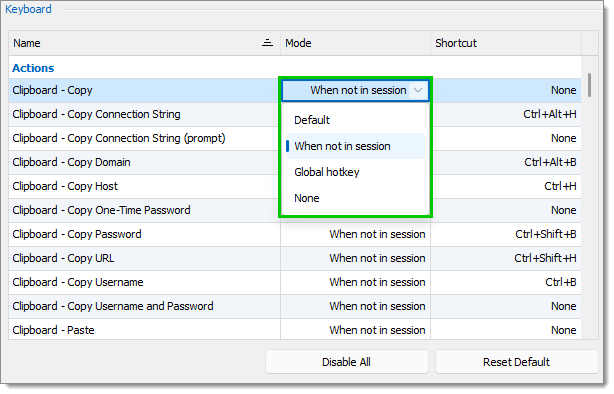
Shortcute mode Customization - To change the Shortcut, click on the shortcut to make a drop-down list appear. Select the key combination from the list.
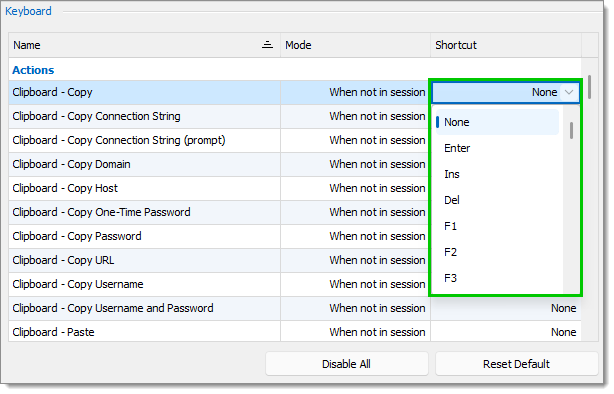
Shortcut Key Combination Costumization - Click OK to save your changes.
If you change your mind, you can use the Reset Default button to cancel all saved and unsaved changed. You can also use the Disable All button to change the Mode and Shortcut of all actions to None.
Create Shortcut Macros
You can create custom Macros and pair them with Shortcut key combinations.
- Under the Shortcut Macros section, click on the Add icon. A new macro line will appear.
- Under the Shortcut column, select the key combination from the drop-down list.
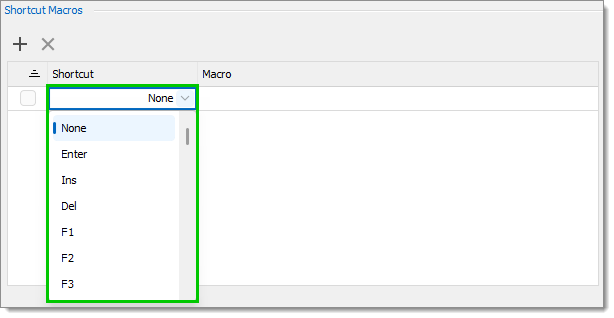
Shortcut Selection - Under the Macro column, select one of the available macros or write your own.
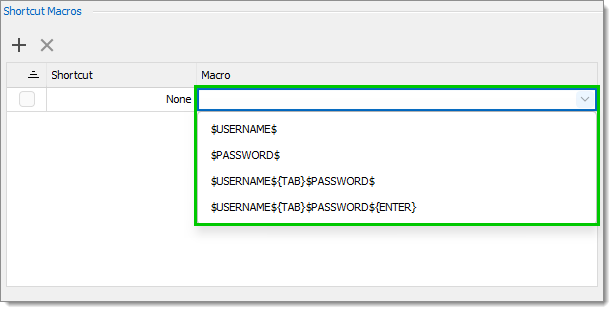
Macro Selection - Click OK to save your changes.
To delete one or more Shortcut Macros, check the box next to them, then click on the Delete button. Click Yes when asked to confirm.







