Follow these steps to send sessions logs to our support team when encountering an issue with RDP.
- On the main application screen, press More in the toolbar and select Settings.
- Tap Sessions.
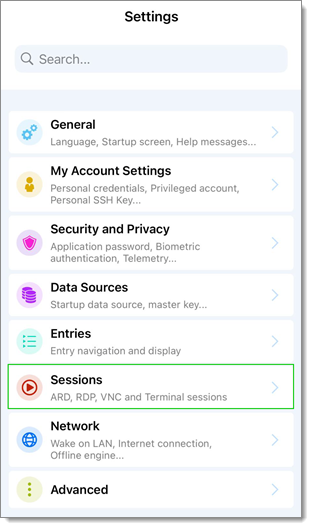
- Under Sessions press RDP, to open the RDP settings screen, and Enable logging.
- Launch the RDP session to reproduce the issue.
- On the main screen, press More in the toolbar and select Tools.
- In the File Repository, you should see a file named RPD_LOG.log. Press on the information icon and select Preview.
- Press on the icon at the top-right corner of the screen and select your preferred email application.
- Enter service@devolutions.net for the recipient and send the email.







