The Workspace browser extension allows to autofill a one time password (OTP) request with a Website session entry and a Website (Legacy) information entry from Remote Desktop Manager.
For this topic, we will be using Google Chrome to inspect the field.
Select the Source configuration type to set the OTP information required to be saved in the General section of the Website session entry or the Website (Legacy) information entry in One Time Password (OTP) or link to a separate One Time Password (OTP) credential entry.
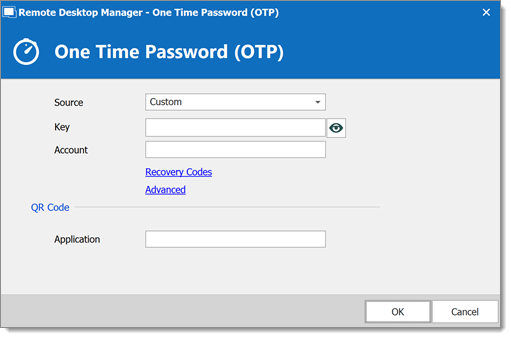
Open a browser page to the site with the OTP.
Right-click in the OTP field and click on Inspect.
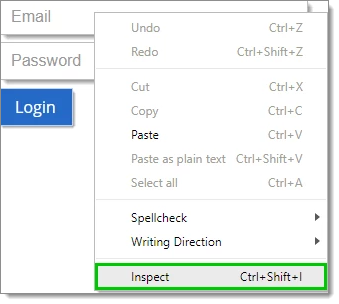
Look for the OTP ID in the Elements window and copy the information. In this example the ID to copy is passField.
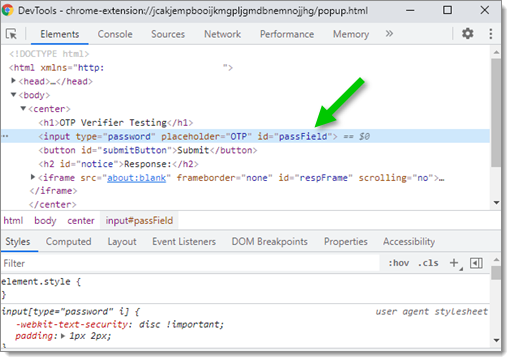
In Remote Desktop Manager, save the information in:
a Website session entry in Login - Html Control ID - One time password ID.
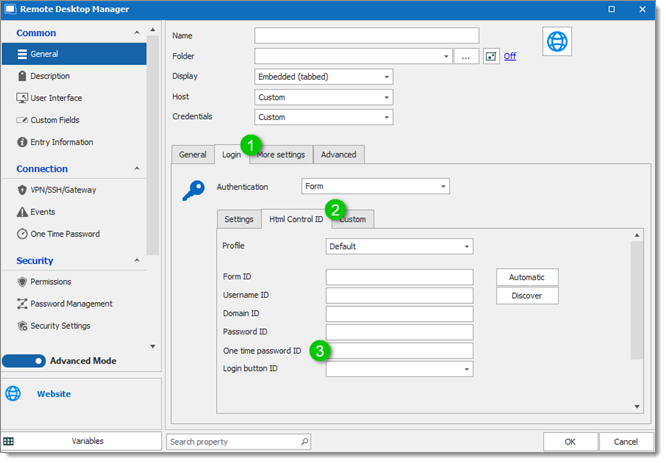
a Website (Legacy) information session entry in the More Settings - One time password..
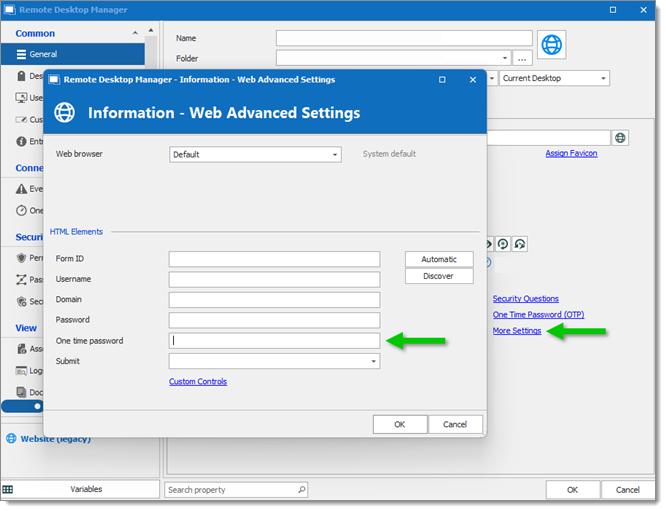
If your Credentials are set to Linked (vault) , you also need to configure and set the One Time Password (OTP) link in the General tab section.
Click OK to save.