There are 3 way to open a Play list:
| OPTION | DESCRIPTION |
|---|---|
| Open | Items will open using the specified mode in each session. |
| Open Embedded | Items will all open using the embedded mode. |
| Select in Navigation pane | Items will be selected in the Navigation pane, this allow you to choose another command to run on the section as a second step. |
Open items in default mode
In View – Play list, select the Play list to open and click on Open.
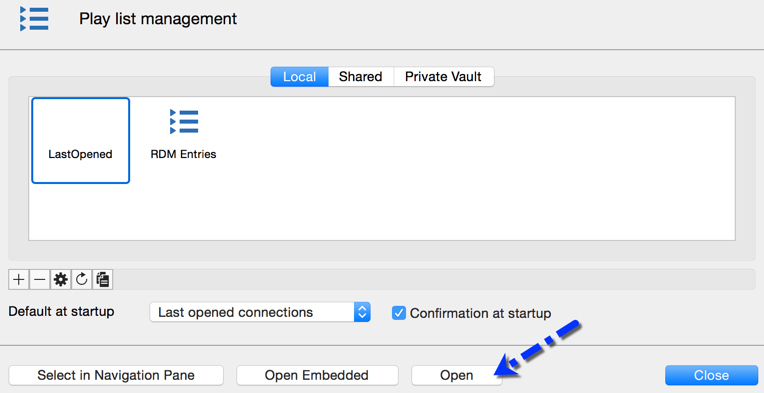
Open items in Embedded mode
In View – Play list, select the Play list to open and click on Open Embedded.
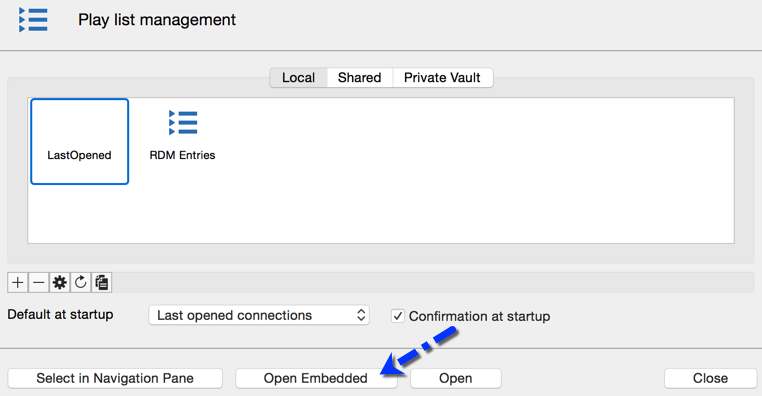
Open items with Select in Navigation pane
In View – Play list, select the Play list to open and click on Select in the Navigation pane. Then, select the desired entries in your Navigation pane using Cmd+click.
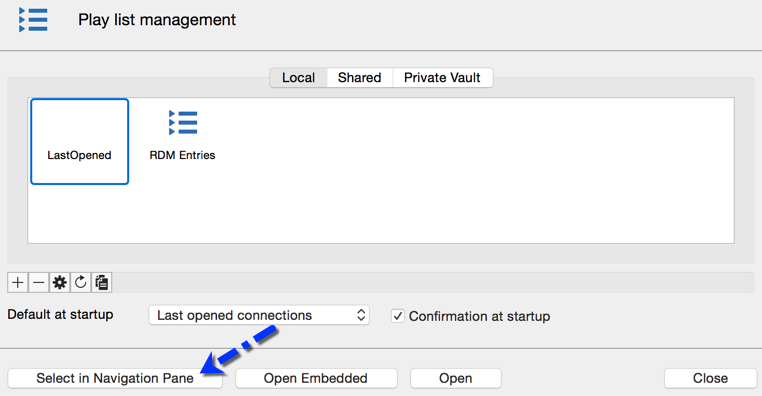
Menu
You can use the menu in the Play list Management for multiple options.
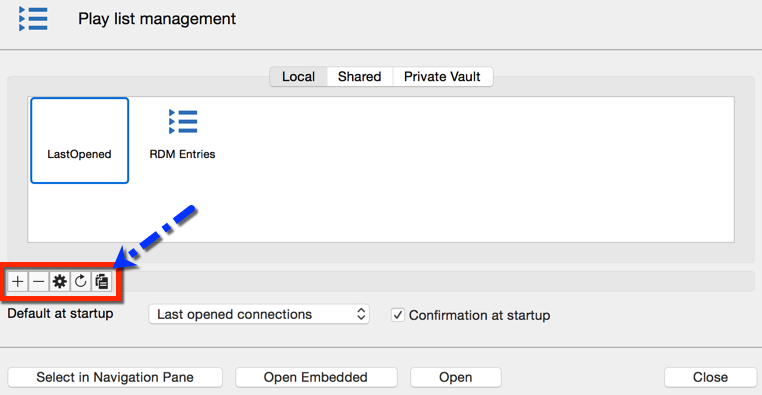
Settings
| OPTION | DESCRIPTION |
|---|---|
 |
Create a new Play list. |
 |
Delete an existing Play list. |
 |
Edit the selected Play list. |
 |
Refresh your Play list Management. |
 |
Copy the selected Play list. |







