When using an advanced data source, there is no need to register Remote Desktop Manager since the license serial is stored in the data source and retrieved directly from it. When launching the application for the first time, add the data source containing the serial.
The license menu to register Remote Desktop Manager is available for SQLite and Devolutions Hub Personal, but not for other individual data sources.
It is possible to request a trial to try Remote Desktop Manager Team for 30 days. If you decide not to register the application with a Team Edition license serial at the end of the 30-day period, your data will not be altered or erased, and you will have full access to it once you provide a license serial.
-
To add a license serial to the data source, navigate to Administration – Licenses.
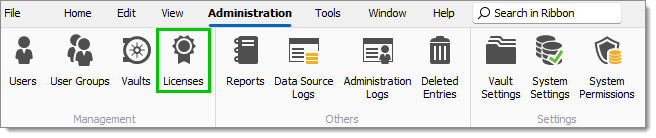
-
Click Add license.
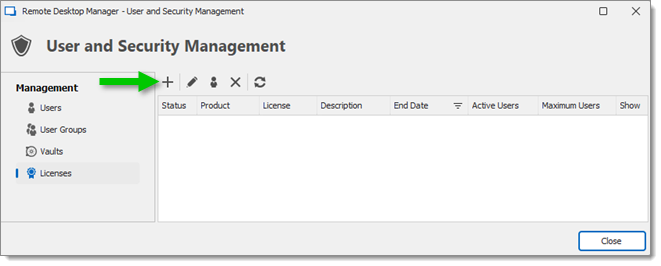
-
Enter the license serial in the License field or import the license file using the Import button.
Importing the license using the .lic file is most uselful when offline. See the next section about offline registration for more information.
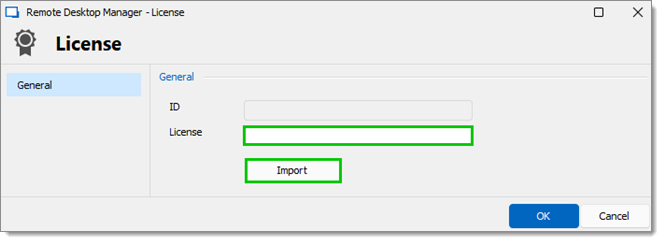
Add or import a license -
Optional: Check the Auto assign box to automatically provide the Remote Desktop Manager serial to all newly created users.
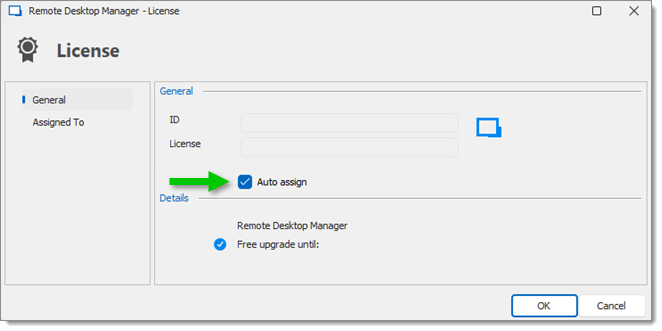
-
Click Assigned to in the left menu.
-
Click Assign all or select in the Assigned column who should have a Remote Desktop Manager serial access. This step will automatically assign the license to the selected users, removing the need to interact with each user.
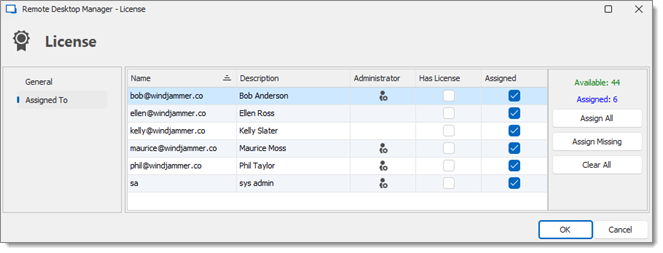
-
Click OK and close the User and security management window.
-
To add a license serial to the data source, navigate to Administration – Licenses.
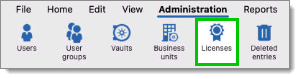
-
Click Add License.
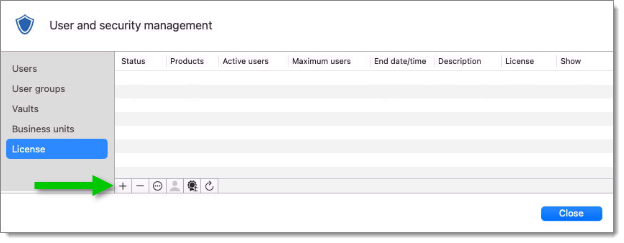
-
Enter the license serial in the License field or import the license file using the Import button.
Importing the license using the .lic file is most uselful when offline. See the next section about offline registration for more information.
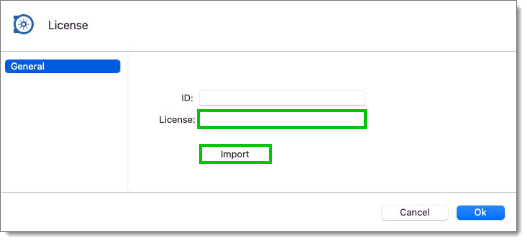
Add or import a license -
Optional: Check the Auto assign box to automatically provide the Remote Desktop Manager serial to all newly created users.
-
Click Assigned to in the left menu.
-
Click Assign all or select in the Assigned column who should have a Remote Desktop Manager serial access. This step will automatically assign the license to the selected users, removing the need to interact with each user.
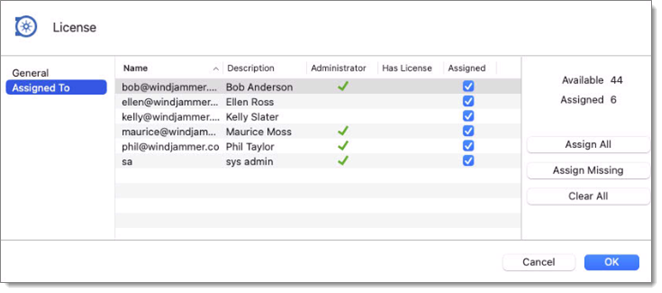
-
Click OK and close the User and security management window.
If you need to register your license while offline (if internet is disabled or if for whatever reason you cannot reach the servers), you can only do it by importing the .lic file provided to you, which contains a JSON Web Token (JWT).
Trial license: The license file must be downloaded from the Devolutions confirmation email and imported as described in the steps above for Remote Desktop Manager 2023.3 and later.
Purchased license: The purchased license must be downloaded from your Devolutions Portal account and imported as described in the steps above for Remote Desktop Manager 2023.3 and later.






