The Linked account feature allows users to associate another account under the same user. This feature is particularly beneficial when a user needs to manage different accounts. For instance, a user may have an account with the email address "bob@windjammer.co" and another account with the email address "_bob@windjammer.co", which serves as an elevated or privileged account.
The primary purpose of linked accounts is to enhance user convenience and streamline account management.
Both users need to be created before linking them together. Only one license is needed for each linked account pair.
Log in to your Team data source with an administrator account.
In the ribbon, go to Administration – Management – Users.

Select one of the users you want to pair, then click on Edit user.
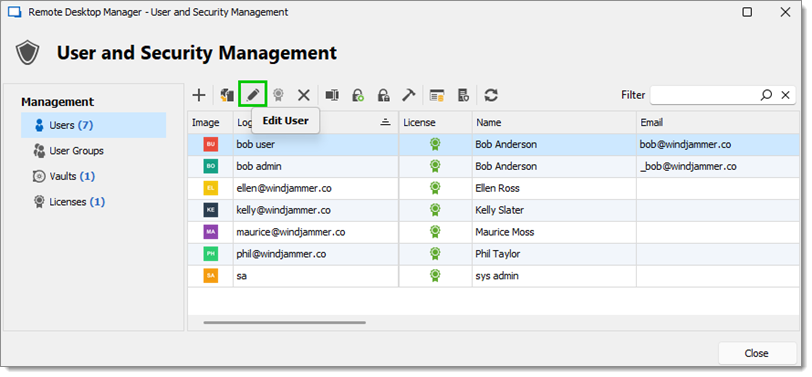
Go to the Linked account tab.
Select the other account from the dropdown.
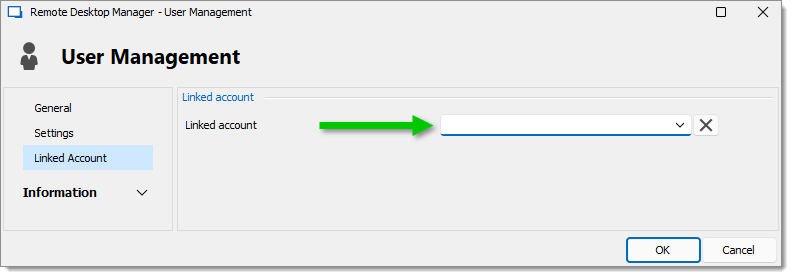
Click OK to save the changes and close the window, then click Close.
Log in to your Team data source with an administrator account.
In the ribbon, go to Administration – Users.

Select one of the users you want to pair, then click on Edit user.
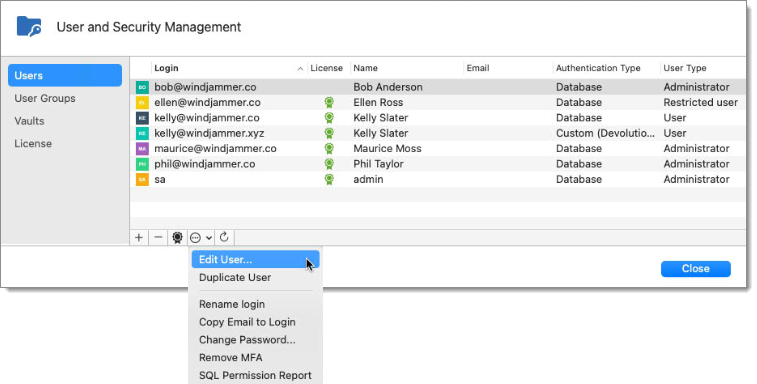
Go to the Linked account tab.
Select the other account from the dropdown.
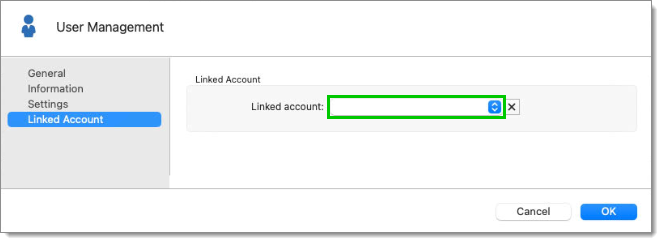
Click OK to save the changes and close the window, then click on Close.
The accounts are now linked. It is possible to check which accounts are linked by going back to the User and security management window, which is under the Users button, and scrolling to the Linked account column.
There is no primary or secondary account functionality with this feature; meaning the order in which they are linked does not matter and each can be unlinked to then be linked to a different account without issue.
To switch between both linked accounts, it is recommended to have a corresponding data source using each credential.