You can request access to a public vault in Remote Desktop Manager macOS. Follow the steps below to complete a request.
- If you have multiple data sources in Remote Desktop Manager, select the SQL data source that contains the vault you want access to in the Navigation pane.
- In the vault selector drop-down menu, click the ellipsis button to open a vault selection window.
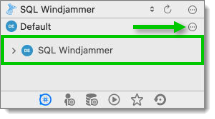
Ellipsis in vault selector - Go to the Request vault Access tab.
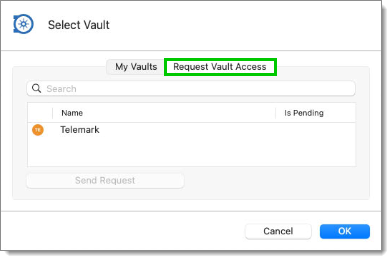
Request vault Access tab - Select the vault you want to access, then click on Send Request.
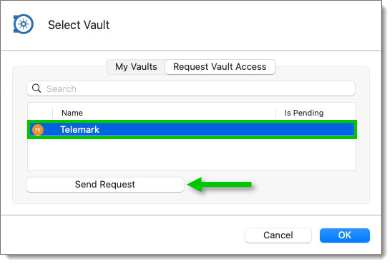
Send Access Request - If you are using a Devolutions Hub Business data source, select from the list an administrator / vault owner to send the request to. For other data source types, the request is sent to all administrators and vault owners.
- Write a short message to the approver explaining why you want access to this vault. This is optional, but we recommend it as it allows them to make a more informed decision.
- When you are done, click on Send Request.
- A message will appear indicating that the request has been sent to the approver. Click OK to make it disappear.
You now have to wait for the approver to respond to your request. If they approve your request, the vault will appear in the vault selector drop-down menu with the other vaults you already have access to.







