Devolutions Proxy is deprecated, this function will work with Devolutions Server.
It is possible to get access to the Remote Tools such as Terminal Services, Remote Event or Remote Service as an example in a RDP session in Remote Desktop Manager macOS.
Prior to your configuration in Remote Desktop Manager macOS, a Devolutions Proxy needs to be configured via Remote Desktop Manager for Windows.
Method 1
- After the deployment of your Devolutions Proxy, open Remote Desktop Manager macOS and click on Remote Desktop Manager – Preferences.
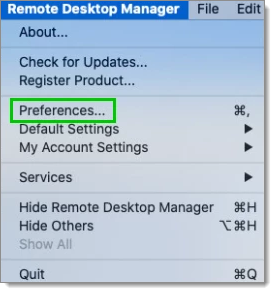
- Click on Tools - Remote Tools and in the Access mode, select Via custom Devolutions Proxy.
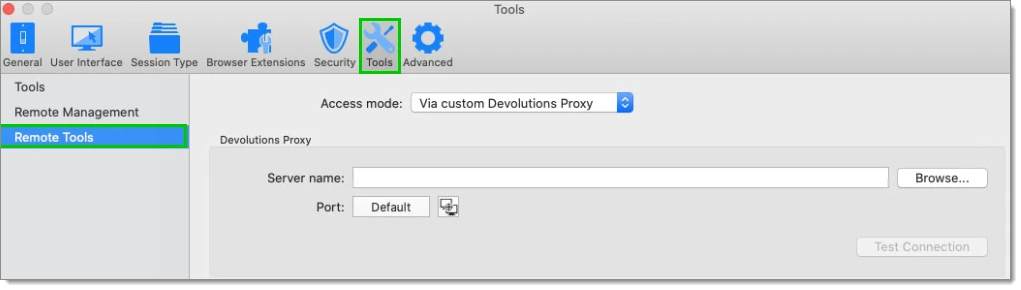
- Enter the Server name where your Devolutions Proxy has been deployed and Save.
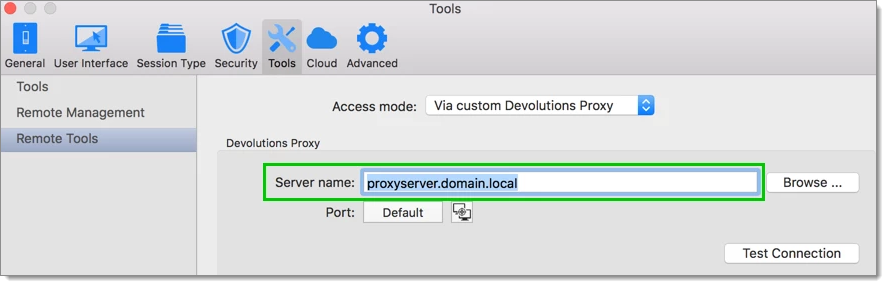
- Go in the Navigation pane, edit your RDP session entry and click on Remote Tools Set the Access mode to Default to use the Devolutions Proxy.
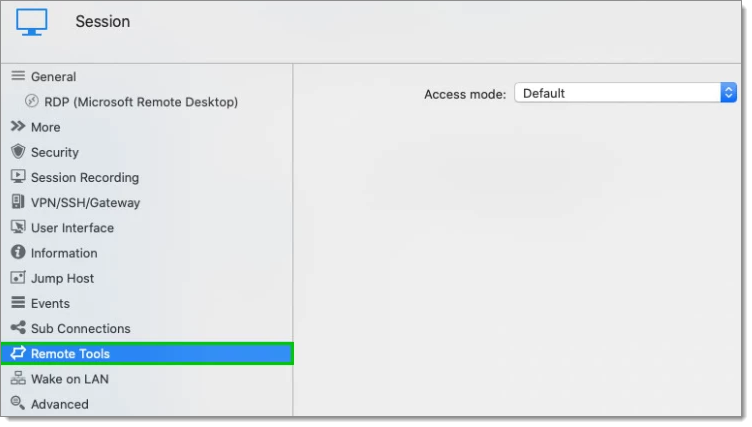
The Remote Tools will now be available via the Dashboard for your RDP sessions.
Method 2
- After the deployment of your Devolutions Proxy, open Remote Desktop Manager macOS. Right-click your RDP session, click Properties.
- Click on Remote Tools.
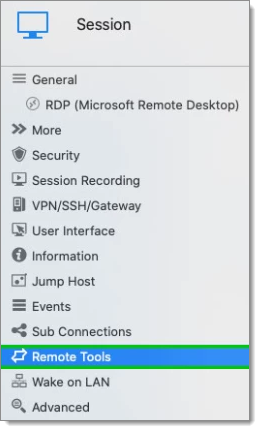
- In Access Mode, select Via custom Devolutions Proxy and enter the Server name for the Devolutions Proxy, Save.
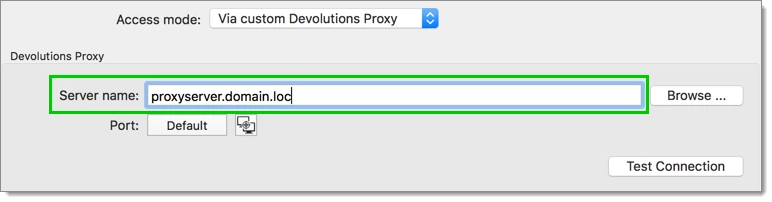
The Remote Tools will now be available via the Dashboard for this RDP session.
Method 3
After the deployment of your Devolutions Proxy, open Remote Desktop Manager macOS and create a new Devolutions Proxy session.
- When the Devolutions Proxy session is created, right-click your RDP session, click Properties.
- Click on Remote Tools.
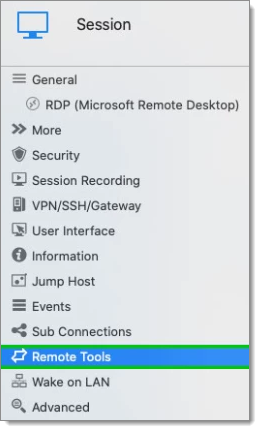
- In Access mode, select Via Devolutions Proxy and select your Devolutions Proxy session.
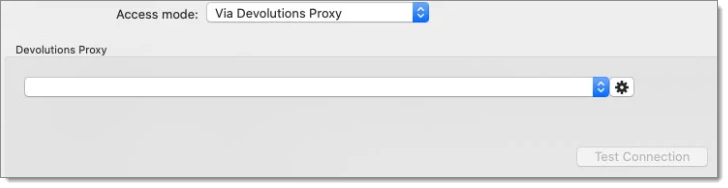
The Remote Tools will now be available via the Dashboard for this RDP session.







