This topic covers how to share a credential from a different vault in the same Devolutions Server, or between two Devolutions Server data sources.
In Remote Desktop Manager select a Devolutions Server datasource and go into the desired vault.
Click on New Entry.
Go to Credential Management – Password Management.
Select Devolutions Server and click OK.
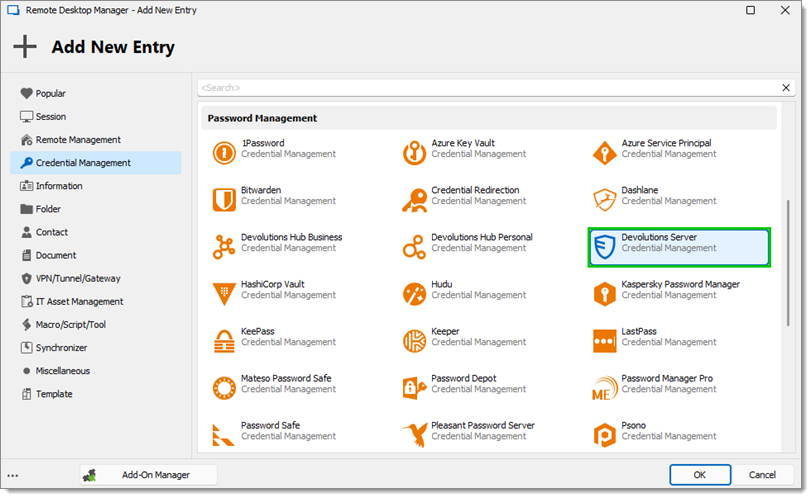
Enter the Name.
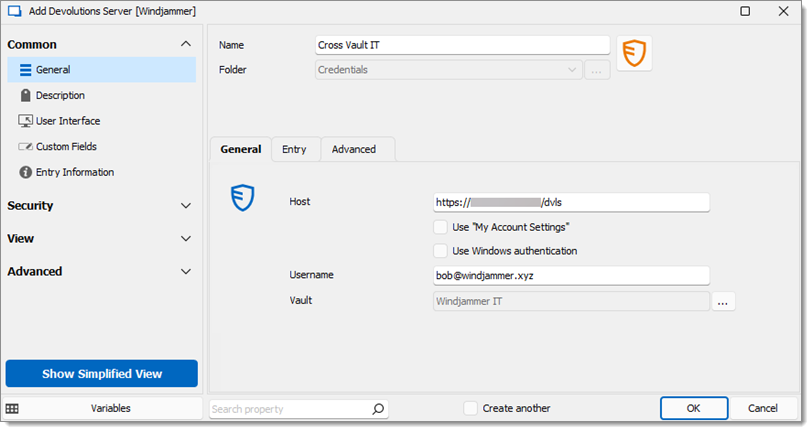
Fill the information in the General tab:
| SETTINGS | DESCRIPTION |
|---|---|
| Host | The URL to Devolutions Server. |
| Use "My account settings" | Use the My acount settings Devolutions Server login set in File – Settings. |
| Use Windows authentication | Use Windows authentication to log into Devolutions Server. |
| Username | Use a set email to log into Devolutions Server. |
| Vault | Click on the ellipsis button to select which vault to get the credential from |
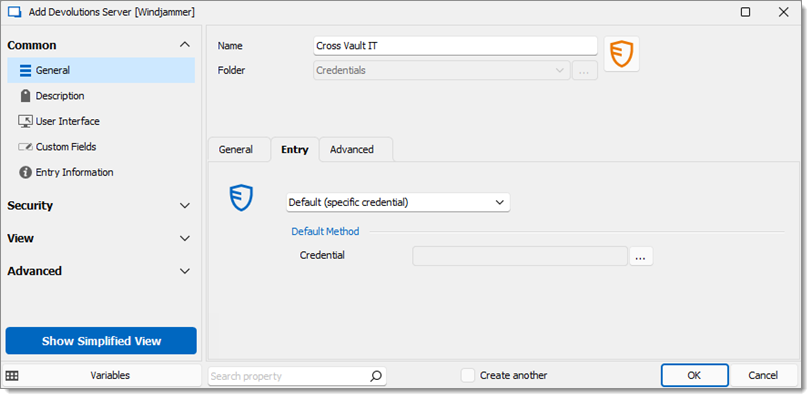
Fill the information in the Entry tab:
| SETTINGS | DESCRIPTION |
|---|---|
| Default (specific credential) | This mode uses one specific credential. |
| Credential | Click on the ellipsis button (...) to select which specific credential to share. |
| Name filtering | Filters through the selected vault based on the search criterias to find an entry with a matching name. Choose between:
|
Always prompt with list | Always prompts the user with a list of the available credentials. |
Click OK to save the changes and close this window.