To prevent your computer from being overloaded by background tasks, such as Synchronizer, perform these tasks on centralized servers.
These instructions are for team data sources
Install a portable version of Remote Desktop Manager.
Add your configured advanced data source. We recommend Windows authentication for authentication type.
Delete the Local Data Source from the data source list.
Create a synchronizer entry. To test the entry, click Open Session.
Go to Advanced in Synchronizer Properties and copy the Command Line We will paste it in step 12.
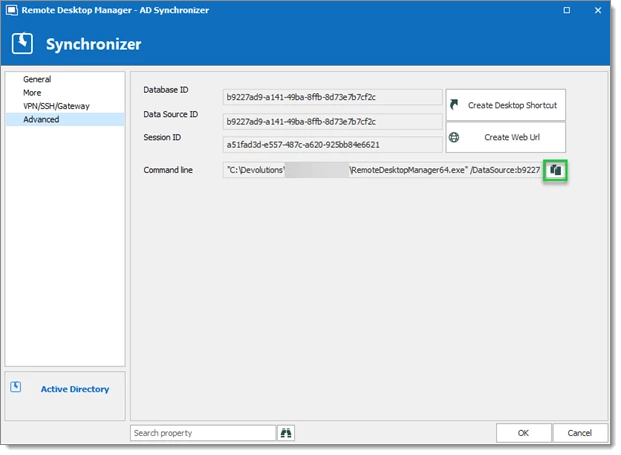
Open Windows Task Scheduler.
Select Create Task.
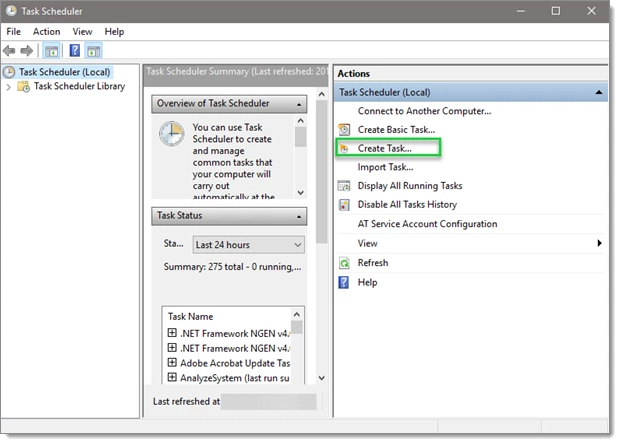
Enter a task name and select Run whether user is logged on or not.
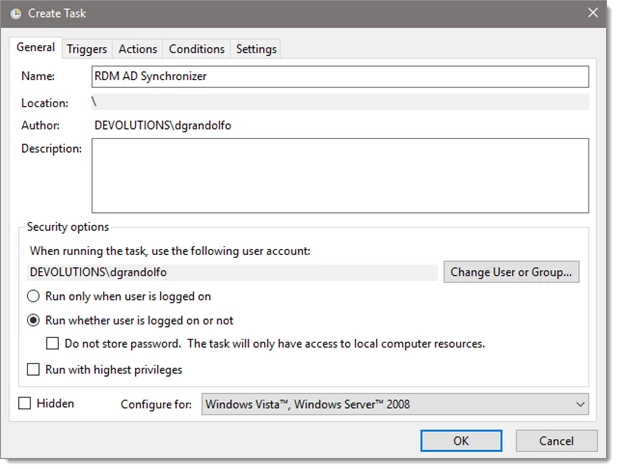
On Triggers tab, select New.
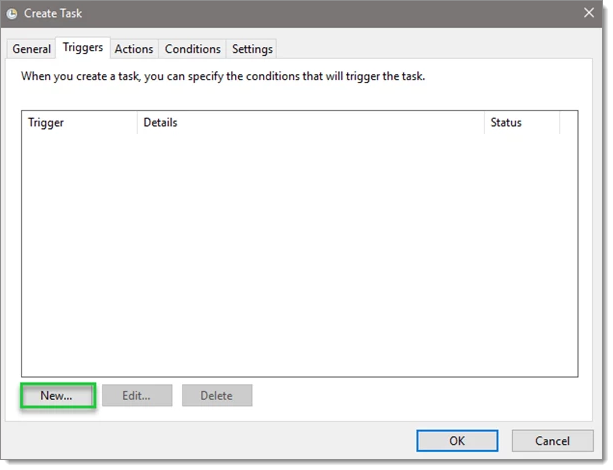
Configure Settings as desired.
Set the schedule for the trigger. In our example, we used Weekly, every Sunday, at 1:00:00 am.
Check Stop task if it runs longer than and set value to 30 minutes.
Check Enabled, then click OK.
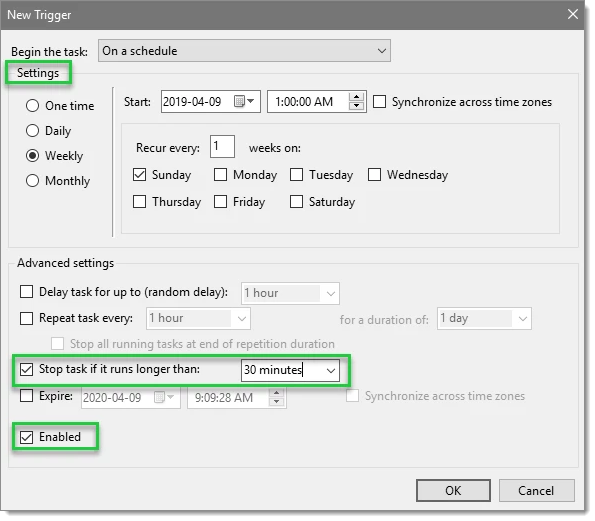
On the Actions tab, click New.
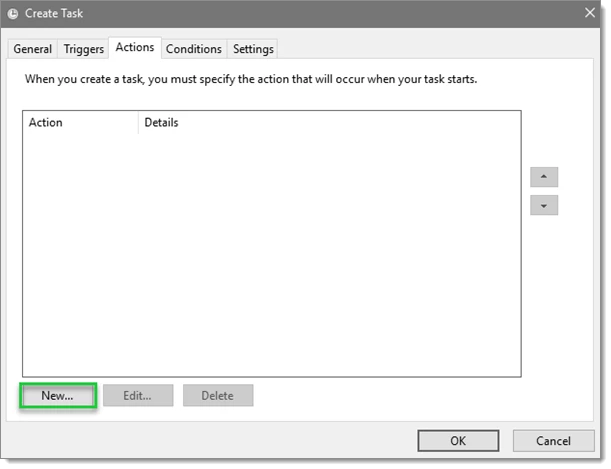
Paste the Command line copied in step 5 into Program/script and click OK.
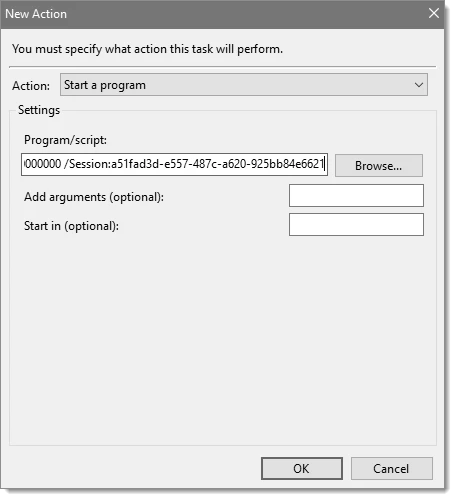
On the pop-up, click Yes.
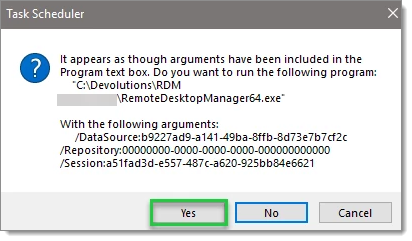
Click OK.
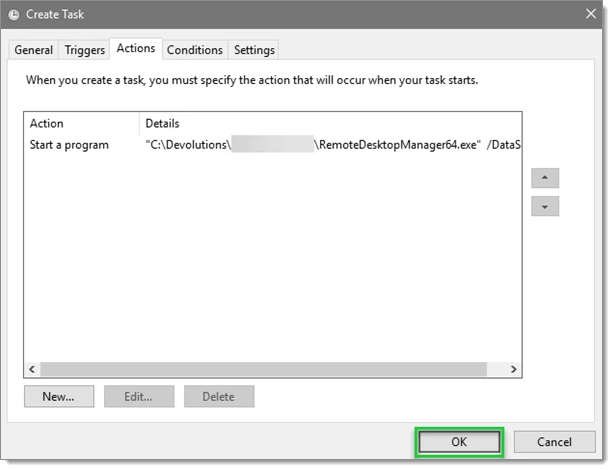
The task configuration is finished and will run automatically. You can monitor the status of the tasks in Windows Event Viewer.