This topic covers multiple ways to configure and use the Devolutions Server PAM feature in Remote Desktop Manager.
Another alternative would be to use the PAM dashboard and launch sessions from it.
Steps
- Go to Properties – Common – General – Credentials and select Privileged account from the dropdown.
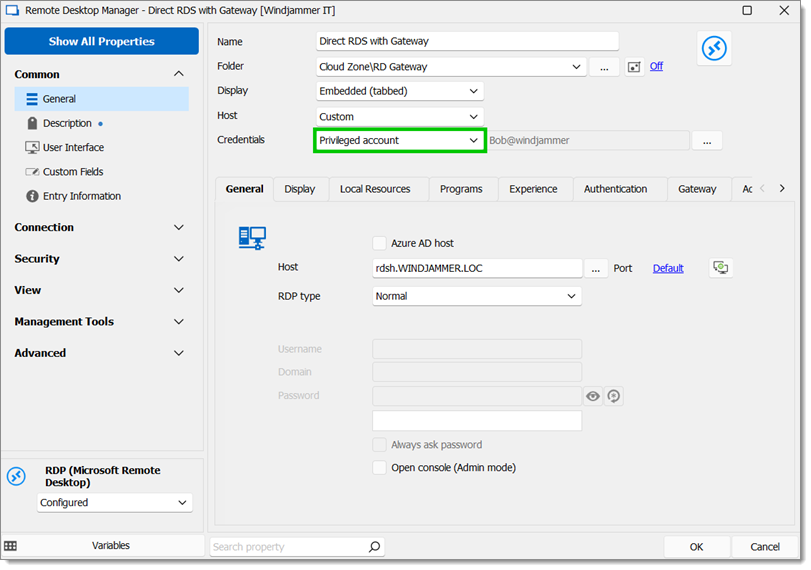
Privileged account - Click on the ellipsis button and select an account configured in the PAM module.
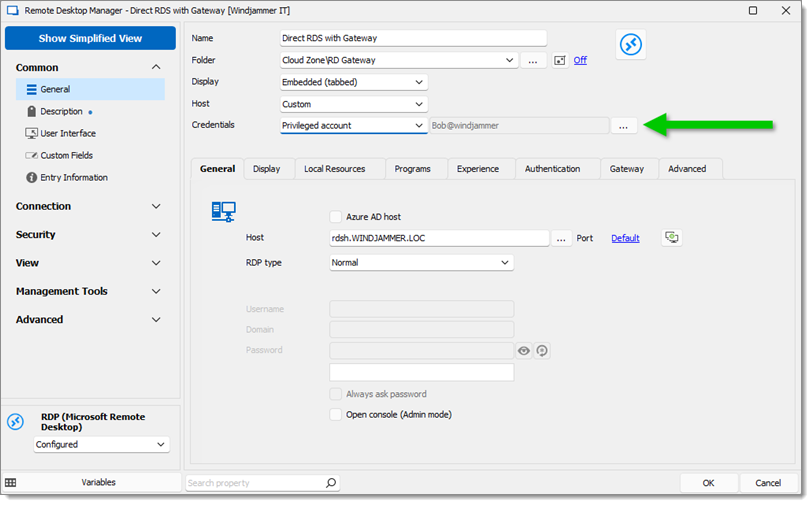
Ellipsis button
Multiple Users
If every user has a privileged account they want to use, here are the steps:
- Under Properties – Common – General, set the option in the Credentials dropdown to My privileged account.
- Then those users need to set the desired PAM account under File – My Account Settings – My Defaults – My Privileged Account.
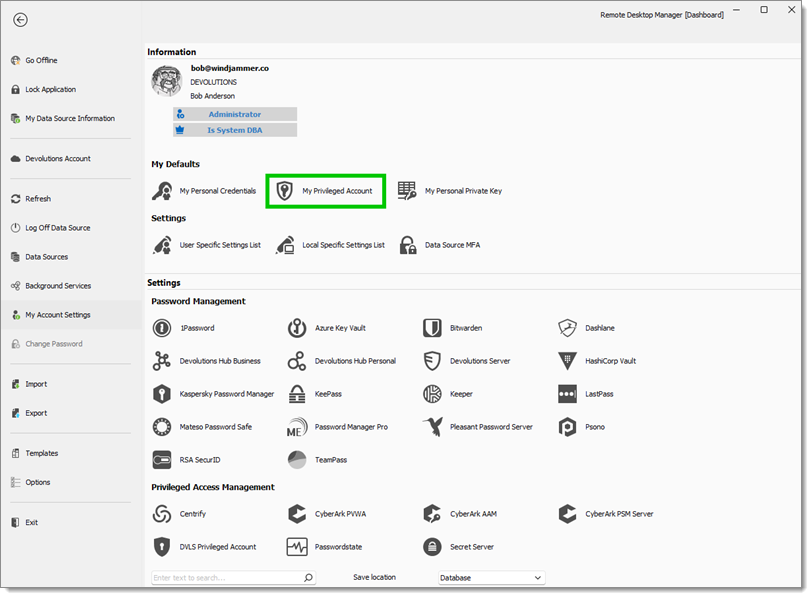
My Privileged Account - Select the DVLS Privileged Account option under Privileged Access Management.
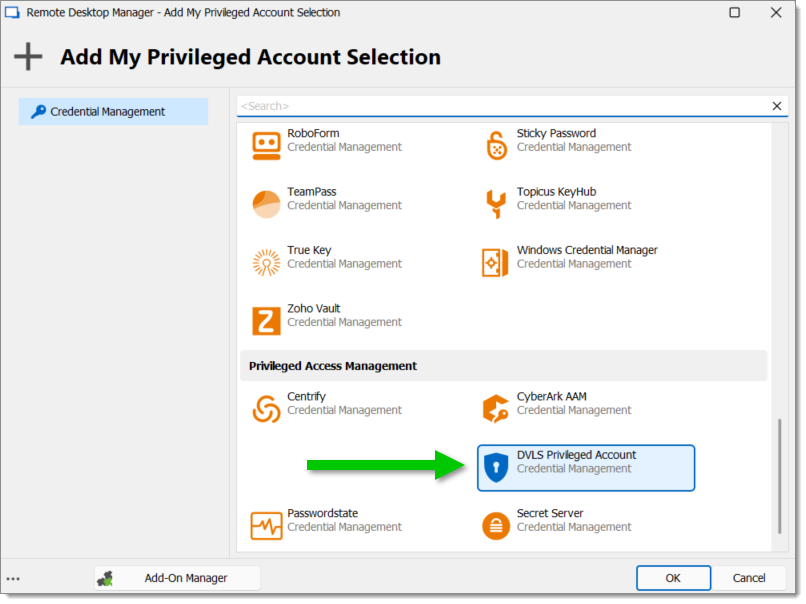
DVLS Privileged Account - Input the Devolutions Server URL, Username and select the PAM account.
It is also possible to check the Always prompt with list option to select which account to login with every time.







