Remote Desktop Manager can be launched using a command line.
Some features are only available in the Team Edition. Remote Desktop Manager also offers a Web Protocol Handler.
It is possible to get the IDs of a database, data source, entry, and vault.
Right-click on the entry and select Properties.
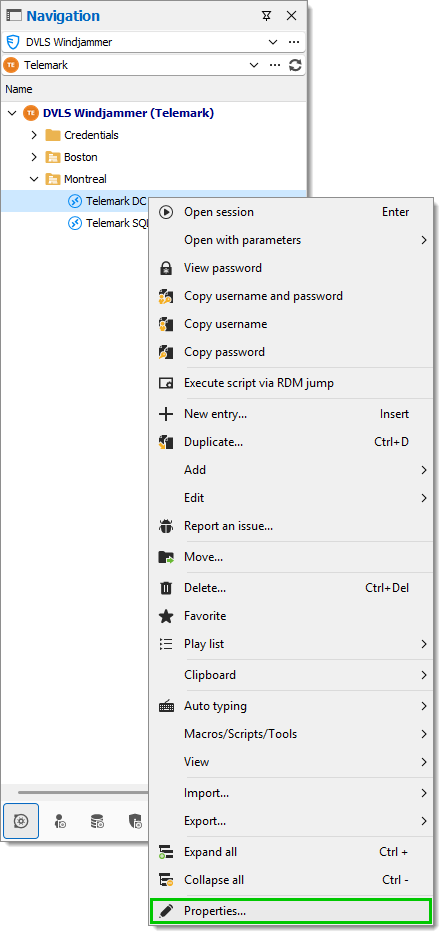
Navigate to Common – Entry information.
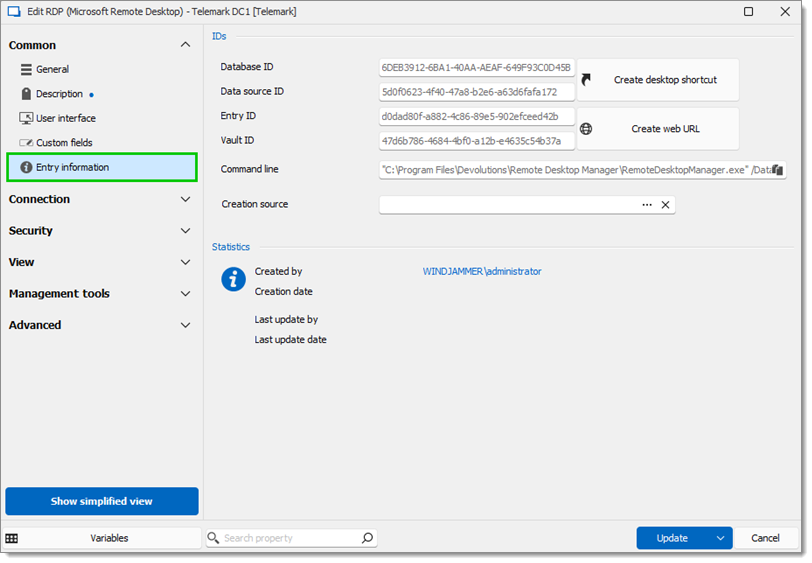
Click the Copy button.
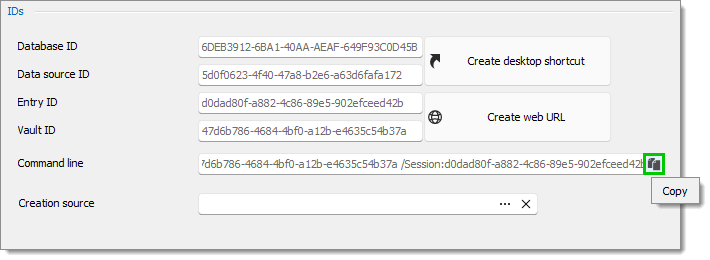
Paste the command line into a Windows command prompt and press Enter to create an executable.
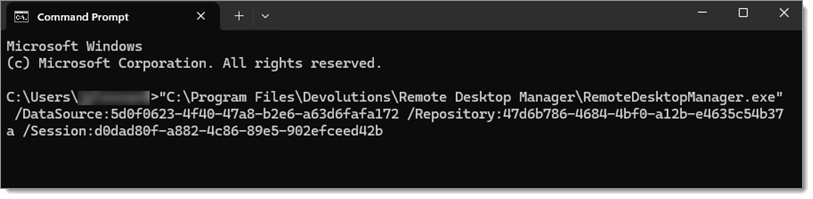
Here is another way to get only data source IDs:
Go to File – Data Sources. Alternatively, click on the ellipsis next to the data source name in the Navigation pane.
Select a data source and click on Edit data source.
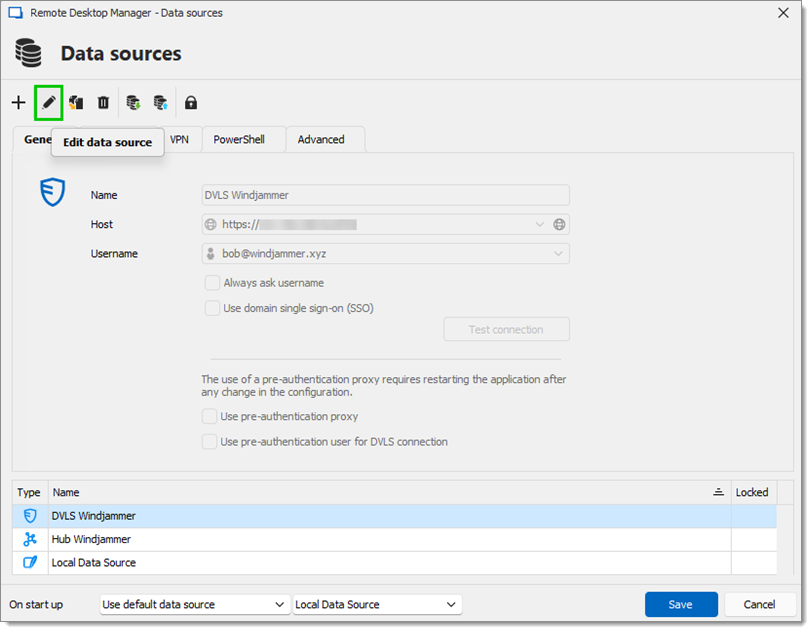
Click on ID to copy it into the Windows clipboard.
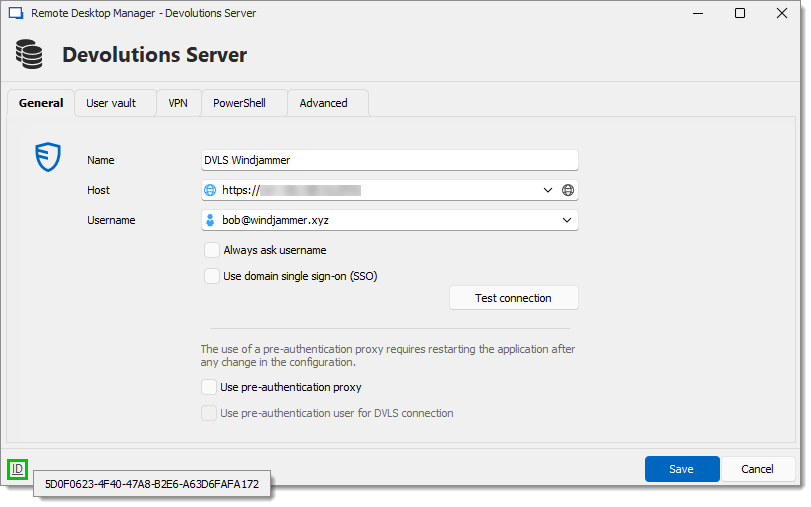
| Parameters | Description |
|---|---|
| {filename [.rdm,.rdp]} | Open in embedded or external mode the connection from file name. |
| /Silent | Execute the application minimized in a system tray icon. This option cannot be combined with other parameters. |
| /Database:{database id} | Specify the data base ID. |
| /Datasource:{datasource id} | Specify the data source ID. |
| /Session:{session ID};{session ID}... /UserName:{username} /Domain:{domain} /Password:{password} |
Specify one or more session IDs. |
| /ChangePassword:{new password} | Change the session password. Only available for Remote Desktop sessions and embedded passwords. The data source ID and the session ID are required. |
| /Template:{template ID} /Host:{host name} /UserName:{username} /Domain:{domain} /Password:{password} |
Open the template ID with the specified host name and an optional username/password. The template ID is the Session ID of the template. |
| /Profiler | Starts the profiler at start of application. Good for profiling the start process. |
| /Title:"{title}" | Specify a tab title when using an embedded session. |
| /Filter:{filter} | Execute the application with the filter filled with a parameter. |
| /TabPage: Dashboard | The Dashboard is selected at startup of the application. |
Example #1 - Open a template and connect to a host RemoteDesktopManager.exe /DataSource:178c2fda-dab4-4f41-98df-6e3205c0a011 /Template:a666b21b-1479-4eee-b482-0a3d561d2411 /Host:Windjammer-PC1
Example #2 - Open a session RemoteDesktopManager.exe /DataSource:178c2fda-dab4-4f41-98df-6e3205c0a011 /Session:474bcbcf-d507-435b-8c0a-a9e868781910
Example #3 - Start Remote Desktop Manager with the profiler RemoteDesktopManager.exe /Profiler
Example #4 - Set a passphrase on the Database RemoteDesktopManager64.exe /Database:B26638B2-7957-466C-192B-6621DA12179A /SecurityProviderPassphrase:Password