You may need to restore a backup of your Devolutions Online Drive, SQLite or an XML data source at some point. The restore option is accessible from the menu File - Backup - Restore.
Before being able to restore a backup, you MUST create an empty data source and define the backup name before being able to use it. A quick step is written below:
- Create a new Devolutions Online Drive, SQLite or an XML data source in File – Data sources.
Settings
- To restore a data source from a backup, select it as the current data source.
- Click on File - Backup - Restore to display the list of all your backup.
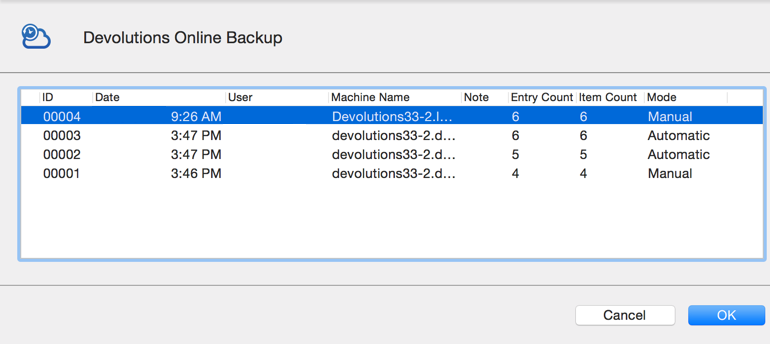
Devolutions Online backup - Select the backup you want to restore and click on OK.
- The Online backup wizard will display a brief description of the backup as well as the restore destination.
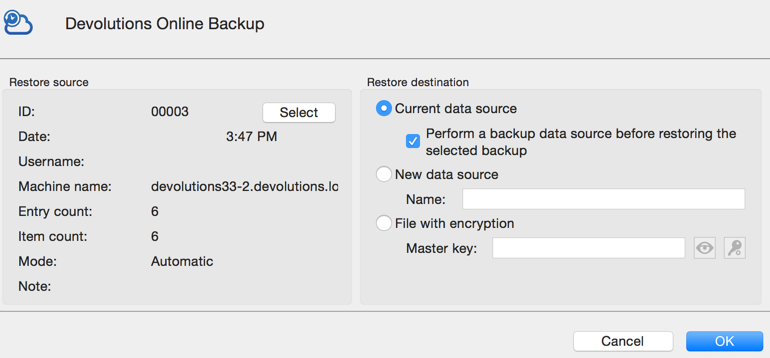
Backup Wizard - Click on OK to complete your backup restore.







