Please be advised, before proceeding, that we consider this solution not secure and that this might breach some security protocol in your organization.
When you connect to your PC by using a Remote Desktop client, you are creating a peer-to-peer connection. This means you need direct access to the PC (sometimes called "the host"). If you need to connect to your PC from outside of the network your PC is running on, you need to enable that access. You have a couple of options: use port forwarding or set up a VPN.
Port forwarding maps the port on your router's IP address (your public IP) to the port and IP address of the PC you want to access.
Specific steps for enabling port forwarding depend on the router you are using, so you will need to search online for your router's instructions. For a general discussion of the steps, check out wikiHow's How to Forward a Port on Any Router: Easy Guide.
Before you map the port, you will need the following:
PC internal IP address: Look in Settings - Network & Internet - Status - View your network properties Find the network configuration with an "Operational" status and then get the IPv4 address.
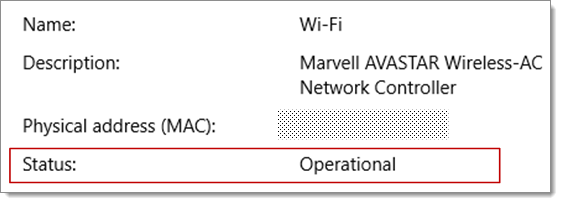
Your public IP address (the router's IP). There are many ways to find this - you can search (in Bing or Google) for "my IP" or view the Wi-Fi network properties (for Windows 10).
Port number being mapped. In most cases this is 3389 - that is the default port used by Remote Desktop connections.
Admin access to your router.
You are opening your PC up to the internet - make sure you have a strong password set for your PC.
After you map the port, you will be able to connect to your host PC from outside the local network by connecting to the public IP address of your router (the second bullet above).
The router's IP address can change - your internet service provider (ISP) can assign you a new IP at any time. To avoid running into this issue, consider using Dynamic DNS - this lets you connect to the PC using an easy to remember domain name, instead of the IP address. Your router automatically updates the DDNS service with your new IP address, should it change.
With most routers you can define which source IP or source network can use port mapping. So, if you know you are only going to connect from work, you can add the IP address for your work network - that lets you avoid opening the port to the entire public internet. If the host you are using to connect uses dynamic IP address, set the source restriction to allow access from the whole range of that particular ISP.
You might also consider setting up a static IP address on your PC so the internal IP address does not change. If you do that, then the router's port forwarding will always point to the correct IP address.
If you connect to your local area network by using a virtual private network (VPN), you do not have to open your PC to the public internet. Instead, when you connect to the VPN, your RD client acts like it is part of the same network and be able to access your PC. There are a number of VPN services available - you can find and use whichever works best for you.