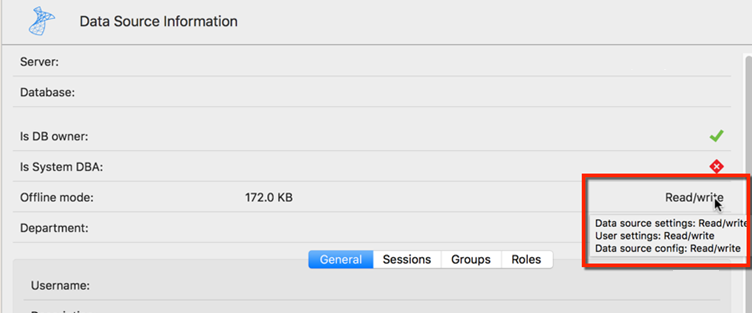Go offline connects to a local copy of the data source when the data source is not available. It can be used when a user is working from a disconnected network or when there is any kind of connectivity issues with the data source.
There are settings in both the data source and the user account that may prevent you from using the Offline Mode. Ask you administrator if the menu is not visible.
There are security considerations to take into account when enabling the Offline Mode.
Remote Desktop Manager will prompt for offline mode when the application is unable to reach the data source.
You can manually activate the offline mode by using the menu File - Go Offline. When the connection is back online use the menu File - Go Online or the Refresh icon to reconnect to the data source.
Some options will not be available in the Offline mode:
- Documents.
- Attachments and logs.
- User management (Add/Edit/Delete users).
Offline Mode
In the Data Source tab of the My Data Source Information the offline mode displays the size of the offline file along with the effective mode (disabled, read-only or writable). Hover the mouse over the offline mode to get the full offline mode display.