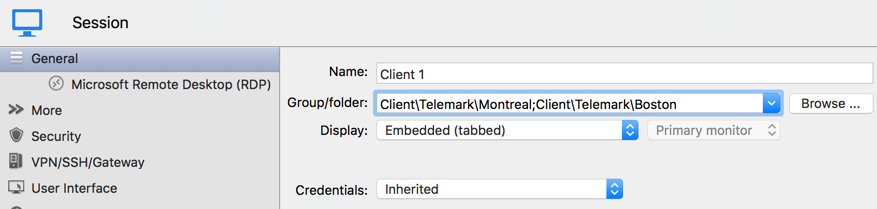There are many scenarios where it makes sense for an entry to appear more than once in the Navigation pane. For example, you might want to:
- Assign different access to the folder;
- Create a favorite folder with everything centralized;
- Reuse a document for different scenarios.
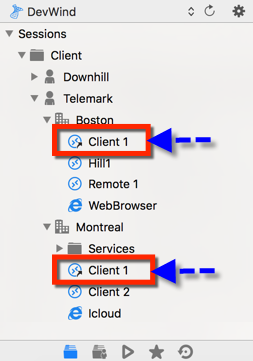
Two shortcut selected
Creating shortcuts is simplified by saving the entry once in the database while linking it to more than one group. So when the application loads the data, it automatically creates a link to the original entry.
Creating a Shortcut: Option 1
One way to create a shortcut is by doing a right-click on the chosen entry and then using the menu Edit-Create Shortcut...
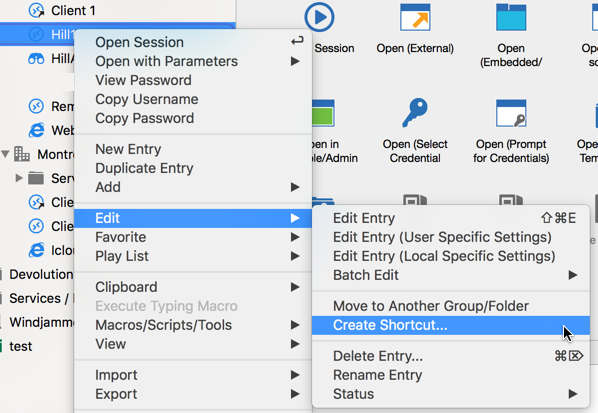
Another way to create a shortcut is using the Edit menu - Create Shortcut.
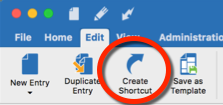
There is no visual differences between the shortcut and the original entry. Therefore, you’ll need to delete all entries to completely remove them.
Creating a Shortcut: Option 2
A second way to create a shortcut is via the session properties. Since the shortcut is based on a group list, simply add a session in multiple groups by setting two or more destinations, and separating them by a semi-colon “;”. You can also use the browse button (…) and select more than one group by holding the Ctrl key while clicking on the tree node.