In Remote Desktop Manager, users can request access to a public vault. An administrator / vault owner then has to approve the request. Vault owners are configured in the Vault management when creating or editing a vault.
To view all your past and current requests, you must use the following Pending vault access requests box to open the Vault access requests window.
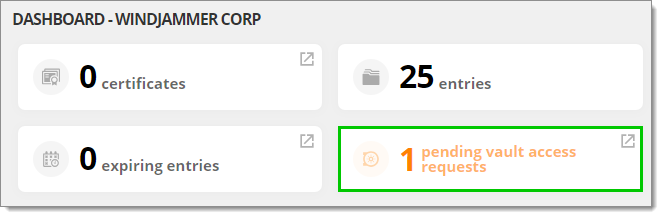
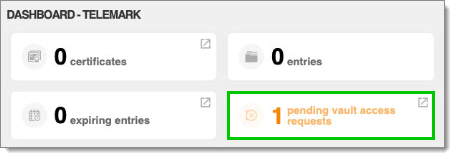
In the Vault access requests window, you can see all your temporary access requests and sort them by Status, Vault, Username, Data source user, Request date, Authorizer username, or Authorizer data source user.
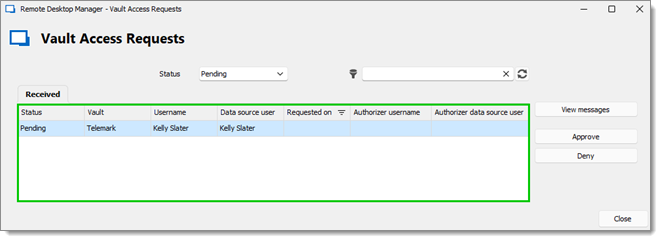
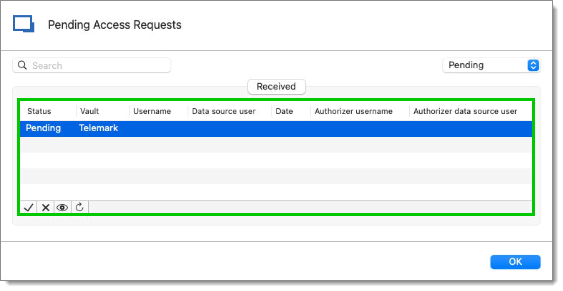
It is also possible to display only certain requests with the Status drop-down menu or with the filter bar at the top.
Using the View messages button, you can view the Request message and the Authorization message of a specific request.
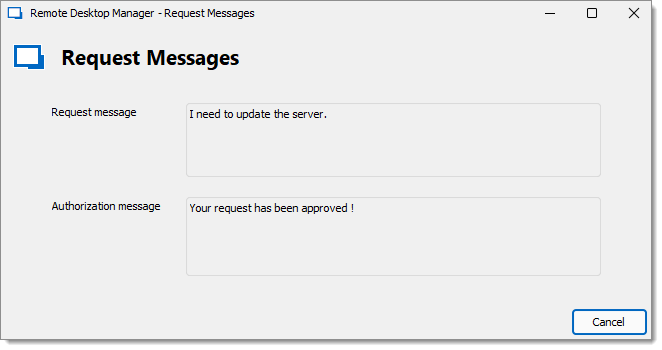
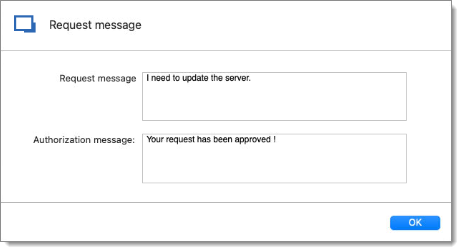
Finally, clicking on the Approve and Deny buttons opens the Vault access request response window, which is described next.
Depending on the data source, administrators / vault owners may receive an email informing them of the vault access request:
With a Devolutions Hub Business data source, a vault access request email is sent to the administrator / vault owner to whom the request has been addressed.
With a Devolutions Server data source, all administrators / vault owners receive a vault access request email.
With a SQL data source, no email is sent.
To respond to a request, you need to open the Vault access request response window. There are two ways to access it.
The first option is to use the Pending vault access requests box (see image below) in your Dashboard. Clicking on either the green check mark (approve the request) or the red "X" (deny the request) next to a request will open the Vault access request response window.
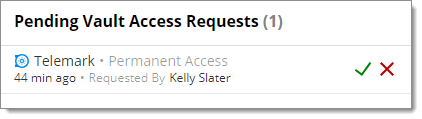
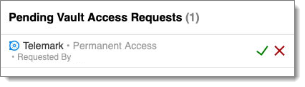
The second option requires you to go through the other Pending vault access requests box described in the previous section. Whatever way you choose to access the response window, the result will be the same.
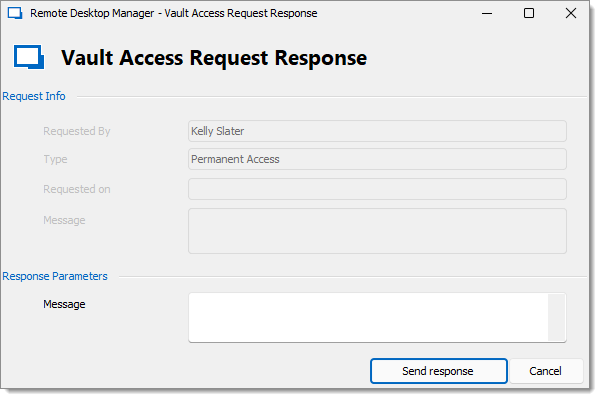
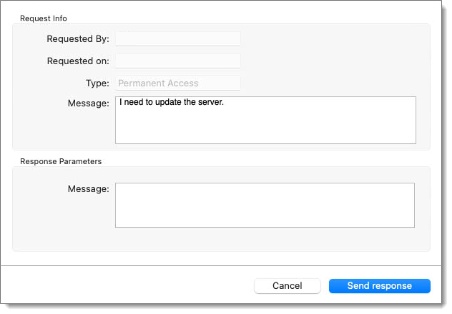
This view is divided into two sections:
The Request info section contains information about the user's request. Because this was done on the user's side, fields in this section cannot be edited.
The Response parameters section allows you to write a message to the user explaining your decision, but it remains optional.
Clicking on Send response will approve or deny the request, depending on what you selected earlier. A confirmation window will pop up which you can make disappear by clicking on OK.
To learn more about the end user experience in Remote Desktop Manager, visit Request vault access in Remote Desktop Manager.