Use File – Data sources to manage data sources. Remote Desktop Manager supports multiple types of data source. Most are available only with the Team edition of Remote Desktop Manager.
Please refer to Data source types for more information on all supported types of data sources.
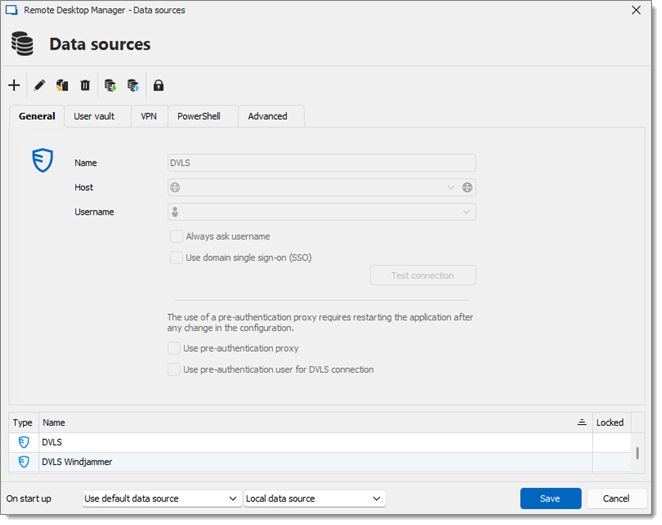
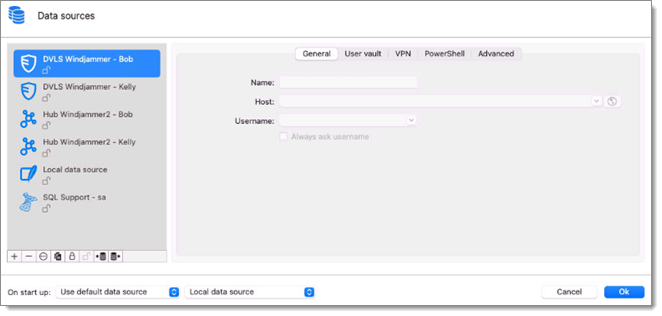
Use the Add button to create a data source configuration.
Use the buttons to respectively edit, duplicate, or delete the selected data source configuration.
Only the configuration will be deleted, but the actual file or database will still be available.
Use the buttons to respectively import or export the selected data source configuration. The configuration is exported as a RDD file.
The RDD file does not include the content of the data source; only the configuration is exported. Use the entry's export functionality to back up or copy the content of the database.
Use the lock edit data source with a password button to use a password to prevent any modification to a data source configuration. This is useful when having sensitive credentials that you wish to protect from other users.
Unlock the data source using the same button and password.
Choose which data source to connect to when the application starts.
| OPTION | DESCRIPTION |
|---|---|
| Use default data source | Set the data source that you always want to open at startup. |
| Last used data source | Open with the last used data source. |
| Prompt for data source | Get prompted on application startup with a message box to select the data source. |