There are many ways to create template for entries. You can create a new template, save an entry as a template, import entries as templates, and duplicate a existing template. It is also possible to create group templates.
In this topic:
Navigate to File – Templates and select Entry Templates.
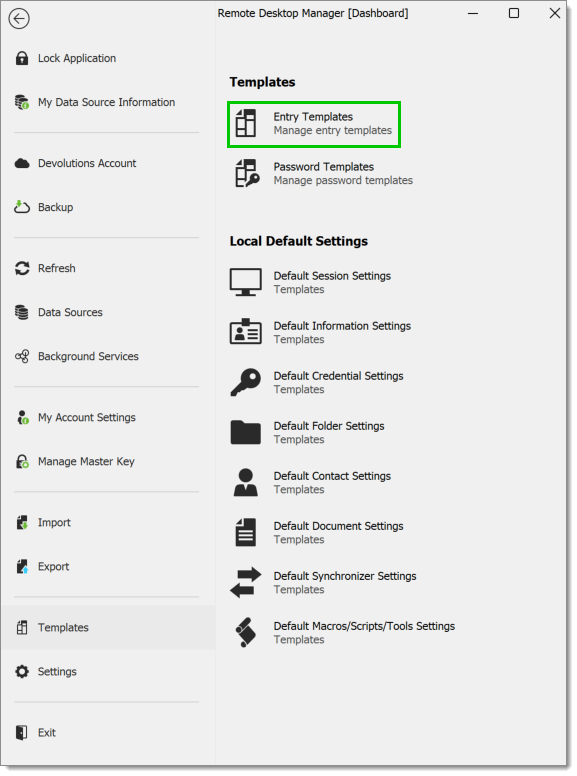
In the Entry Templates window, click the Add template button.
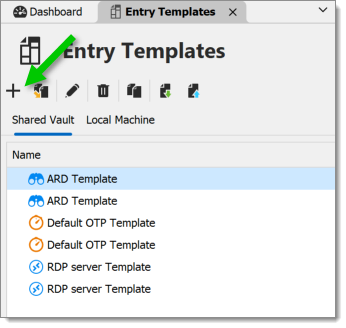
Choose between Template or Template group.
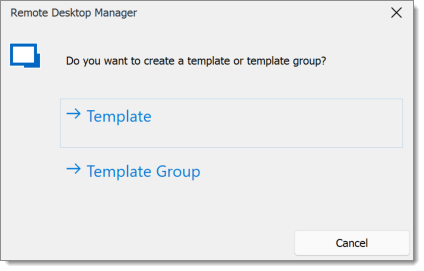
Select an entry to create the template for, then click Select.
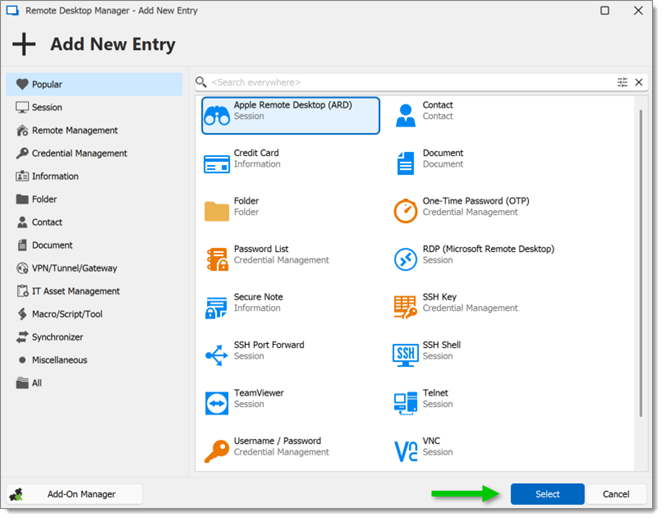
Enter a name for the template, and configure the properties as necessary.
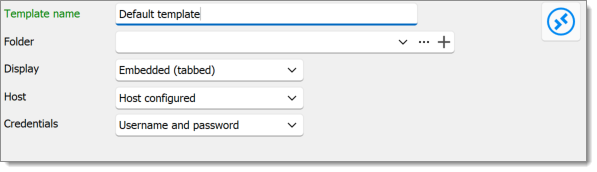
Navigate to File – Templates – Templates.
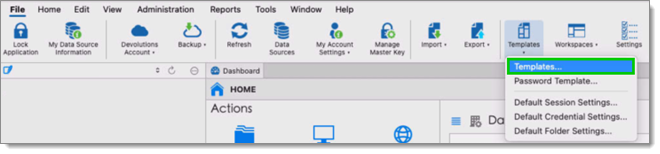
In the Entry Templates window, click the Add template icon.
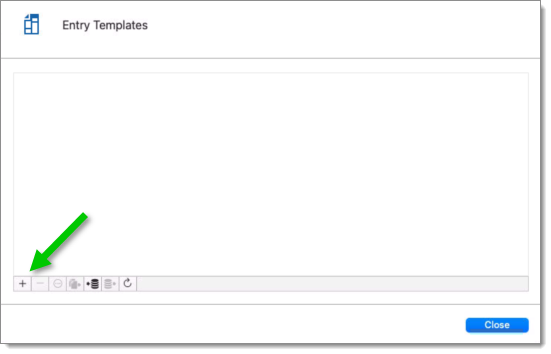
Choose between Shared or Local templates.
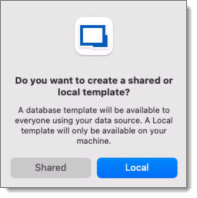
Choose between Template or Template Group.
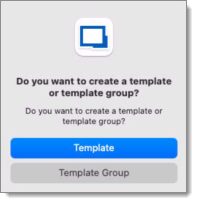
Select an entry to create the template for, then click OK.
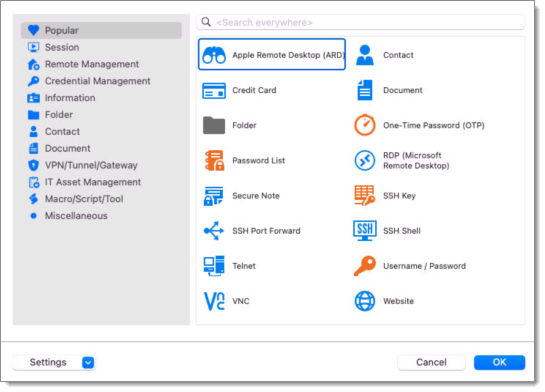
Enter a name for the template, and configure the properties as necessary.
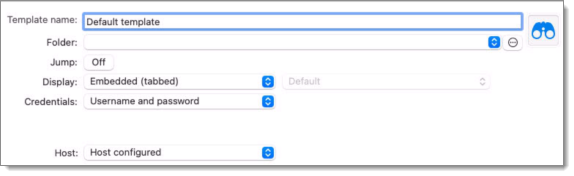
It is possible to save entries as templates to use their properties in other entries. Furthermore, this can be achieve on folders to include all their child items in the template.
From the Navigation pane, right-click an entry and select Add – Save as Template.
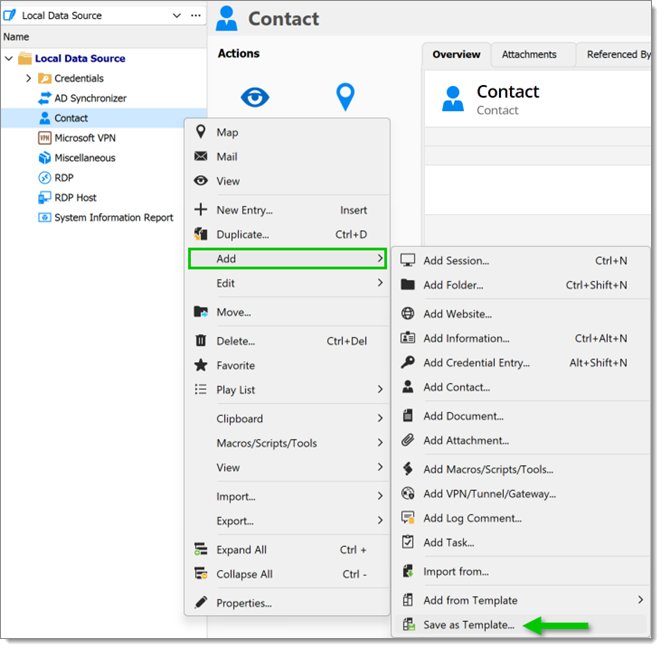
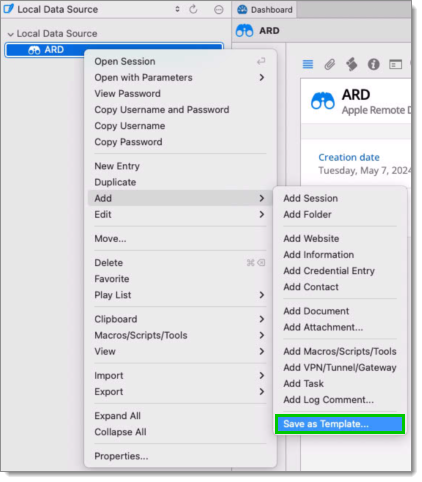
It is possible to import previously exported entries as templates.
Navigate to File – Templates and select Templates.
From the Templates window, click on the Import template button.
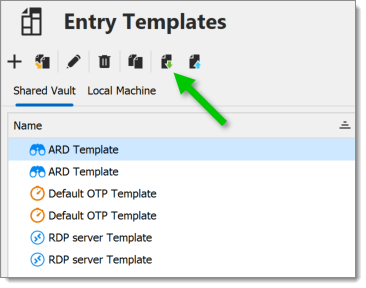
Select the RDM file to import to create a template for each entry in the file.
It is possible to import previously exported entries as templates.
Navigate to File – Templates and select Templates.
From the Templates window, click on the Import template button.
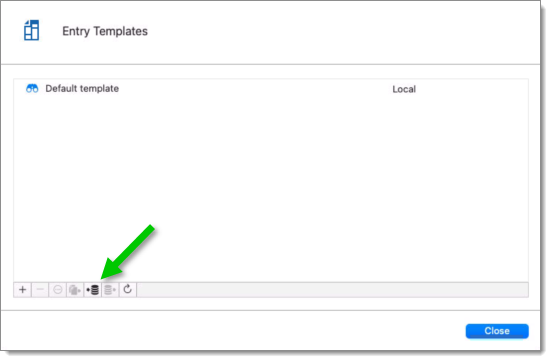
Select the RDM file to import to create a template for each entry in the file.
It is possible to duplicate a template to edit a copy of the properties.
Navigate to File – Templates, and select Templates.
From the Templates window, click on the Duplicate template button.
Change the template name to distinguish the copy from the original, and edit the properties to meet your requirements.
It is possible to duplicate a template to edit a copy of the properties.
Navigate to File – Templates, and select Templates. From the Templates window, click on the Duplicate template button.
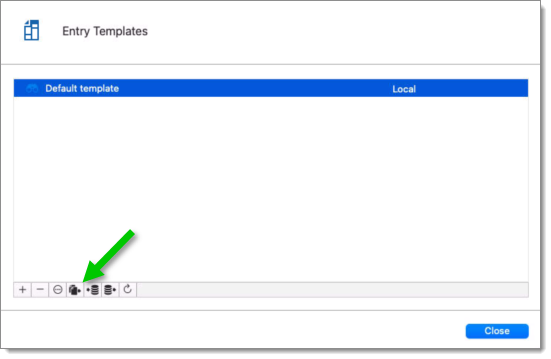
Change the template name to distinguish the copy from the original, and edit the properties to meet your requirements.
It is possible to save a set of selected entries or a folder and all its child items to a unique template.
Right-click a selection of entries or a folder, select Add, then Save as Template.
Create templates for documents stored in database by following the steps above.