Please note that if your Windows profile is corrupted, Remote Desktop Manager Agent and Remote Desktop Manager Jump might not work.
The Remote Desktop Manager Agent can run commands on remote hosts, but what is really useful is that it can send commands to multiple hosts at the same time. Since Remote Desktop Manager uses a secure RDP channel to communicate with the Remote Desktop Manager Agent, it can only operate against Windows-based hosts.
It supports both environment and Remote Desktop Manager variables. Remote Desktop Manager variables (i.e. $HOST$, basically all the ones surrounded by dollar signs) are resolved on the client against the running session, while environment variables (i.e. %windir%, basically all the ones surrounded by percent signs) will be resolved on the remote host at execution time. You can use Remote Desktop Manager variables while running file based scripts (.ps1) within the command. The file based script variables (.ps1) will be resolved prior to sending the script to the destination host.
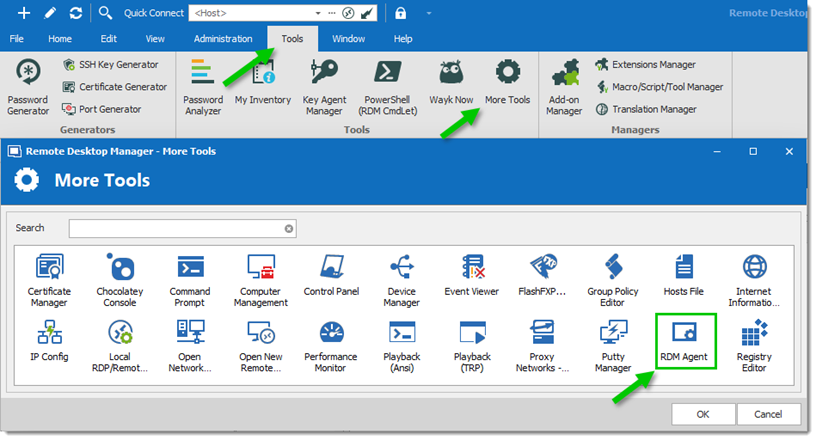
The Remote Desktop Manager Agent can be used to run scripts from another Remote Desktop Manager installation. Since it uses an RDP channel for communication, it saves you from remote management headaches such as opening various ports in your firewall. This requires the lightweight installation model of just the agent package (Methods 2-4 below).
It is also used by Remote Desktop Manager Jump for supporting many technologies. However, it does require a full Remote Desktop Manager installation on the remote host for those features.
Installing Remote Desktop Manager Agent on a remote host can be achieved in 4 different ways:
The Remote Desktop Manager Agent must be configured to automatically start when a Windows session is established. Method 1 below performs that automatically, but in other cases, you must configure this manually using Windows features (startup folder or Run registry key). Please consult the documentation of your operating system for details.
Install Remote Desktop Manager and select Tools – More Tools – Remote Desktop Manager Agent. It will launch and auto-register the Agent to automatically start with Windows.
Download Remote Desktop Manager Agent from https://devolutions.net/remote-desktop-manager/home/download, and install the agent on the remote computer.
Copy the files Devolutions.Utils.dll, Devolutions.Windows.Utils.dll and RDMAgent.exe from the installation folder of the Remote Desktop Manager version that is used by your team, or download the zip file containing those files at https://devolutions.net/remote-desktop-manager/home/download and deploy them on the remote host in the folder of your choice.
Via Chocolatey at https://community.chocolatey.org/packages/rdmagent.
choco install rdmagent
Many new users using this technology wonder why a full installation of Remote Desktop Manager is required. There are three factors that make this a good solution:
Remote Desktop Manager on the remote host does not require a data source, it’s an empty shell.
The logging of the activity is brought back to your data source.
Every technology supported by Remote Desktop Manager can be used remotely.