Devolutions offers One Identity Safeguard integration in Remote Desktop Manager. Leveraging this entry, users can securely retrieve their privileged passwords stored in an external One Identity Safeguard vault without leaving Remote Desktop Manager, eliminating the need for manual input.
Open Remote Desktop Manager.
Add a New entry – Credential management – One Identity Safeguard for Privileged Passwords.
Choose a name, a folder, an Authentication method, and enter the required One Identity Safeguard credentials and configurations in the entry's General tab (Username, Password, Asset, Account).
Click on the Add button.
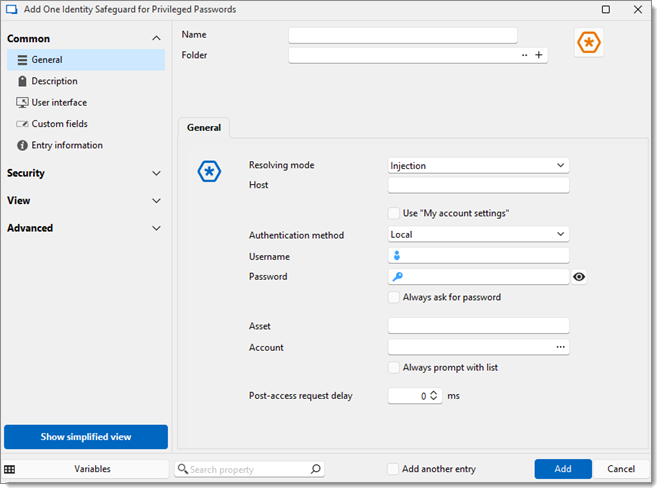
Check Request credentials from One Identity Safeguard for Privileged Passwords entry in Remote Desktop Manager for more details on the checkout process.
Here is a list of the General settings available in the One Identity Safeguard for Privileged Passwords entry interface, along with what they do:
| SETTINGS | DESCRIPTION |
|---|---|
Resolving mode | Choose a resolving mode between:
|
| Host | Set the One Identity host. |
| Use “My account settings” | When this option is checked, an entry uses the credentials previously set up in File – My account settings instead of those entered in the Username and Password fields. |
| Authentication method | As of 2024.3, this feature only allows for local authentication. This is bound to change in the near future. |
| Username | Enter the relevant One Identity Safeguard vault username. |
| Password | Enter the relevant One Identity Safeguard vault password. |
| Always ask password | Check this option to send a password prompt every time the entry is used. |
| Asset | Choose the relevant asset in the account selected. The asset field is automatically filled upon choosing an account from the list. |
| Account | Choose from a list the relevant account to connect to. |
| Always prompt with list | If this option is checked, the entry always sends a prompt asking to choose from the account/asset list whenever used. |