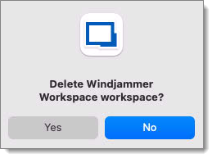To create a Workspace in Remote Desktop Manager macOS, your sessions must be open and organized the way you want to save them.
In the ribbon of Remote Desktop Manager macOS, select File – Workspaces – New workspace to open the Workspace editor.

Enter a Name and a Description.
The Launch location has three choices:
* Ask before launch will ask you how you want to launch your Workspace (new window or main window).
* New window launches the Workspace in a new window.
* Main window opens the Workspace in your main window.
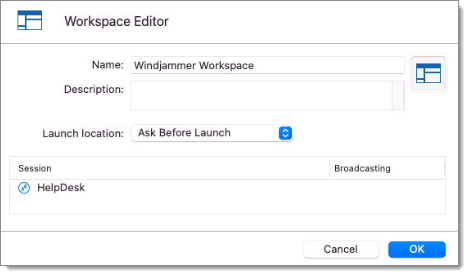 3. Click OK to save your Workspace.
4. Back in the ribbon, your new Workspace is listed under Workspaces.
3. Click OK to save your Workspace.
4. Back in the ribbon, your new Workspace is listed under Workspaces.
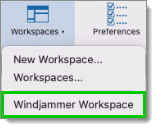
To manage your workspaces, you need to open the Workspaces management window.
In the ribbon of Remote Desktop Manager macOS, select File – Workspaces – Workspaces.

Choose your Workspace. You can then select Edit or Remove.
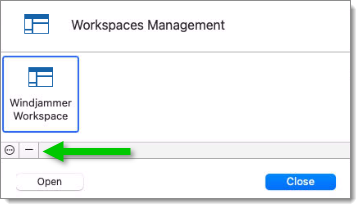
Choosing Edit will open the Workspace editor.
Remove will ask you if you want to delete your Workspace.