Send and receive secure messages with users, within the same datasource, directly in Remote Desktop Manager.
-
In the ribbon, navigate to the Window tab.
-
Click Message.

Message button -
Click Send message.
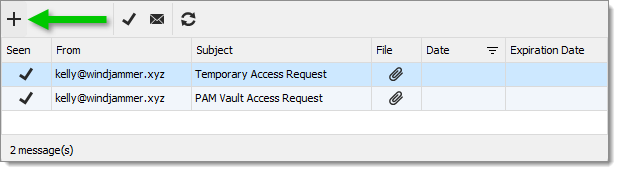
Send message -
Click Send in-app.
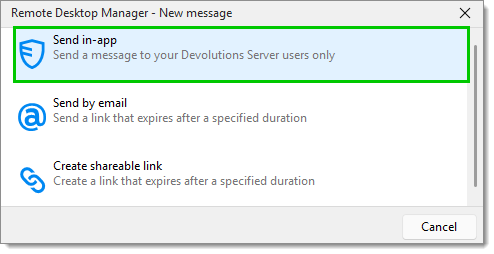
Send in-app Learn more about the other options.
-
Click Add recipients.
-
Select a recipient from the list and click OK.
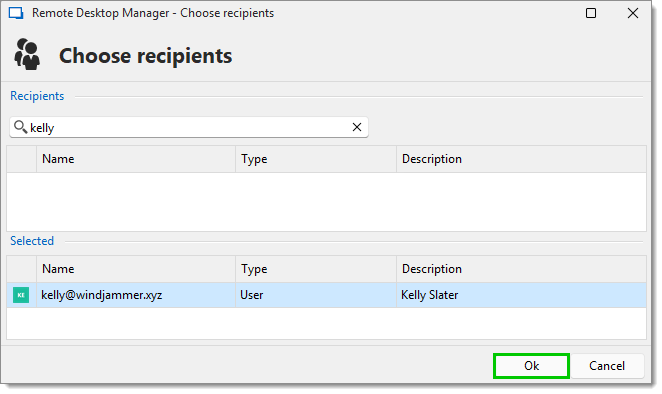
Recipients list -
Write the Subject and Message.
It is possible to Add attachment with the rightmost button. The message can be automatically deleted after some time, to do so, click the Expires after checkbox and select a date. The High priority option will show the message once the recipient(s) log into the data source.
-
Click Send.
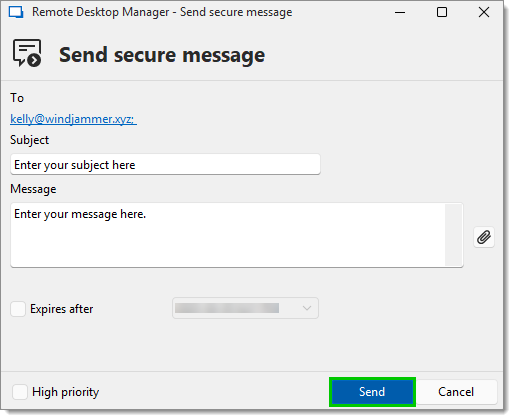
Send button
A red letter will appear on the bottom right when you have received a new message.
-
Click the message button.

New message -
Double-click the message or click on Open message.
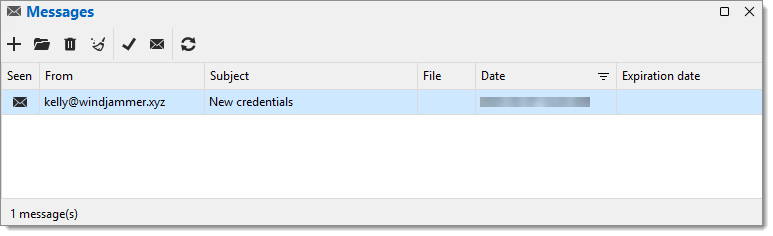
Inbox
Here are all the options explained in order (from left to right).

Send message: Send a message.
Open message: Open the selected message.
Delete: Delete the selected message.
Delete all: Delete all your messages.
Mark as read: Set the status of the selected message(s) to read.
Mark as unread: Set the status of the selected message(s) to unread.
Refresh: Refresh your inbox.