Once a One Identity Safeguard for Privileged Passwords entry is set up, its password can be requested by clicking on the entry's View password button.
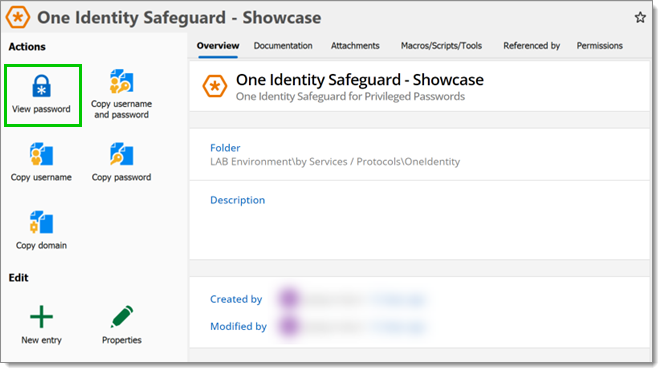
If the Always ask password setting is enabled, then whoever uses the entry has to fill a password prompt. Similarly, if the Always prompt with list is enabled, the user has to choose an asset and account from the list when using the entry.
The appearance of the request details window may differ based on the configuration of One Identity Safeguard.
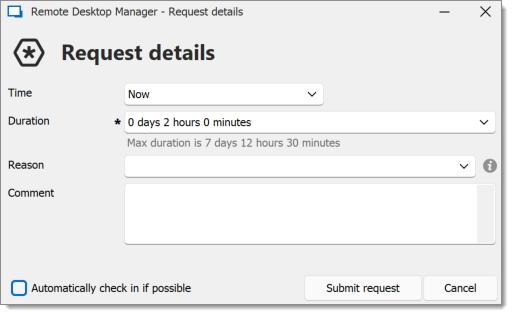
Once the request has been submitted and granted, a window containing the credentials should appear. Uncheck Mask the password to see the password or copy the credentials as per your needs.
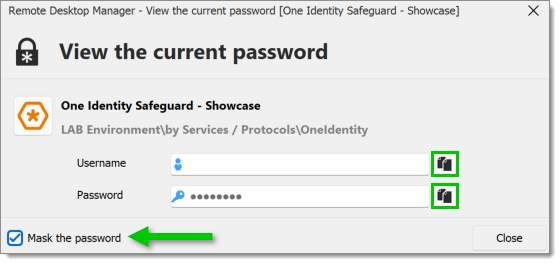
Here is a list of all the possible request details users can be asked for, along with the context in which they can appear:
| FIELDS | DESCRIPTION |
|---|---|
| Emergency access | Allows for immediate access, bypassing the approval process entirely. |
| Time | Determine when the checkout request takes place between Now and Later. |
| Checkout date | Specify a date for the checkout request to be sent. This field is only shown if Time is set to Later. |
| Duration | Set the checkout duration in days, hours, and minutes. This option is automatically set to 1 minute if Automatically check in if possible is enabled. |
| Reason | Lets the user choose a reason for checkout in a predetermined list. |
| Comment | Allows entering a comment. |
| Automatically check in if possible | When enabled, this option automatically checks in the credentials once they have been viewed or after 1 minute. |