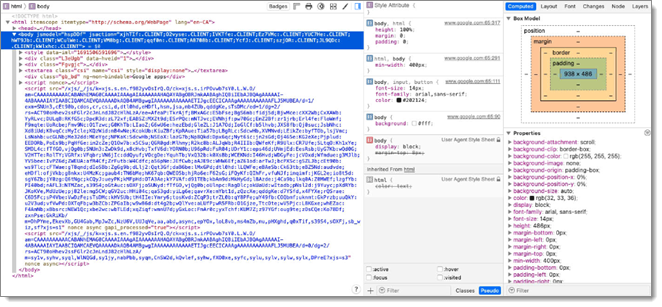Debugging a web page rendered within a WebView can be an invaluable exercise, especially when it comes to meticulously examining its layout, diving into the intricacies of its design, or addressing confusing JavaScript complications. Follow these steps to enable debug WebView for embedded Safari in Remote Desktop Manager macOS.
Open Safari.
Select Safari – Preferences.
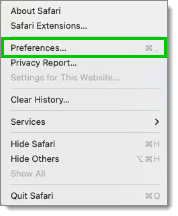
Go to Advanced.
Check Show Develop menu in menu bar.
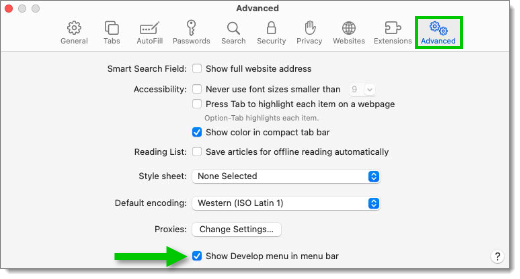 The Safari Developer Tools are now available from the Develop menu in the menu bar.
The Safari Developer Tools are now available from the Develop menu in the menu bar.
Close Remote Desktop Manager.
From the Terminal (Terminal.app), run the following command:
defaults write com.devolutions.remotedesktopmanager WebKitDeveloperExtras -bool trueOpen Remote Desktop Manager and navigate to the website in the embedded browser.
Back in Safari, go to Develop – Name of your local machine.
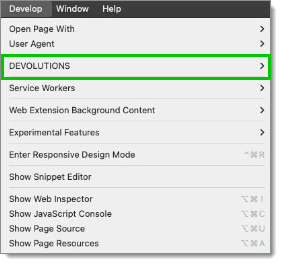 The website is now listed under the local machine.
The website is now listed under the local machine.
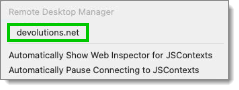
Click the website name to open the Safari Developer tools.