Create a Task list to keep track of work that needs to be done by the team. Toggle the Task list pane in View – Task list.


You can perform a search to filter out the list of displayed tasks. You can search by Due date, Status, or Username.
This feature is only available for the following data sources: Devolutions Server, Azure SQL, SQL Server, and SQLite.
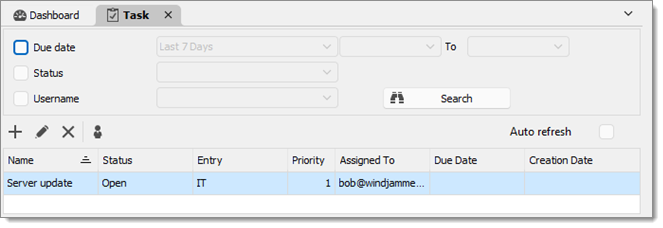

Click on Add to open the Task management window.
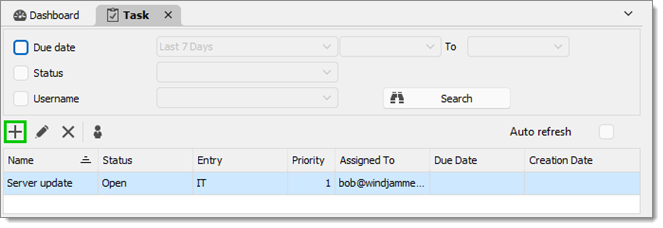
Enter your task information, like the name of the task, the priority, the due date, the description, etc.
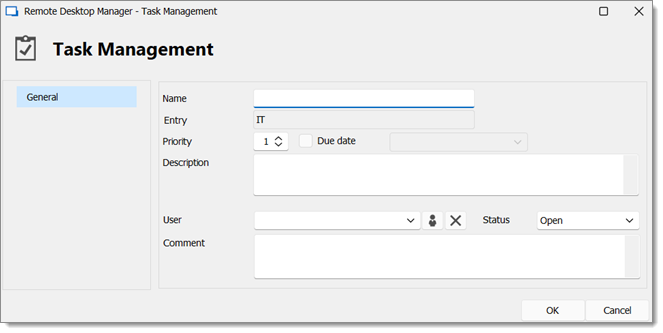
| OPTION | DESCRIPTION |
|---|---|
| Name | Enter a custom name for the task. |
| Entry | Displays the entry currently selected in the Navigation pane. The task is assigned to this entry. It is a read-only field. |
| Priority | Set the priority of the task (from 0 to 100). |
| Due date | Set a deadline for the task. |
| Description | Enter a description of the task for the assigned user. |
| User | Assign a user to the task. |
| Assign me to this task | Click this button to assign the task to yourself. |
| Delete | Clear the assigned user. |
| Status | Set a status for the task. Select between the following:
|
| Comment | Enter a comment for the task. |
Click on New to open the Task management window.
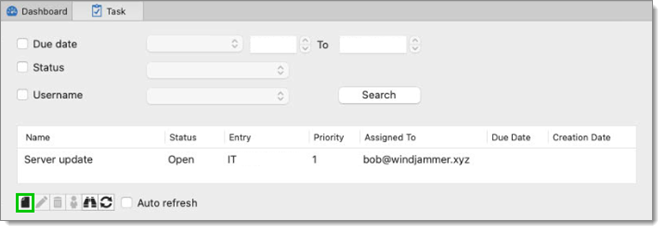
Enter your task information, like the name of the task, the priority, the due date, the description, etc.
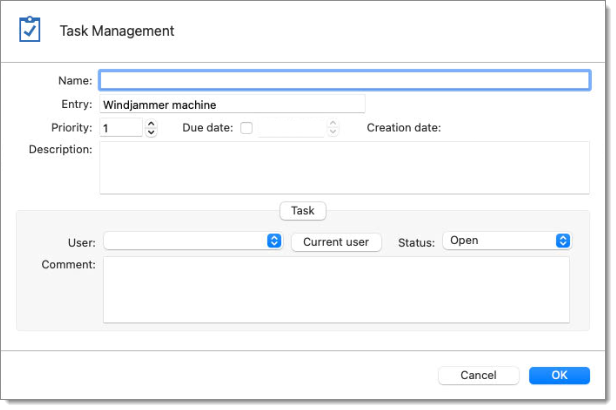
| OPTION | DESCRIPTION |
|---|---|
| Name | Enter a custom name for the task. |
| Entry | Displays the entry currently selected in the Navigation pane. The task is assigned to this entry. It is a read-only field. |
| Priority | Set the priority of the task (from 0 to 100). |
| Due date | Set a deadline for the task. |
| Creation date | The date and time when this task was created. |
| Description | Enter a description of the task for the assigned user. |
| User | Assign a user to the task. |
| Current user | Click this button to assign the task to yourself. |
| Status | Set a status for the task. Select between the following:
|
| Comment | Enter a comment for the task. |
When multiple tasks are created in Remote Desktop Manager macOS, perform a search by clicking on the Search button to filter out the list of displayed tasks.
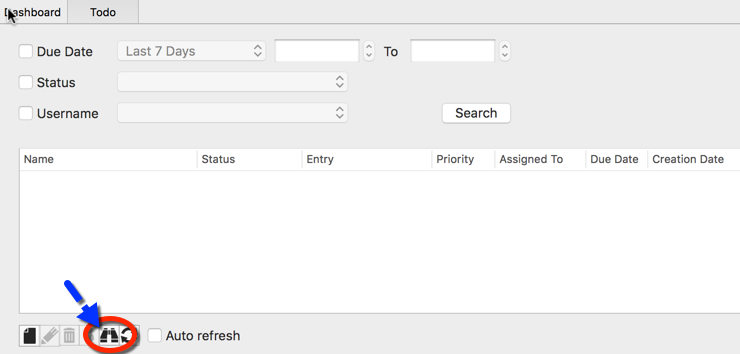
You can filter your search by Due date, Username, or Status.
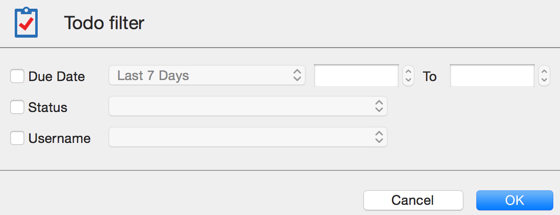
Tasks can be exported in different types of files for printing or for reviewing.
Before exporting tasks, you can perform a Search to filter out the task list.
Right-click on a task and select the file format.
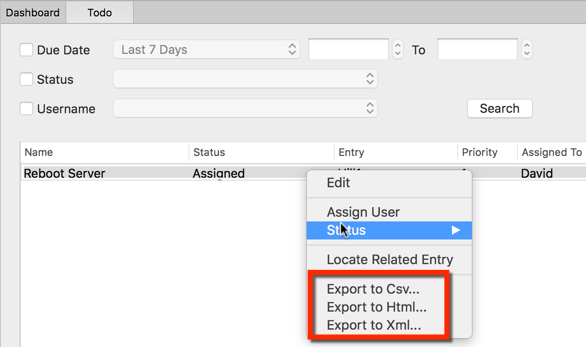
You can export tasks in these file formats:
CSV
HTML
XML