Remote Desktop Manager allows you to use an Authenticator (TOTP) such as the Workspace mobile app or another authenticator app to provide an additional security layer when opening a data source.
Before you start the configuration, make sure you have installed the Workspace mobile app or another authenticator app on a supported device.
If not already done, follow these multifactor authentication configuration steps first.
After having selected the Authenticator (TOTP) MFA type, click Configure.
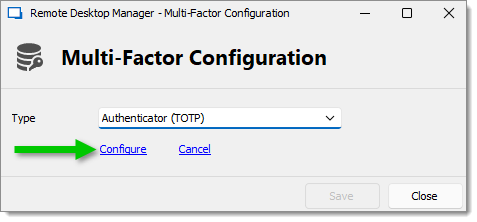
Scan the QR code that appears in the Authenticator setup window with your device application.
Enter the Validation code provided by the Authenticator (TOTP).
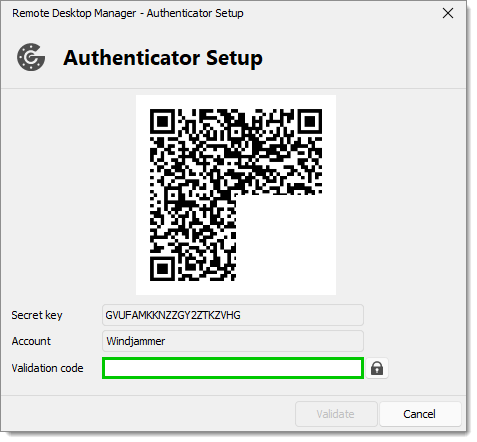
Click Validate.
Relaunch Remote Desktop Manager to be prompted for the Authenticator (TOTP) code.
If not already done, follow these multifactor authentication configuration steps first.
After having selected the Authenticator (TOTP) MFA type, click Configure.
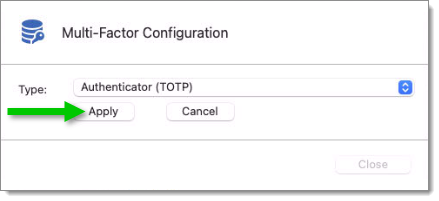
Scan the QR code that appears in the Authenticator setup window with your device application.
Enter the Validation code provided by the Authenticator (TOTP).
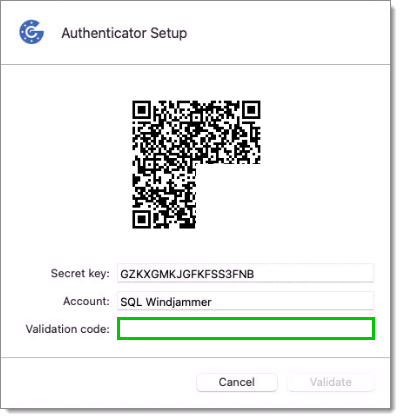
Click Validate.
Relaunch Remote Desktop Manager to be prompted for the Authenticator (TOTP) code.