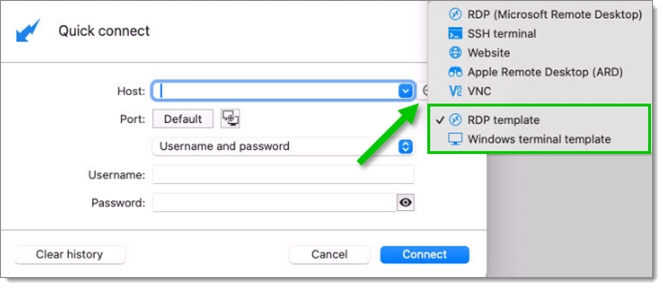Templates are useful to have predefined values when creating an entry in Remote Desktop Manager Windows. Use templates to:
Open entries as a template.
Create password templates.
To access and manage templates, navigate to File – Templates.
It is possible to create local and database templates.
Local templates are saved in the Remote Desktop Manager configuration file. They are available only to the current user of the machine.
Database templates are saved in the database. They are available to all users of the data source.
By default, standard users cannot create or manage templates. To allow users to create or manage templates, the permission must be granted to users using the Administration – Templates section of the system permissions.
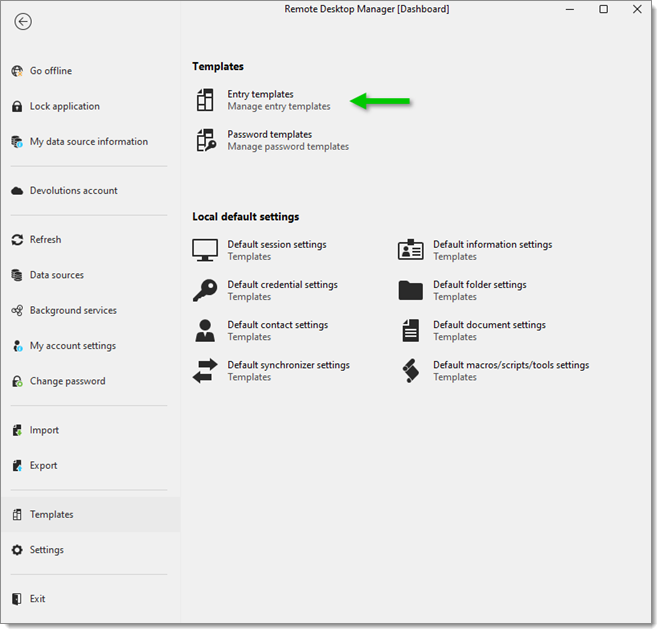
When creating or editing a template, its availability can be specified in the Template settings.
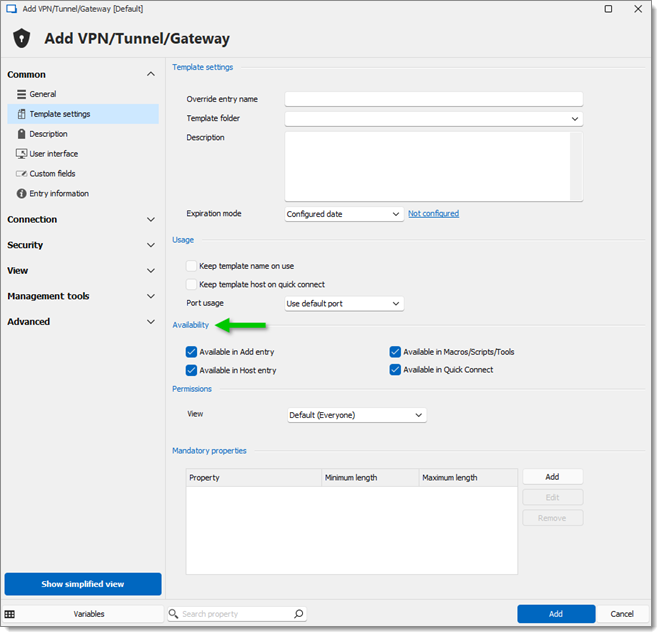
Templates can be used in the following cases:
By default, when creating an entry of a type that has templates configured for, the user is prompted for a template to use. This behavior can be modified in the System Settings.
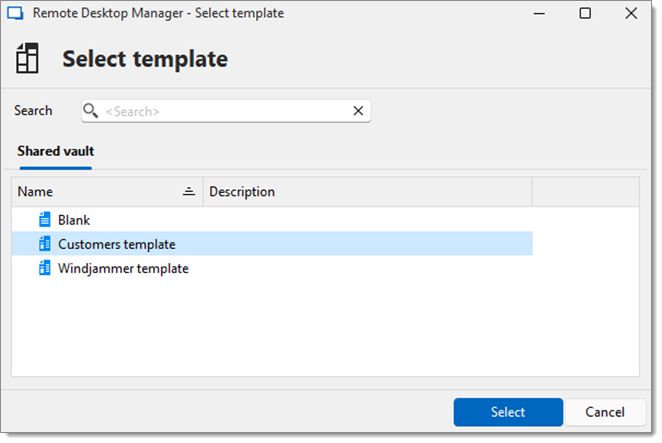
The template can be selected before creating the entry as well. Use the Template section of the Add New Entry window.
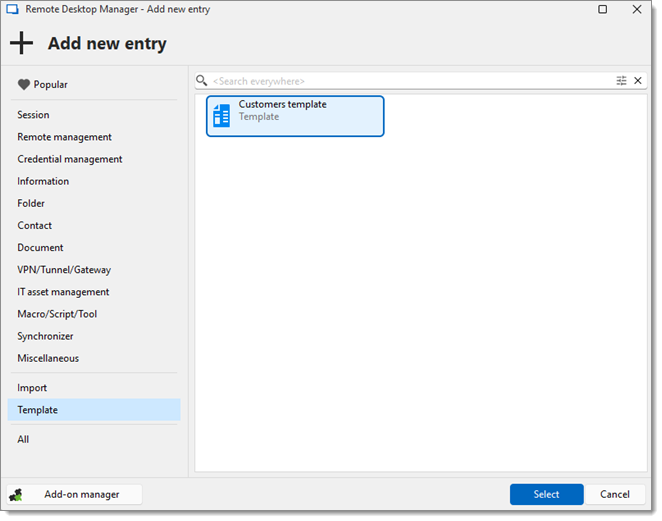
Templates can be used with the Quick connect feature. For example, the same template can be used to connect to different hosts.
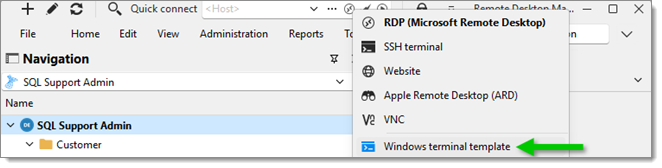
Templates are useful to have predefined values when creating an entry in Remote Desktop Manager macOS. Use templates to:
Open entries as a template.
Create password templates.
To manage templates, navigate to File - Templates.

It is possible to create local and database templates.
Local templates are saved in the Remote Desktop Manager configuration file. They are available only to the current user of the machine.
Database templates are saved in the database. They are available to all users of the data source.
By default, standard users cannot create or manage templates. To allow users to create or manage templates, the permission must be granted to users using the Administration – Templates section of the system permissions.
When creating a template, its availability can be specified in the Template settings.
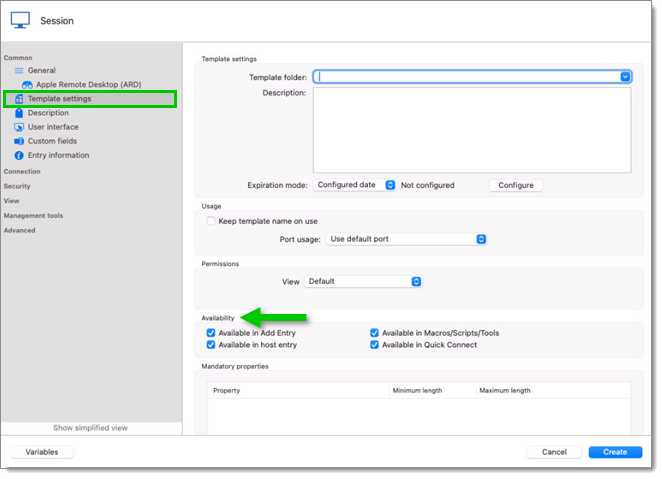
To use the template when creating an entry, click on Add new entry – Template. You can then create an entry based on the selected template.

Templates can be used with the Quick connect feature. For example, the same template can be used to connect to different hosts.