Default templates create default settings for new entries. Every entry type is supported and can have a default settings template defined.
To help you locate the entry type you want to customize, all entry types are organized by category. Select a category of entry from the File – Templates menu, then select the specific entry type to be edited.
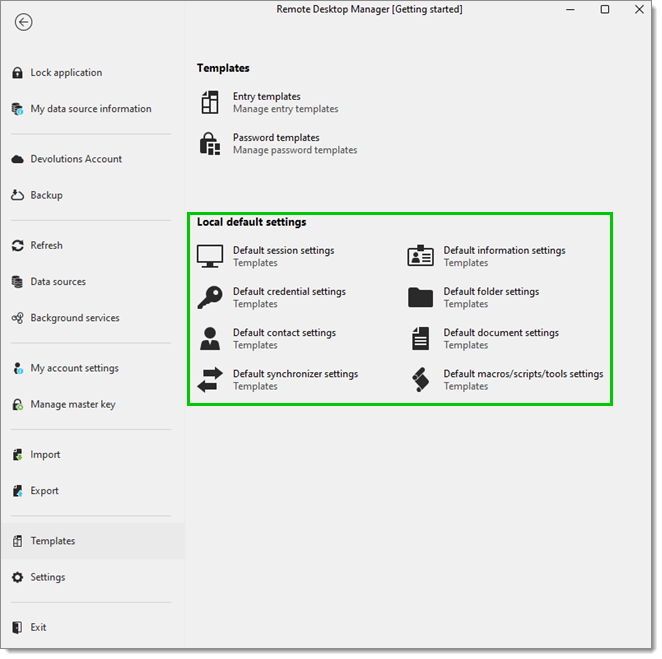
Please note that a No default notice is displayed below each type that does not have a default template defined.
All entry types without the No default notice have a default template. You can double-click on the type to edit the template or press the edit button.
If you want to remove the default settings template, press the delete button.
You can access the default session settings from File – Template.
This allows you to edit or reset your default settings that are used whenever a new entry is created. Every entry type is supported and can have a default template defined.
By editing your default template you will be able to save settings often used when creating new entries.
Notice that a No default notice is displayed below each type that does not have a default template defined.
All entry types without the No default notice may have a default template defined for them. You can double-click on the type to edit the template or press the edit button.
If you want to remove the default settings template, press the delete button.